Group breaks group database information in tabular reports. Defining group breaks allows you to add white space to reports, avoid printing redundant data, perform conditional processing on variables that change, and print subtotals.
When you define a group break, a column (or expression) prints only when the value of the column (or expression) changes.
For example, in the Customer Activity report below, each sales order prints once – at the top of the description of the sales in the sales order. By defining the Sales Order column as a group break, the column prints only when its value changes. In addition, the group break added some white space between each group to make the report easier to read.
If you did not define the Sales Order column as a group break, however, the column would print on each line as shown in Figure 8, Report without Group Breaks.
Use the Query Builder - Group Breaks page to select the query fields that will become group breaks in the report.
Arrange multiple group breaks in a hierarchy. For example, if the breaks are geographical units, it is logical to arrange them according to size: first state, then city.
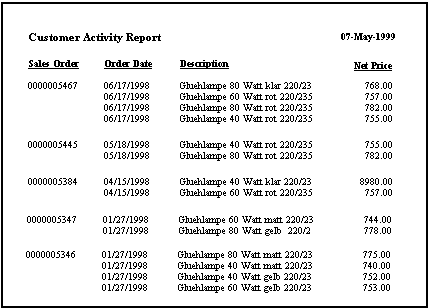
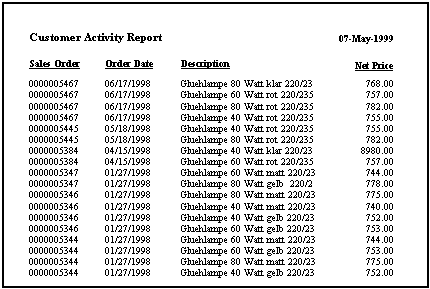
 To select a query field to be a group break:
To select a query field to be a group break: .
.