 To create the mappings:
To create the mappings:
On the Map Dimensions tab, map the Public Sector Planning and Budgeting dimensions and Smart Lists on the left to the ASO application members on the right.
 To map the salary:
To map the salary:
For each Public Sector Planning and Budgeting dimension or Smart List, select a Mapping Type, the Dimension or Smart List, members, and then select the corresponding reporting application dimension.
About Mapping Type:
Dimension to Dimension—Dimensions that are shared or identical in Public Sector Planning and Budgeting and the reporting application map automatically. However, you must map any unmapped dimensions.
Smart List to Dimension—Map dimensions and members to Smart List account members.
For example:
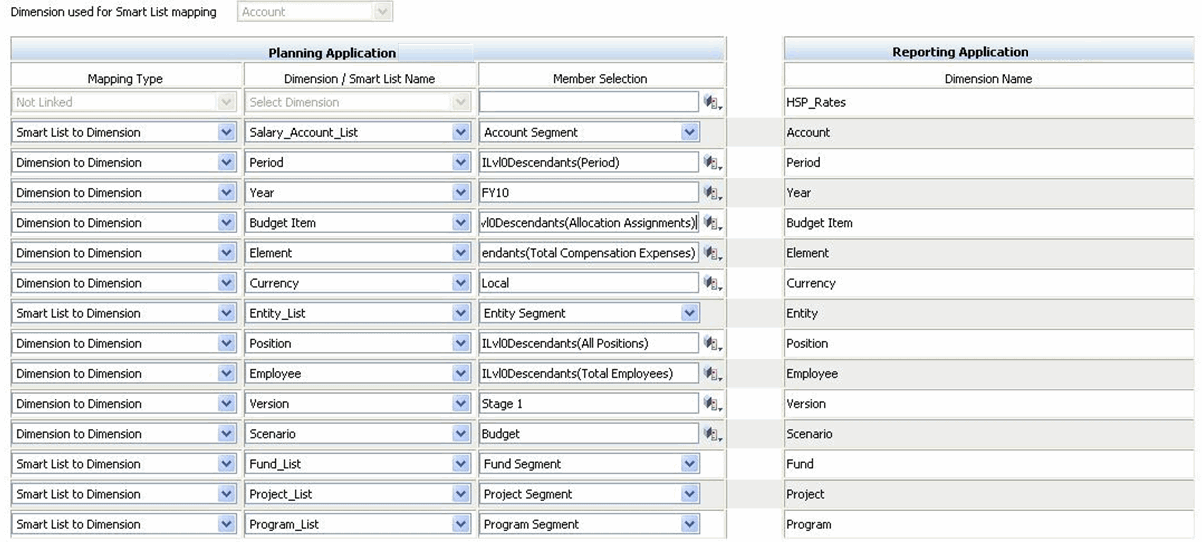
Table 13. Salary Mapping
Mapping Type Dimension/Smart List Member Selection Reporting Application Dimension Smart List to Dimension Salary_Account_List Account Segment natural Account Dimension to Dimension Period level 0 members
For example: ILvl0Descendants(Period)Period Include the entire dimension in the reporting application.
Dimension to Dimension Year fiscal years For example: FY09,FY10,FY11
Year Include the entire dimension in the reporting application.
Dimension to Dimension Version version For example, Final
Version Dimension to Dimension Currency Local Currency Smart List to Dimension Entity_List Entity Segment General Ledger dimension For example, Cost_Center
Dimension to Dimension Scenario scenario For example Budget
Scenario Include the entire dimension in the reporting application.
Smart List to Dimension Smart List corresponding to General Ledger dimension
Create a separate row mapping for each Smart List.
Examples:
Activity_List
Fund_List
Program_List
Project_List
General Ledger segment member Examples:
Activity Segment
Fund Segment
Program Segment
Project Segment
General Ledger dimension Dimension to Dimension Employee level 0 members.
For example: ILvl0Descendants(Employee)Note:
Applies only to the Employee budget detail
Employee Include the entire dimension
Dimension to Dimension Position level 0 members.
For example: ILvl0Descendants(All Positions)Note:
Applies only to the Position budget detail
Position Include the entire dimension
Dimension to Dimension Budget Item Unspecified Budget Item
Budget Item Include the entire dimension
Dimension to Dimension Element ILvl0Descendants(Total Compensation Expenses) Dimension to Dimension Entity level 0 members.
For example: ILvl0Descendants(Total Entity)General Ledger dimension For example, Cost_Center
On the Point of View tab, map these source dimensions:
POV dimensions must have only one member selected.
Table 14. POV for Salary Mapping
Mapping Type Dimension/
Smart ListMember Selection Reporting Application Dimension Dimension to Dimension Account Allocated Expense Account Dimension to Dimension Entity level 0 members.
For example:
ILvl0Descendants(Total Entity)General Ledger entity that represents a cost center or department
 To map headcount and FTE:
To map headcount and FTE:
Map the Headcount and FTE dimensions or Smart Lists on the left to the corresponding dimensions to the right in the ASO application. For example:
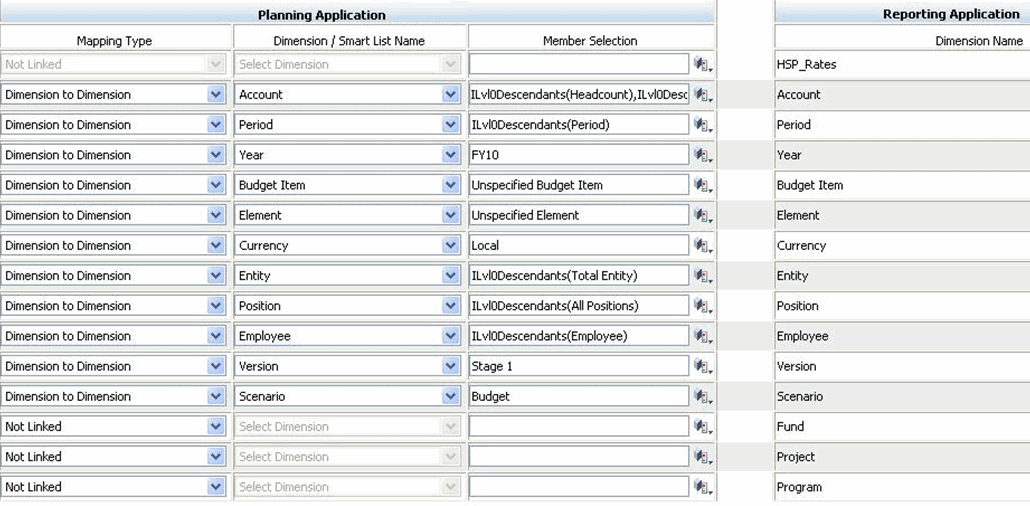
Table 15. Headcount and FTE Mapping
Mapping Type Dimension/Smart List Member Selection Reporting Application Dimension Dimension to Dimension Account level 0 members for Total FTE and Headcount For example: ILvl0Descendants(Total FTE)ILvl0Descendants(Headcount)
Account dimension Dimension to Dimension Period level 0 members
For example: ILvl0Descendants(Period)Period Include the entire dimension
Dimension to Dimension Year fiscal years to include For example: FY09,FY10,FY11
Year Include the entire dimension
Dimension to Dimension Budget Item Unspecified Budget Item
Budget Item. Include the entire dimension Dimension to Dimension Version version For example: Final
Version Dimension to Dimension Currency Local Currency Dimension to Dimension Element level 0 members
For example: ILvl0Descendants(Element)Unspecified Element Select only one member
Dimension to Dimension Entity level 0 members.
For example: ILvl0Descendants(Entity)General Ledger dimension For example, ILvl0Descendants(Total Entity)
Dimension to Dimension Position level 0 members. For example: ILvl0Descendants(All Positions) Note:
Applies only to the Position budget detail
Position Include the entire dimension
Dimension to Dimension Employee level 0 members. For example: ILvl0Descendants(Employee) Note:
Applies only to the Employee budget detail
Employee Include the entire dimension
Dimension to Dimension Scenario scenario Typically, the scenario member is Budget
Scenario Include the entire dimension
Not Linked Examples:
Activity Segment
Fund Segment
Program Segment
Project Segment
General Ledger dimensions For example:
Activity
Fund
Program
Project
On the POV tab, select only one member for each General Ledger Smart Lists such as Activity, Fund, Program, and Project (Unspecified Activity and Unspecified Project, for example).
 To define the mapping:
To define the mapping:
Under Source Application, for Plan Type, select Plan 1, Plan 2, or Plan 3.
Under Reporting Application, select the ASO reporting application.
Use this table to map the operational expense dimensions:
Table 16. Operational Dimension Mapping
Mapping Type Dimension/
Smart ListMember Reporting Application Dimension Dimension to Dimension Account Members identifying operational expense and revenues data.
For example:ILvl0Descendants(Revenues), ILvl0Descendants(Operational Expenses), Descendents(Depreciation Expense), 520000Account Dimension to Dimension Period Periods into which to load data. For example: ILvl0Descendants(Period) Period Dimension to Dimension Year fiscal years For example: FY09,FY10,FY11
Year Dimension to Dimension Entity Dimension members for which to load data.
For example:1030,1031, ILvl0Descendants(2000)General Ledger Entity dimension that represents Cost Centers or Departments. For example: ILvl0Descendants
(Total GL Entity)Dimension to Dimension Version Version to include.
For example:Final
Version Dimension to Dimension Scenario Scenario, such as: Forecast
Scenario Dimension to Dimension Currency Currency, such as Local Currency Dimension to Dimension User-defined General Ledger dimensions
ILvl0DescendantsdimensionFor example: ILvl0Descendants(Fund), ILvl0Descendants(Program),
ILvl0Descendants(Project),
ILvl0Descendants(Activity)User-defined General Ledger dimensions
Click Next and map these reporting application POV dimensions:
Budget Item—Unspecified Budget Item
Element—Unspecified Element
Employee—Unspecified Employee
Position—Unspecified Position