In the Function Builder, you select a function and specify the connection and members that you want the function to use. The Function Builder then creates the function using the proper syntax and enters it into the selected cell. You can edit these functions.
The selections available to you in a given Function Builder field are limited by your selections in other fields of the Function Builder. For example, only the functions supported by the data source you select are displayed, and only the dimensions supported by the function you select are displayed.
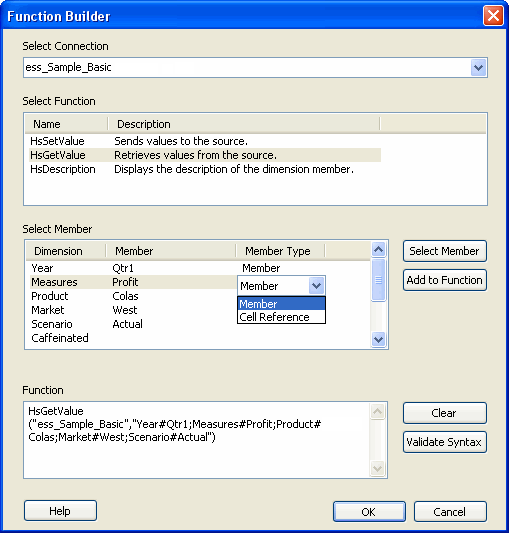
 To create functions using the Function Builder:
To create functions using the Function Builder:
Ensure that your connection is a private connection. If it is a shared connection, save it as a private connection before connecting.
From the Smart View ribbon, select Functions, and then Function Builder.
In the Member column, click Select Member to select a member. (If you want to use the POV default members for the dimension, do not select a member.)
You can also double-click in the column and type in a member name or cell reference.
Double-click in the Member Type column. From the drop-down list, select Member or Cell Reference (cell references cannot be used with HsLabel).
When you select Cell Reference, the value in the referenced cell is used in the function.
HsSetValue only: Select Data or Cell Reference and enter the value to submit.
Select Comments or Cell Reference, and then enter the cell text to submit
Select Cell Text Label, and then select a label from the drop-down menu.
Optional: If you have edited the function in the Function field, to validate the function syntax before inserting it into the worksheet, click Validate Syntax.
Click OK to insert the function in the selected cell.
The OK button is enabled only if you have first selected Add to Function.
To execute the function, follow the procedure in Running Functions.