| Oracle® Fusion Middleware Enterprise Deployment Guide for Oracle WebCenter Content 11g Release 1 (11.1.1) Part Number E15483-07 |
|
|
PDF · Mobi · ePub |
| Oracle® Fusion Middleware Enterprise Deployment Guide for Oracle WebCenter Content 11g Release 1 (11.1.1) Part Number E15483-07 |
|
|
PDF · Mobi · ePub |
This chapter describes procedures for preparing your database for an Oracle WebCenter Content enterprise deployment. The procedures include initial setup of the database, loading the metadata repository, and backing up the database.
This chapter includes the following topics:
Section 5.1, "Overview of Preparing the Database for an Enterprise Deployment"
Section 5.4, "Loading the Oracle Fusion Middleware Metadata Repository in the Oracle RAC Database"
For the Oracle WebCenter Content enterprise topology, the database contains the Oracle Fusion Middleware repository, which is a collection of schemas used by various Oracle Fusion Middleware components, such as the Oracle SOA Suite and Oracle WebCenter Content components. This database is separate from the Identity Management database, which is used in the identity management enterprise deployment by components such as Oracle Internet Directory, DIP, and so on.
You must install the Oracle Fusion Middleware repository before you can configure the Oracle Fusion Middleware components. You install the Oracle Fusion Middleware metadata repository into an existing database using the Repository Creation Utility (RCU), which is available from the RCU distribution or from the location listed in Table 2-2. For the enterprise topology, an Oracle Real Application Clusters (RAC) database is highly recommended.
When you configure the Oracle SOA Suite components, the Fusion Middleware Configuration Wizard will prompt you to enter the information for connecting to the database that contains the metadata repository.
Before loading the metadata repository into your database, check that the database meets the requirements described in these sections:
On the hosts CUSTDBHOST1 and CUSTDBHOST2 in the data tier, note the following requirements:
Oracle Clusterware
For 11g Release 1 (11.1) for Linux, refer to the Oracle Clusterware Installation Guide for Linux.
Oracle Real Application Clusters
For 11g Release 1 (11.1) for Linux, refer to the Oracle Real Application Clusters Installation Guide for Linux and UNIX. For 10g Release 2 (10.2) for Linux, refer to the Oracle Database Oracle Clusterware and Oracle Real Application Clusters Installation Guide for Linux.
Automatic Storage Management (optional)
ASM gets installed for the node as a whole. It is recommended that you install it in a separate Oracle Home from the Database Oracle Home. This option comes in at runInstaller. In the Select Configuration page, select the Configure Automatic Storage Management option to create a separate ASM home.
Oracle WebCenter Content requires the presence of a supported database and schemas. To check if your database is certified or to see all certified databases, refer to the "Oracle Fusion Middleware 11g Release 1 (11.1.1.x)" product area on the Oracle Fusion Middleware Supported System Configurations page:
http://www.oracle.com/technology/software/products/ias/files/fusion_certification.html
To check the release of your database, you can query the PRODUCT_COMPONENT_VERSION view as follows:
SELECT VERSION FROM SYS.PRODUCT_COMPONENT_VERSION WHERE PRODUCT LIKE "Oracle%";
Notes:
Oracle WebCenter Content requires that the database used to store its metadata (either 10g or 11g) supports the AL32UTF8 character set. Check the database documentation for information on choosing a character set for the database.
For Oracle WebCenter Content enterprise deployments, Oracle recommends using GridLink data sources to connect to Oracle RAC databases. To use the Oracle Single Client Access Name (SCAN) feature with GridLink, the Oracle RAC database version must be Oracle Database 11gR2 (11.2 or later, Enterprise Edition).
Ensure that the following initialization parameter is set to the required minimum value. It is checked by Repository Creation Utility.
Table 5-1 Required Initialization Parameters
| Configuration | Parameter | Required Value | Parameter Class |
|---|---|---|---|
|
Oracle SOA Suite |
|
400 or greater |
Static |
|
Oracle WebCenter Content |
|
100 or greater |
Static |
|
Oracle SOA Suite and Oracle WebCenter Content |
|
500 or greater |
Static |
To check the value of the initialization parameter using SQL*Plus, you can use the SHOW PARAMETER command.
As the SYS user, issue the SHOW PARAMETER command as follows:
SHOW PARAMETER processes
Set the initialization parameter using the following command:
ALTER SYSTEM SET processes=500 open_cursors=500 SCOPE=SPFILE;
Restart the database.
Note:
The method that you use to change a parameter's value depends on whether the parameter is static or dynamic, and on whether your database uses a parameter file or a server parameter file. See the Oracle Database Administrator's Guide for details on parameter files, server parameter files, and how to change parameter values.
When multiple Oracle Fusion Middleware products are sharing the same database, each product should be configured to connect to a separate, dedicated database service. For more information about connecting to Oracle databases using services, see "Overview of Connecting to Oracle Database Using Services and VIP Addresses" in the Oracle Real Application Clusters Administration and Deployment Guide. For complete instructions on creating and managing database services, see "Introduction to Automatic Workload Management" in the Oracle Real Application Clusters Administration and Deployment Guide.
Run-time connection load balancing requires configuring Oracle RAC Load Balancing Advisory with service-level goals for each service for which load balancing is enabled. You can configure the Oracle RAC Load Balancing Advisory for SERVICE_TIME or THROUGHPUT. Set the connection load-balancing goal to SHORT. For Oracle Database 10g or 11g Release 1 (11.1), use the DBMS_SERVICE package for this modification. For Oracle Database 11g Release 2 (11.2), use the Server Control Utility (SRVCTL) instead.
The Oracle WebCenter Content installation is configured to use the service wccedg.mycompany.com. For Oracle SOA Suite, using a service named soaedg.mycompany.com is recommended.
Note:
For simplicity, the data source configuration screens in this guide use the same service name (wccedg.mycompany.com).
This section includes the following topics:
Section 5.3.1, "Creating Database Services for 10g and 11g Release 1 (11.1) Databases"
Section 5.3.2, "Creating Database Services for 11g Release 2 (11.2) Databases"
You can create and modify 10g and 11g Release 1 (11.1) database services using the DBMS_SERVICE package.
To create and modify a 10g or 11.1 database service:
Log in to SQL*Plus, and create the service:
sqlplus "sys/password as sysdba" SQL> EXECUTE DBMS_SERVICE.CREATE_SERVICE (SERVICE_NAME => 'wccedg.mycompany.com', NETWORK_NAME => 'wccedg.mycompany.com', );
Notes:
For the service name of an Oracle RAC database, use lowercase letters, followed by the domain name. For example:
wccedg.mycompany.com
Enter the EXECUTE DBMS_SERVICE command shown on a single line.
For more information about the DBMS_SERVICE package, see the Oracle Database PL/SQL Packages and Types Reference.
Add the service to the database and assign it to the instances using the srvctl command of SRVCTL:
srvctl add service -d ecmdb -s wccedg.mycompany.com -r ecmdb1,ecmdb2
Start the service:
srvctl start service -d ecmdb -s wccedg.mycompany.com
Note:
For complete instructions on creating and managing database services with SRVCTL, see "Administering Services with SRVCTL" in the Oracle Real Application Clusters Administration and Deployment Guide.
Modify the service for the appropriate service goals, with either of these EXECUTE commands:
SQL>EXECUTE DBMS_SERVICE.MODIFY_SERVICE (service_name => 'wccedg.mycompany.com',goal => DBMS_SERVICE.GOAL_THROUGHPUT, clb_goal =>DBMS_SERVICE.CLB_GOAL_SHORT);
SQL>EXECUTE DBMS_SERVICE.MODIFY_SERVICE (service_name => 'wccedg.mycompany.com', goal => DBMS_SERVICE.GOAL_SERVICE_TIME, clb_goal =>DBMS_SERVICE.CLB_GOAL_SHORT);
You can create and modify 11g Release 2 (11.2) database services using the srvctl command of SRVCTL.
To create and modify an 11.2 database service:
Log in to SQL*Plus and create the service:
sqlplus "sys/password as sysdba" SQL> EXECUTE DBMS_SERVICE.CREATE_SERVICE (SERVICE_NAME => 'wccedg.mycompany.com', NETWORK_NAME => 'wccedg.mycompany.com', );
Notes:
For the service name of an Oracle RAC database, use lowercase letters, followed by the domain name. For example:
wccedg.mycompany.com
Enter the EXECUTE DBMS_SERVICE command shown on a single line.
For more information about the DBMS_SERVICE package, see the Oracle Database PL/SQL Packages and Types Reference.
Add the service to the database and assign it to the instances using the srvctl command:
srvctl add service -d ecmdb -s wccedg.mycompany.com -r ecmdb1,ecmdb2
Start the service:
srvctl start service -d ecmdb -s ecmedg.mycompany.com
Note:
For complete instructions on creating and managing database services with SRVCTL, see "Administering Services with SRVCTL" in the Oracle Real Application Clusters Administration and Deployment Guide.
Modify the service for the appropriate service goal, with either of these srvctl commands:
srvctl modify service -d ecmdb -s wccedg.mycompany.com -B SERVICE_TIME -j SHORT
srvctl modify service -d ecmdb -s wccedg.mycompany.com -B THROUGHPUT -j SHORT
For more information about the different service definitions, see "Load Balancing Advisory" in the Oracle Real Application Clusters Administration and Deployment Guide.
The Repository Creation Utility (RCU) is available from the RCU distribution. The RCU used to seed the database must match the patch set level of the Oracle WebCenter Content installation. This means that if you install Oracle WebCenter Content 11g Release 1 (11.1.1.6) in this enterprise deployment, you must use RCU 11g Release 1 (11.1.1.6).
To load the Oracle Fusion Middleware Repository into a database, complete these steps:
Open the Repository Creation Utility (RCU) distribution, and then start RCU from the bin directory in the RCU home directory:
cd RCU_HOME/bin
./rcu
In the Welcome screen (if displayed), click Next.
In the Create Repository screen, select Create to load component schemas into a database. Click Next.
In the Database Connection Details screen (Figure 5-1), enter the connect information for your database:
Database Type: Select Oracle Database.
Host Name: Specify the name of the node on which the database resides. For the Oracle RAC database, specify the VIP name or one of the node names as the host name; for example, CUSTDBVIP1.
Port: Specify the listen port number for the database: 1521.
Service Name: Specify the service name of the database (wccedg.mycompany.com).
Username: Specify the name of the user with DBA or SYSDBA privileges: SYS.
Password: Enter the password for the SYS user.
Role: Select the database user's role from the list: SYSDBA (required by the SYS user).
Click Next.
Figure 5-1 Database Connection Details Screen
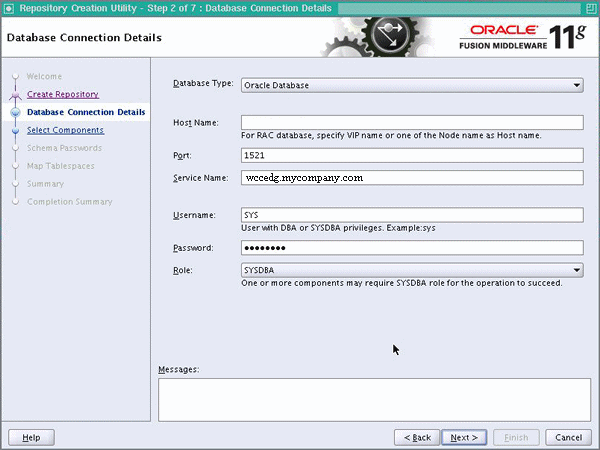
If your database is not using the UTF-8 character set, you will see a warning message indicating that there may be data loss if you are going to use the database for multilingual support. If you are not planning to use multilingual support, then you can click Ignore. Otherwise, click Stop.
In the Select Components screen (Figure 5-2), do the following:
Select Create a new Prefix, and enter a prefix to use for the database schemas, for example DEV or PROD. You can specify up to six characters as a prefix. Prefixes are used to create logical groupings of multiple repositories in a database. For more information, see the Oracle Fusion Middleware Repository Creation Utility User's Guide.
Tip:
Note the name of the schema because the upcoming steps require this information.
Select the following components:
AS Common Schemas:
- Metadata Services
WebCenter Content:
- Oracle WebCenter Content Server - Complete
- Oracle WebCenter Content: Imaging
SOA and BPM Infrastructure:
- SOA Infrastructure
- User Messaging (automatically selected with SOA Infrastructure)
Click Next.
In the Schema Passwords screen (Figure 5-3), select Use main schema passwords for auxiliary schemas and click Next. In the subsequent screen refresh, enter the schema passwords for all components.
Tip:
Note the name of the schema because the upcoming steps require this information.
In the Map Tablespaces screen, choose the tablespaces for the selected components, and click Next.
A confirmation dialog opens stating that any tablespace that does not already exist in the selected schema will be created. Click OK to acknowledge this message.
In the Summary screen, click Create.
In the Completion Summary screen, click Close.
Verify that the required schemas were created successfully by connecting to the database with the new user added:
ORACLE_HOME/bin/sqlplus
Log in as the DEV_OCS user and enter the password. A simple verification can be performed by querying the schema version registry:
-bash-3.00$ $ORACLE_HOME/bin/sqlplus DEV_OCS/password as SYSDBA SQL> SELECT version, status FROM schema_version_registry where owner = "DEV_OCS"; VERSION STATUS-----------------------------------------11.1.1.6.0 VALID
Note:
Oracle recommends using the database used for identity management (see Chapter 15, "Integrating with Oracle Identity Management") to store the Oracle WSM policies. It is therefore expected that you will use the Oracle Identity Management database information for the OWSM MDS schemas, which will be different from the database information used for the rest of the Oracle SOA Suite schemas. To create the required schemas in the database, repeat the steps above using the Oracle Identity Management database information, but select only AS Common Schemas: Metadata Services in the Select Components screen (step 6).
After you have loaded the metadata repository into your database, you should make a backup before installing the software for your enterprise deployment.
Backing up the database is for the explicit purpose of quick recovery from any issue that may occur in the further steps. You can choose to use your backup strategy for the database for this purpose or simply make a backup using operating system tools or RMAN for this purpose. It is recommended that you use Oracle Recovery Manager for the database, particularly if the database was created using Oracle ASM. If possible, a cold backup using operating system tools such as tar can also be performed.