11g Release 7 (11.1.7)
Part Number E20375-08
Home
Contents
Book
List
Contact
Us
|
Oracle® Fusion Applications
Financials Implementation Guide 11g Release 7 (11.1.7) Part Number E20375-08 |
Home |
Contents |
Book List |
Contact Us |
|
Previous |
Next |
This chapter contains the following:
Importing Budget Data from a Flat File: Explained
Loading Data to the Budget Interface Table: Explained
Importing Budget Data from a Spreadsheet: Explained
Budget Correction with Oracle ADF Desktop Integrator: Explained
Creating Budget Data Security: Worked Example
Oracle Hyperion Planning: Overview
Integration with Hyperion Planning: Overview
In Oracle Fusion General Ledger, you load budget data to perform variance reporting.
If you use a third party budgeting system or if you don't use a budgeting system, there are three ways to load budgets in the to the balances cube in the General Ledger.
Importing Budget Data from a Flat File: Export budget data from your budgeting application to a comma separated values (csv) file. A sample xls template is provided in the Oracle Enterprise Repository (OER) for Oracle Fusion Applications. Use this template to prepare and generate flat files in a csv format. You can use Oracle Application Development Framework (ADF) Desktop Integrator correction worksheets to correct validation errors, delete rows with errors, and resubmit the corrected error rows.
Importing Budget Data from a Spreadsheet: You can access the budget load spreadsheet from General Accounting Dashboard: Enter, load, and correct budget data in an ADF Desktop Integrator spreadsheet tool. Use this tool to prepare and load budget data for multiple ledgers and periods with a common chart of accounts instance. The list of values and the web picker help you pick valid values. This simplified data entry reduces errors and alerts you to errors as you enter the data in the spreadsheet. Error correction is done in the same spreadsheet.
Smart View: Enter and load budget data in a Smart View spreadsheet. Use this tool to enter data for an account across multiple periods on a single row.
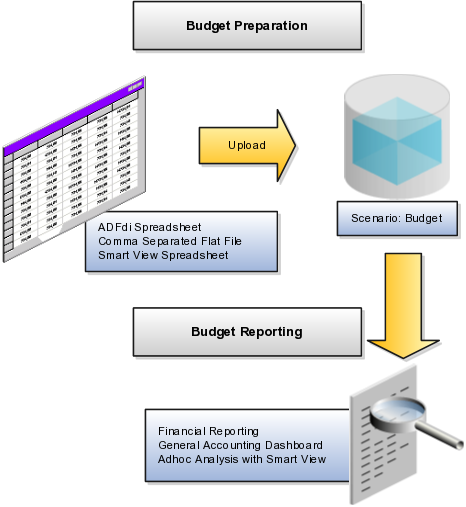
Note
Create reports in Smart View or Financial Reporting to verify that the budget data was loaded correctly.
Use the Upload Budgets processes to integrate budget information from other budgeting application such as Oracle Hyperion Planning, Fusion Edition. You can load your budget amounts to the General Ledger balances cube by populating the GL_BUDGET_INTERFACE table and running the Validate and Upload Budgets process. You can load budgets for multiple periods and for multiple ledgers with the same chart of accounts in a single load process. Note that the budget data is not loaded to the GL_BALANCES table and only loaded to the balances cube for variance reporting purposes.
Note
You can load data to interface tables using predefined templates and the Load Interface File for Import scheduled process, which are both part of the External Data Integration Services for Oracle Cloud feature. For other implementations, optionally use this feature only if you have SFTP configured for it.
You must enter values in all the columns of the interface table that require values, which includes all of the not null columns, in order for the budget import to be successful.
Enter values in the following required columns of the interface table:
|
Column Name |
Values |
|---|---|
|
RUN_NAME |
Enter a name to identify the budget data set being imported. |
|
STATUS |
Enter the value NEW to indicate that you are bringing new budget data. |
|
LEDGER_ID |
Enter the appropriate ledger ID value for the budget amount. You can view the ledger ID for your ledgers in the Manage Primary Ledgers page. The ledger ID column is hidden by default, but you can display it from the View > Columns menu. If you enter multiple ledgers for the same run name, all of the ledgers need to share the same chart of accounts. |
|
BUDGET_NAME |
Enter the appropriate budget name value for the budget line. You define your budget names in the Accounting Scenario value set. |
|
PERIOD_NAME |
Enter the period name that you are loading the budget data for. Note that you can load budget data regardless of the period status. |
|
CURRENCY_CODE |
Enter the currency code for your budget. |
|
SEGMENT1 to SEGMENT30 |
Enter valid enabled account value for each segment in your chart of accounts. |
|
BUDGET_AMOUNT |
Enter the amount in the ledger currency for account types, expense and assets. |
|
OBJECT_VERSION_NUMBER |
For Oracle Cloud implementations, leave this field blank as the application will automatically populate this when you load the data from the secure FTP server to the interface table. For other implementations, you can default the column with a value of 1. |
The following columns should be left as null as the budget import process uses these columns for internal processing or does not use them in the current release.
CHART_OF_ACCOUNTS_ID
CODE_COMBINATION_ID
ERROR_MESSAGE
CREATION_DATE
CREATED_BY
LAST_UPDATE_DATE
LAST_UPDATE_LOGIN
LAST_UPDATED_BY
REQUEST_ID
LOAD_REQUEST_ID
Load the budget amounts to the interface table by following the steps below.
Export budget data from your budgeting application to a comma separated values (csv) file. You can use the sample csv file or xls file that is provided in Oracle Enterprise Repository (OER) for Oracle Fusion Applications as a reference.
Upload the comma separated values (csv) file to the secure FTP server.
Select the parameters:
Select the process: General Ledger Validate and Load Budgets
Enter the name of the zipped CSV data file.
After the data is loaded to the interface table, you can run the Validate and Load Budgets process to load the budget amounts to the General Ledger balances cube.
Review the logs for validation errors. If there are validation errors, use an ADF Desktop Integrator (ADFdi) correction worksheet to download and correct the rows with errors. Then resubmit the data using ADFdi.
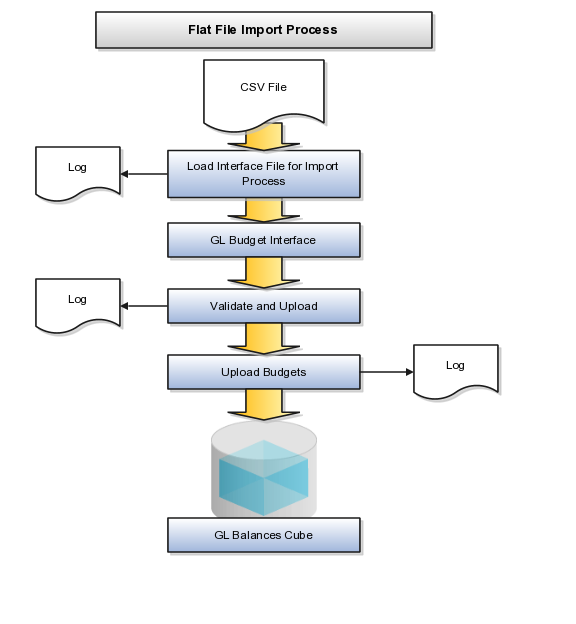
Use Oracle Application Development Framework (ADF) Desktop Integrator to enter, load, and correct budget data. This functionality uses a new interface table called the GL_BUDGET_INTERFACE and requires the duty role, Budget Entry Duty.
Budget Import Oracle ADF Desktop Integrator import functionality is similar to the journal import sheet in Oracle Fusion General Ledger. You may use this tool to create and upload budget data. From the General Accounting Dashboard page, download the import worksheet.
The budget import uses the Accounting Scenario value set for the budget being loaded. The Run Name is used as an identifier for the imported data set. The Oracle ADF Desktop Integrator budget import functionality:
Supports multiple ledgers but a single chart of accounts instance
Allows multiple calendars and periods
Supports entered currencies in addition to the ledger currency
Contains user friendly lists of values
Performs most validations on the worksheet
Secures values by data access sets
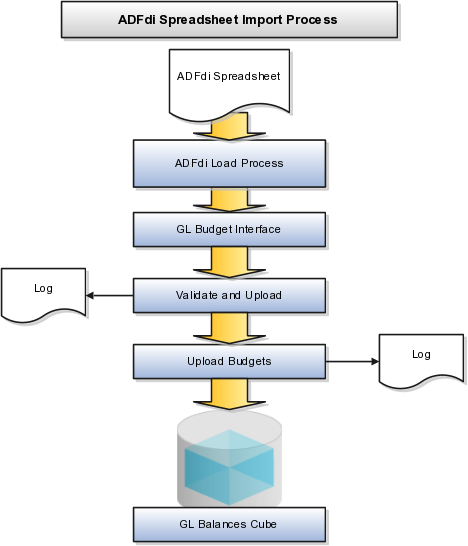
Note
The ADF Desktop Integrator spreadsheet contains a Record Status column that shows if the rows upload successfully or with errors. Corrections are done in the same spreadsheet as the entered data.
Oracle ADF Desktop Integrator correction functionality is similar to the journal correction sheet in Oracle Fusion General Ledger. You use this tool to correct the flat file import errors.
The correction spreadsheet functionality:
Uses segment labels based on the data access set
Contains user friendly lists of values
Performs most validations on the worksheet
Allows updating or marking the row for deletion.
To use the correction spreadsheet functionality perform the following steps:
From the General Accounting Dashboard page, you set the data access set and download the correction worksheet.
After the correction worksheet is downloaded, you query for the rows in error. Pick the run name for which there are validation errors and click on the Search button. This populates the budget rows in error.
Correct the rows in error or mark for deletion and submit the journal correction spreadsheet. Any errors will be reported on the worksheet.
If the row status indicates an error, double click on it to see the error details and take necessary action. You can use the list of values to quickly correct data that is in error.
You are in charge of your company's data security and must secure your budget data. You can secure budget data by using segment value security for the value set, Accounting Scenario. To meet this need for security, you create two data security policies.
The following budget version values from the accounting scenario value set must be secure:
Original Budget
Revised Budget
Forecast Q1
Forecast Q2
Forecast Q3
Forecast Q4
The following data security must be configured:
Policy 1: The financial controller for Vision Foods USA data access set needs access to all budget versions.
Policy 2: The general accounting manager for Vision Foods USA data access set needs access to the budget versions listed below:
Original Budget
Revised Budget
In this example, launch the task Define Budget Scenarios to open the value set page from the Setup and Maintenance work area.
Click the Edit icon.
Check Security Enabled.
Enter the Data Security Resource name, if not populated: ACCOUNTING_SCENARIO.
Click on Edit Data Security to set up the data policies.
Note
You can also set up single access by using a policy with Row Set equal to Single value. You must use SQL to get the value ID and enter the value ID.
Note
The value set, Accounting Scenario, is not typically associated to a chart of accounts segment. To publish the budget data security policies to the cube, run the job, Publish Chart of Accounts Dimension Members and Hierarchies. For the run parameters, select any value set assigned to one of the chart of accounts segments of your ledger. For the second parameter, Publish Detail Values Only, select Yes. The process runs faster if you select to publish only the detail values.
Oracle Hyperion Planning, Fusion Edition is a comprehensive, web based, budgeting and planning application. Planning can be licensed and integrated with the Oracle Fusion Accounting Hub to provide expanded budgeting and planning functionality.
Oracle Hyperion Planning, Fusion Edition:
Delivers global collection of data and financial consolidation
Enables entry, analysis, and reporting on data, including personalizing data entry forms
Facilitates budgeting collaboration, communication, and control across multidivisional global enterprises
Drives the planning process
Provides a framework for perpetual planning, with attention to managing volatility and frequent planning cycles
Promotes modeling using complex business rules and allocations
Integrates with Smart View so you can design worksheets in Microsoft Excel to enter, format, analyze, and report on data
The following table provides installation and configuration activities and documentation references.
|
Activities |
Documentation |
|---|---|
|
Installation of Planning |
Oracle Hyperion Enterprise Performance Management System Installation and Configuration Guide for Oracle Hyperion Enterprise Performance Management |
|
Configuration of Planning |
Oracle Hyperion Planning, Fusion Edition Administrator's Guide for Oracle Hyperion Planning |
|
Integration of Planning |
Oracle Hyperion Financial Data Quality Management ERP Integration Adapter for Oracle Applications Administrator's Guide |
For Oracle Cloud implementations, integrate with on-premise Oracle Hyperion Planning for advanced budgeting by loading actual balances from Oracle Fusion Accounting Hub to Oracle Hyperion Planning so you can use the actual data in the budgeting process. You can also load budget data from Oracle Hyperion Planning to Oracle Fusion Accounting Hub through the Budget Interface to perform budget variance reporting within Oracle Fusion Accounting Hub.
For other implementations, Oracle Fusion Applications provides integration between Oracle Fusion Accounting Hub and Oracle Hyperion Planning through Oracle Financial Data Quality Management ERP Integrator adapter. To complete the post-installation setup for the ERP Integrator adapter, see Oracle Hyperion Financial Data Quality Management ERP Integrator Adapter for Oracle Applications Administrator's Guide.