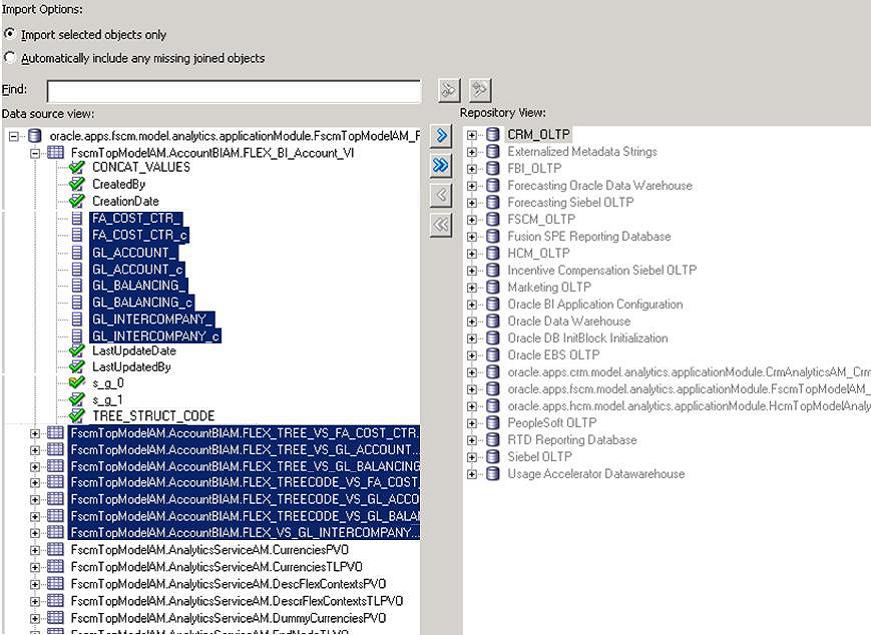Caution! | Manually importing key flexfield changes into Transactional Business Intelligence should only be done in special circumstances, and the procedure requires a sophisticated understanding of your Transactional Business Intelligence environment. We strongly recommend that you use the automatic procedure described in Importing Key Flexfield Changes into Transactional Business Intelligence. |
Note: | Perform a full backup the OBIEE RPD prior to manually importing key flexfield changes |
 To manually import key flexfield changes into Transactional Business Intelligence:
To manually import key flexfield changes into Transactional Business Intelligence:
Navigate to the Import Metadata window using the Administration Tool as shown in Figure 20, Importing Key Flexfield Changes into Transactional Business Intelligence.
Enter values in the Select Data Source dialog box and click Next.
In Data source view pane, select the key flexfield view objects, and import the view objects into the Repository View (physical layer) pane using the right arrow.
Navigate to the Map to Logical Model window.
You should see that the view objects imported in Step 4 are automatically mapped to the appropriate logical tables. You should also see that the logical columns are automatically mapped to the view object columns in the bottom panel. (See Figure 21, Results of Mapping Physical Tables to Logical Tables.)