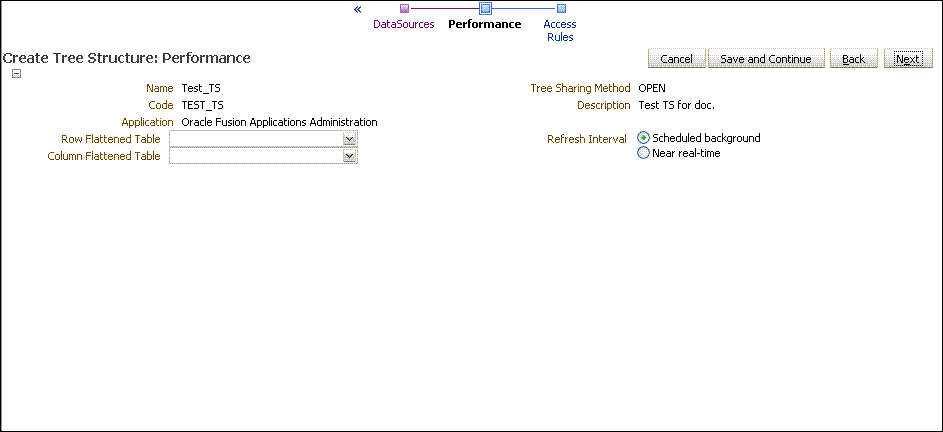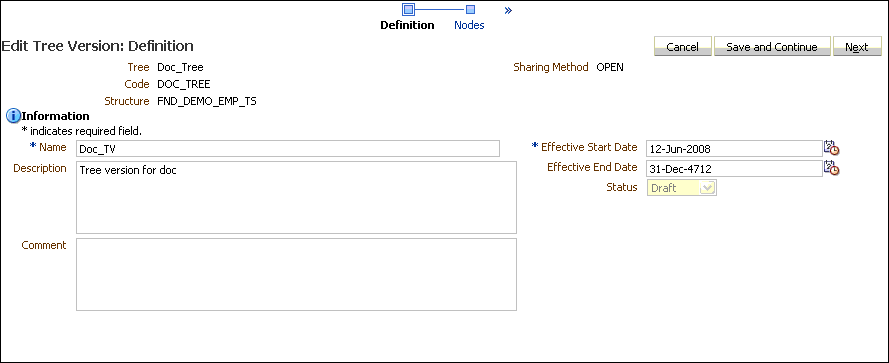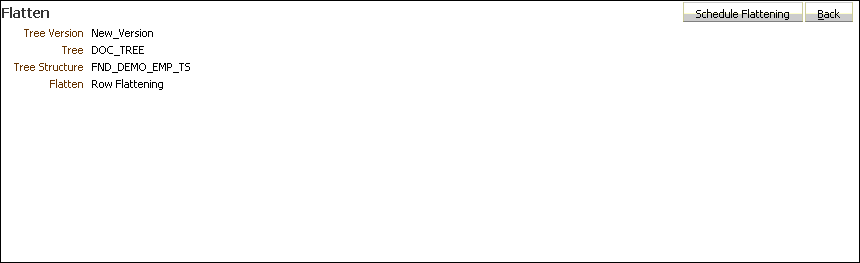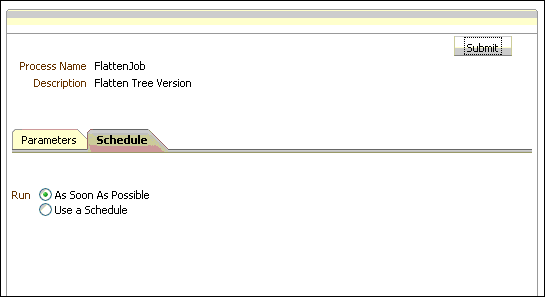Generic creation, maintenance, and administrative tasks using ATG Oracle Fusion Tree Management services may be handled through the various pages of the Trees Application Launch Page provided as part of Oracle ADF. Alternatively, an application that has standardized on ATG services might optionally have provided a collection of custom administration pages that nonetheless leverage ATG Oracle Fusion Trees services through calls to the Tree Service API.
Much of the functionality supported by the Trees Application Launch Page is of interest to developers only. Only a subset of this functionality is used for postinstallation setup of Trees. However, that functionality is described by what follows. For more information on using the Trees Application Launch Page, see the information on working with Trees in the Oracle Fusion Applications Developer's Guide.
The specification of a flattening strategy for the Tree Structure is a development step in the creation of the Tree, but a prerequisite for the Tree flattening steps are presented here. A column-flattened table must have been specified for the Tree Structure, as well as a refresh interval for applying updates to the Tree Node Table against either of the two flattened tables. You can accomplish these tasks from the Performance page of the Trees Application Launch Page and is illustrated in the figure below. This step is discussed only as as a prerequisite; it was already performed by the developer of the tree and not by the Transaction Intelligence administrator.
Note: | For purposes of Transactional Business Intelligence, only column-flattening is of interest. |
The second prerequisite is finding the Tree Version that you want to flatten. Assuming this Tree Version already was created, you can find it from the Edit Tree Version page of the Trees Application Launch Pages. Searching for the Tree Version by name brings it into the current context so you may initiate the background flattening job for the Tree Version.
Figure 54, Edit Tree Version Page illustrates the Edit Tree Version page.
 After the Tree Version is specified, a flattening process can be launched by performing the following steps.
After the Tree Version is specified, a flattening process can be launched by performing the following steps.
If the status of the Tree Version is Draft, to make the Tree Version active, select Actions, then Status, and then Active.
Perform an audit on the Tree Version to ensure its integrity before launching the flattening job. Select Actions and then Audit.
See the section on working with Trees in the Oracle Fusion Application Developer's Guide.
Select row or column-flattening from the Actions menu for the Tree Version to display the Flattening page. For Transactional Business Intelligence, only column-flattening is of interest.
Depending on your requirements for timing the running of the flattening job, select As Soon As Possible, which results in the job being launched almost immediately, or Use a Schedule, which allows for scheduling to run the job on a specified date and time. For more information, see both the sections on working with Trees and working with Enterprise Scheduler Extensions, in the Oracle Fusion Application Developer's Guide. Then click the Submit button to either launch the job or schedule it for deferred execution.
The Scheduling Window is refreshed and displays a Request ID number for the ESS flattening job. Note the Request ID if you want to check the ESS job's progress from the ESS job history screen.