| Oracle® Fusion Middleware User's Guide for Oracle B2B 11g Release 1 (11.1.1.7) Part Number E10229-12 |
|
|
PDF · Mobi · ePub |
| Oracle® Fusion Middleware User's Guide for Oracle B2B 11g Release 1 (11.1.1.7) Part Number E10229-12 |
|
|
PDF · Mobi · ePub |
This chapter describes how to use a mapset to define the mapping logic when the messages in your source and target systems are defined by different document definitions, and you need to map the data from one message to another.
This chapter contains the following sections:
Mapsets provide data transformation for cases where it is better to map a native data format to a native data format instead of the standard translation of mapping native formatting to XML, XML to XML, and then XML back to native formatting. You can use mapsets when you need to map data between messages that are defined by different document definitions. For example, you might have a system that sends messages in HL7 2.3.1 format, but a receiving system needs the data in HL7 2.5 format. Or you might need to transform HIPAA 4010 messages to HIPAA 5010 and back again.
A mapset includes a predefined or user-defined map file and two document definitions. The map file defines how data is converted from one format to the other. Currently, the Oracle SOA Suite healthcare integration user interface supports mapping different versions of HL7 messages to each other. The Oracle B2B Console supports mappings for different HIPAA X12 messages to each other, as well as different versions of HL7 to each other.
Note:
Currently, using mapsets to transform HL7 2.x messages to HL7 v3.0 is not supported, but this can be achieved using the XSLT mapper in Oracle JDeveloper.
Oracle B2B provides the functionality of directly transforming one native data format to another native format. For example, Oracle B2B provides prebuilt maps for Health Insurance Portability and Accountability Act (HIPAA) documents version 4010 to version 5010 and vice versa (for document type 837 Health Care Claim). This enables you to use a standard map file for the transformation. However, if you want to create customized maps, Oracle B2B provides a MapBuilder application (available only on the Windows platform) where the you can design and build your own maps.
When you create a mapset, you associate a map file, a source document definition, and target document definition within one mapset. A mapset groups the definitions and mapping together into one unit that can be reused in multiple Oracle B2B or healthcare integration applications. Each mapset uses two different document definitions, and these definitions need to be created in the design-time repository in order to create the mapset. Mapsets give you the option of using the default document definitions provided for each protocol or customized definitions that you have created or modified.
When you create a mapset in Oracle SOA Suite for healthcare integration, you associate it with the appropriate endpoints to incorporate the mapping logic into healthcare integration projects. When you create a mapset in Oracle B2B, you associate it with trading partner agreements. When you associate a mapset with an endpoint or agreement, you can only select an mapset whose document definitions and message flow match that of the endpoint or agreement.
In Oracle B2B, you have the option of creating your own custom mapsets using the MapBuilder feature of the Oracle Document Editor or purchasing predefined map files provided by Edifecs. The prebuilt maps include maps for the Health Insurance Portability and Accountability Act (HIPAA); for example, to transform HIPAA 4010 messages to HIPAA 5010 messages.
Use the Oracle B2B Console to create mapsets when you are mapping a data standard other than HL7 or when you want to use the features of Oracle B2B instead of the healthcare integration features. You can use this feature to map HIPAA 4010 message types to HIPAA 5010, for example. You can use Oracle B2B for mapping HL7 messages, but it is recommended you use Oracle SOA Suite for healthcare integration instead.
Perform the following steps to incorporate a mapset into an Oracle B2B trading partner agreement:
Before you begin this step, make sure the map file is available on the computer from which you are accessing the Oracle B2B Console, and that the required document definitions are already created in Oracle B2B for both of the standards you are mapping. The mapset cannot be created without these three components.
For more information about working with document definitions in Oracle B2B, see Chapter 8, "Using Document Protocols".
To create a mapset
On the Oracle B2B Console, click Administration and then click the Mapset tab.
Figure 14-1 Mapset Page of the Oracle B2B Console
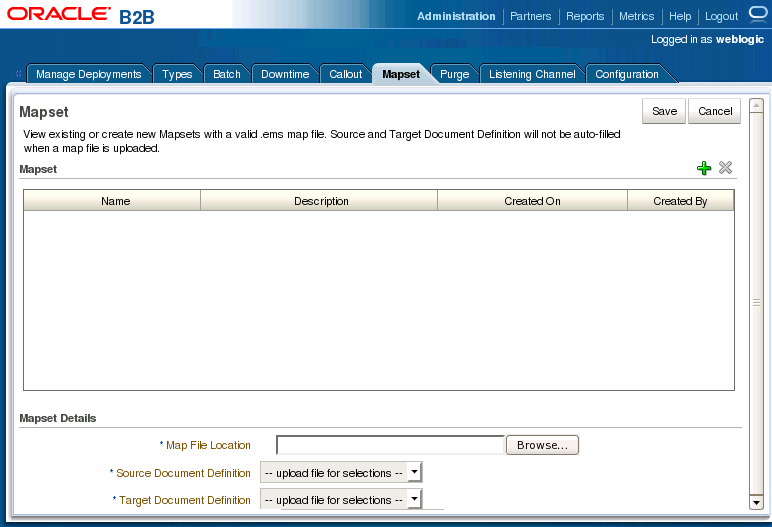
On the Mapset page, click Add Mapset (the plus button).
A new row appears in the Mapset list.
In the new row, enter a name and a brief description of the new mapset.
Next to the Map File Location field, click Browse.
Browse to the location of your map file, select the file, and then click Open.
The map file you selected is loaded, and the Source Document Definition and Target Document Definition fields are populated with the appropriate document definitions for the mapping.
Figure 14-2 Mapset Defined in the Oracle B2B Console
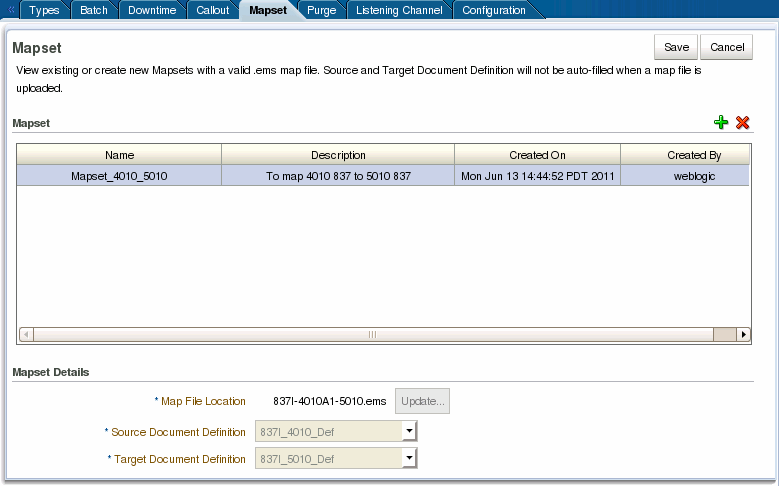
Note:
If the document definitions do not already exist in Oracle B2B, this step will fail.
Click Save and then click OK on the confirmation dialog that appears.
You associate a mapset with a trading partner agreement in order to incorporate the mapping into the B2B processing logic. For information and instructions on working with trading partner agreements, see Chapter 6, "Creating and Deploying Trading Partner Agreements".
Before You Begin:
Make sure all required B2B components have been created and configured. At a minimum, this includes document definitions, trading partners, and the mapset.
To associate a mapset with a trading partner agreement
On the Oracle B2B Console, select Partners in the upper right.
The Partner page appears.
In the Partner panel on the left, select the name of the remote trading partner, and then click the Create New Agreement button in the Agreement panel.
The Agreement page appears.
Deselect Translate.
Note:
If Translation is selected, it is ignored when used in conjunction with a mapset in the endpoint. The mapset performs the data transformation and translation is not needed.
Select the trading partner and document definition for the agreement. For the document definition, select the native format that will be exchanged with the trading partner.
Click in the Mapset field and select the mapset you created for this agreement.
Note:
When using mapsets, whether the selected document definition is the source or target in the mapset depends on the direction of the message flow in the agreement. The above image shows an outbound message, so the selected document definition (HIPAA 5010 837) is the target document definition in the mapset, which maps HIPAA 4010 837 message to HIPAA 5010 837 messages.
To view information about the selected mapset, click Mapset Details.
A dialog appears with summary information for the mapset.
Configure the agreement as described in Chapter 6, "Creating and Deploying Trading Partner Agreements".
When you are done configuring the agreement, click Save and then click OK on the confirmation dialog that appears.
To validate the agreement, click Validate.
When you are ready to deploy the agreement to the application server, click Deploy.
Only mapsets that are not currently being used in an agreement can be deleted.
To delete a mapset in the Oracle B2B Console
On the Oracle B2B Console, click Administration and then click the Mapset tab.
On the Mapset page, select the row containing the mapset to delete.
Click Delete Mapset (the X button) above the Mapset table and then click Yes on the Confirm Delete dialog.
Click OK on the confirmation dialog.
You can create mapset files by using the Oracle MapBuilder application that is installed as a part of the Oracle Document Editor.
Please refer to the Oracle MapBuilder Help for more details about creating custom mapset files.