| Oracle® Fusion Middleware User's Guide for Oracle WebCenter Portal: Spaces 11g Release 1 (11.1.1.7.0) Part Number E10149-12 |
|
|
PDF · Mobi · ePub |
| Oracle® Fusion Middleware User's Guide for Oracle WebCenter Portal: Spaces 11g Release 1 (11.1.1.7.0) Part Number E10149-12 |
|
|
PDF · Mobi · ePub |
See Also:
For an overview of content management in Spaces, see Section 2, "Leveraging Content Management."
In a Spaces application, you can add content from one or more connected content repositories to the application in a variety of ways. You can use the Content Presenter task flow to precisely customize the selection and presentation of content, or you can use a Documents service task flow that suits your purposes for presenting content management functionality. You can also add individual folders and files to a page using links, images, or previews.
This chapter introduces the functionality available to add and manage content in a Spaces application in the following sections:
Section 41.1, "What You Should Know About Adding and Managing Content"
Section 41.2, "What You Should Know About Content Management Selections in the Resource Catalog"
Audience
This chapter is intended for Spaces users who want to learn about the functionality available in Spaces to add and manage content using Content Presenter and the Documents service.
Spaces provides the following types of containers in which to display and manage content:
Content Presenter. Enables you to precisely customize the selection and presentation of content in a Spaces application. The Content Presenter task flow is available only when the connected content repository is Content Server and your Spaces administrator has completed the prerequisite configuration. With Content Presenter, you can select a single item of content, contents under a folder, a list of items, query for content, or select content based on the results of a Personalization Conductor scenario, and then select a template to render the content on a page in a Spaces application. Content Presenter has no dependency on the Documents service for adding or managing the content it displays.
Learn More:
For more information about Content Presenter, see Chapter 42, "Publishing Content Using Content Presenter."
Documents service task flows. Provide a variety of formats to display folders and files, including wikis and blogs, on a page in a Spaces application. You can choose the task flows appropriate for your application to provide features for accessing, adding, and managing folders and files; configuring and viewing file and folder properties; and searching file and folder content in the connected content repositories. The Documents service task flows are available when the connected content repository is Content Server, Oracle Portal, or SharePoint, and your Spaces administrator has completed the prerequisite configuration.
Learn More:
For information about the Documents Service task flows available in Spaces, and the unique characteristics of each task flow, see Section 43.1, "What You Should Know About the Documents Service Task Flows."
Document components. Display an individual file on a page as a linked document, an inline preview, or an image.
Learn More:
For information about document components you can add to a page in a Spaces application, see Section 43.2, "What You Should Know About Document Components."
Wikis. Enable multiple users to create and edit content that is relevant, useful, and up-to-date.
Learn More:
For information about including wikis in a Spaces application, see Chapter 49, "Working with Wiki Documents."
Blogs. Enable users to create and manage personal blogs to record experiences and opinions, and group related blog posts.
Learn More:
For information about including blogs in a Spaces application, see Chapter 50, "Working with Blogs"
Spaces users with permissions to edit pages use the Resource Catalog to add content to a page.
In Design view of page edit mode, you open the Resource Catalog by clicking the Add Content button on the region where you want to add content (Figure 41-1).
Figure 41-1 Add Content in Design View of Page Edit Mode Displaying Default Resource Catalog
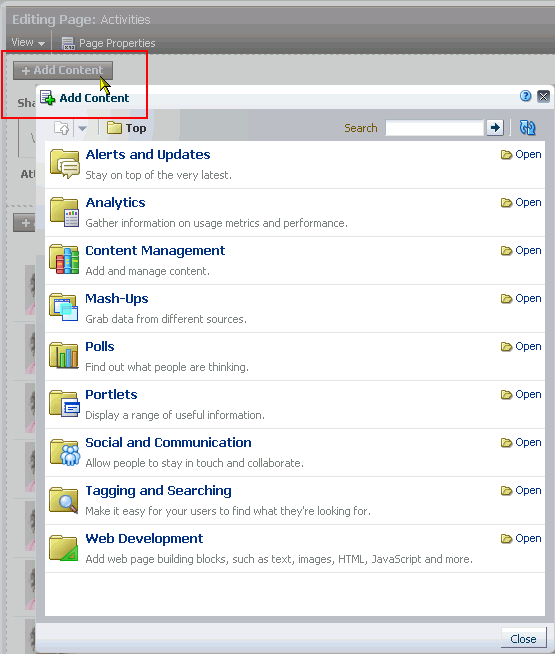
The presence or location of the content selections in the Resource Catalog depends on how the Resource Catalog is configured. In the default Resource Catalog, open the Content Management section to expose the content task flows and document components (Figure 41-2).
In the Content Management section of the Resource Catalog, you can add content containers in either of the following ways:
Click Add next to a task flow to add the task flow standalone to the current page, independent of content (Figure 41-3). After adding the task flow, you can populate it with content.
Click Open next to All Content, Space Documents (in a space), or Personal Documents (in the Home space) to drill down to a folder or file that you want to add to the current page, then click Add to display a menu where you can select the content container in which to display the folder or file (Figure 41-4, Figure 41-5, and Figure 41-6).
For detailed descriptions about the Documents service task flows and document components, and how to use them, see Chapter 43, "Working with the Documents Service Task Flows and Document Components."