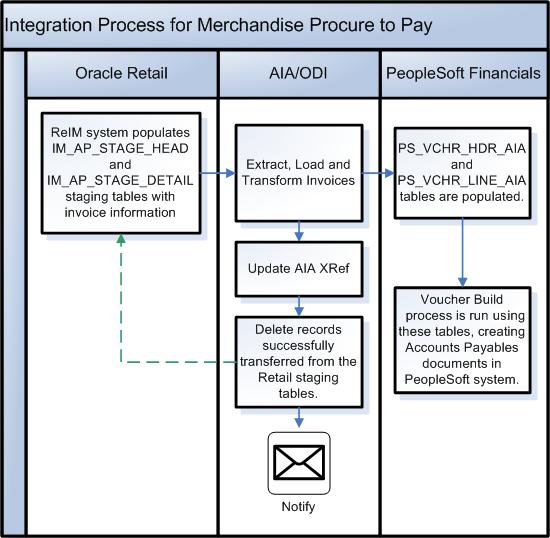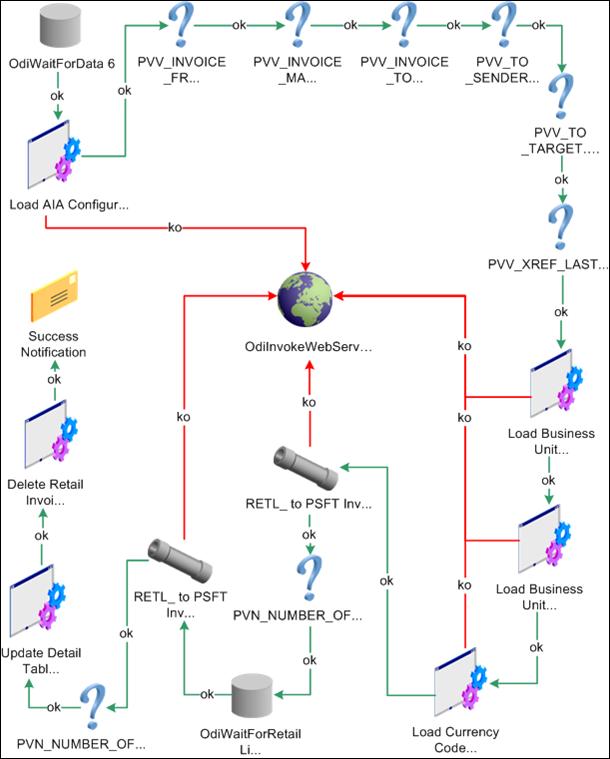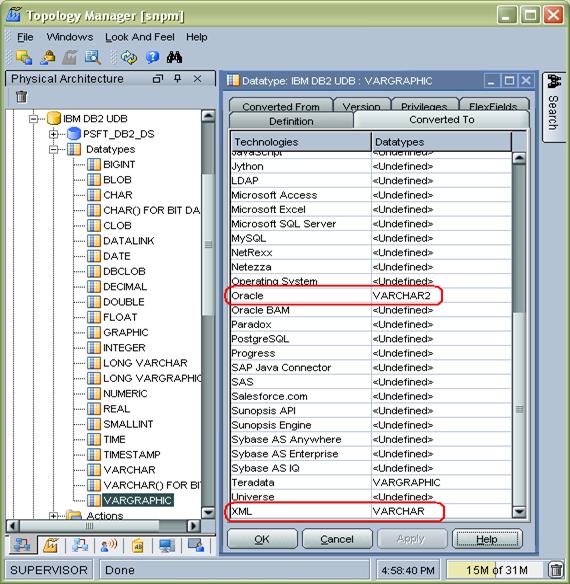5.5.1 Configuring the Process Integration for Retail Merchandise Procure to Pay
After you have installed the process integration for Retail Merchandise Procure to Pay, you must configure several parameters. Open the AIAConfigurationProperties.XML file that is available in the AIA_HOME>/aia_instances/$INSTANCE_NAME/AIAMetaData/config folder.
For more information about requirements for working with AIAConfigurationProperties.xml, see Oracle Fusion Middleware Developer's Guide for Oracle Application Integration Architecture Foundation Pack, "Building AIA Integration Flows," How to Set Up AIA Workstation.
For more information, see Oracle Fusion Middleware Developer's Guide for Oracle Application Integration Architecture Foundation Pack, "Configuring and Using Oracle Enterprise Repository as the Oracle AIA SOA Repository."
5.5.1.1 Setting Up AIAConfigurationProperties.XML
When the process integration for Retail Merchandise Procure to Pay completes successfully, the system sends an email confirmation containing the number of successfully loaded records. You can configure the email properties in the AIAConfigurationProperties.XML file.
Under the moduleName RetailToPeopleSoftInvoiceIntegration, update these properties:
<Property name="FromMailAddress">emailFrom</Property>
<Property name="ToMailAddress">emailTo</Property>
<Property name="MailServerName">mail.oracle.com</Property>
For the FromMailAddress property, configure an email address to be used as the sender's email address for email notification.
For the ToMailAddress property, configure an email address where the notification is sent.
For the MailServerName property, configure the valid mail server that is used to send email notifications.
For this process integration, the system polls the staging tables until the tables are populated with the data. You can configure the rate of polling property in the AIAConfigurationProperties.XML file.
If desired, update the PollingInterval properties:
<Property name="PollingInterval">60000</Property>
<Property name="PSFTUrl.ProtocolHostPort"></Property>
For this process integration, the system requires a database sequence to uniquely number entries in the PS_ORT_ACCT_ENTRY table in PeopleSoft applications.
If desired, update the CommonIDSeq property:
<Property name="CommonIDSeq">PS_AIA_COMMON_ID_SEQ</Property>
5.5.1.2 Setting Up and Exporting DVMs
During the installation process, DVMs are exported automatically to the location specified in OUI. However, you must modify these DVMs with the correct data:
5.5.1.3 Creating Views in Retail Database
Whenever a set of books ID (business unit) is created in the Oracle Retail and PeopleSoft systems, you must regenerate the views to include the new set of book IDs.
Complete these steps to create views in the Oracle Retail database:
-
Set up the cross-reference between segments and ChartFields.
A. Update the DVM:
-
Log in to the Oracle Fusion Middleware (FMW) server using SSH.
-
Open the WSLT console. The commands to start the console are as follows.
cd <SOA_HOME>/common/bin
./wlst.sh
-
Connect to the SOA server using the connect command: connect('<SOA_USER_NAME>','<SOA_USER_PASSWORD>','t3://<SOA_HOST>:<SOA_ADMIN_PORT>')
Example: connect('weblogic','weblogic#1','t3://sdc60011sems.us.yourcompany.com:7044')
-
Export the required DVM using the exportMetadata command: exportMetadata(application='<APPLICATION_NAME>',server='<SOA_SERVER>',toLocation='<TARGET_PATH>',docs='<DVM_PATH>')
Example: exportMetadata(application='soa-infra',server='soa_server1',toLocation='/slot/ems5343/oracle/export',docs='/apps/AIAMetaData/dvm/ITEM_INDICATOR.dvm')
-
Exit the WSLT console using the exit() command.
B. Export CHARTOFACCOUNTS_GLELEMNT DVM into the <AIA_HOME>/apps/services/core/BulkDataProcess/OracleRetailToPeopleSoft/Financials/CreateRetailViewSQL.
-
Run the Java program to generate the SQL scripts.
-
From the command line, navigate to the CreateRetailViewSQL folder.
-
Call the ANT script CreateRetailView.xml.
This ANT script generates these SQL scripts: STG_FIF_GL_DATA_VW.sql, IM_FINANCIALS_STG_VW.sql, and IM_AP_STAGE_DETAIL_VW.sql.
-
Run these SQL scripts in the Oracle Retail database to create the views: STG_FIF_GL_DATA_VW.sql, IM_FINANCIALS_STG_VW.sql, and IM_AP_STAGE_DETAIL_VW.sql.
5.5.2 Setting Up a Schedule
A package is the main processing unit in ODI. A package is made of a sequence of steps organized in an execution diagram. This integration includes these packages:
If the PeopleSoft system is running on the IBM DB2 database, set up the Datatype conversion to VARGRAPHIC for the Oracle and XML technology, as illustrated in Figure 5-3, before generating the scenario:
For each package, users must generate a scenario and then schedule it. A scenario is the execution unit for production that you can schedule.
For more information about creating schedules and scenarios, see the Oracle Data Integrator User Guide and the Oracle Data Integrator Installation Guide. These documents are available in <odi install location?>\oracledi\doc subdirectory.
5.5.3 Running the Process Integration for Retail Merchandise Procure to Pay
This process runs based on schedules you create for it. You can schedule the integration between Oracle Retail and PeopleSoft Payables to occur automatically.
Note:
You can start or stop the scheduler agent whenever you want, which enables you to control the integration process.
For more information about starting and stopping the scheduler agent, see Oracle Data Integrator User Guide, "Launching a Scheduler Agent" and "Stopping an Agent." This document is available in <odi install location?>\oracledi\doc subdirectory.