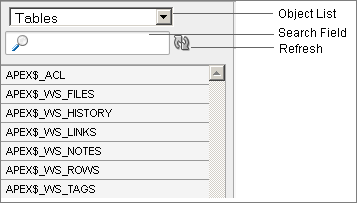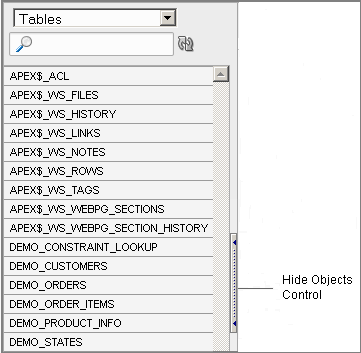Searching for and Browsing Database Objects
The Object Selection pane displays on the left side of the Object Browser page and lists database objects by type with the current schema. You can filter the view by selecting an object type or entering a case insensitive search term.
Topics:
Searching For and Selecting Database Objects
To search for a database object in the Object Selection pane:
-
On the Workspace home page, click SQL Workshop and then Object Browser.
Object Browser appears.
-
Select an object type from the Object list.
The list of objects that appears depends upon the available objects in the current schema. Note that any object having a red bar adjacent to it is invalid.
-
To search for an object name, enter a case insensitive search term in the Search field.
-
To view all objects, leave the search field blank.
Once you locate the database object you want to view, simply select it. The selected object displays in the Detail pane. If no object is selected, the Detail pane is blank.
Hiding the Object Selection Pane
You can hide the Object Selection pane by selecting the Hide Objects control. This control displays on the right side of the Object Selection pane. If the Object Selection pane appears, selecting this control hides it. Similarly, if the Object Selection pane is hidden, selecting this control causes the pane to reappear.