After you select the metrics to display for the Metrics Bar, you then configure how to display each metric.
- The metric boxes are grey.
- Each box label is based on the EQL query.
- There are no alerts associated with the metrics.
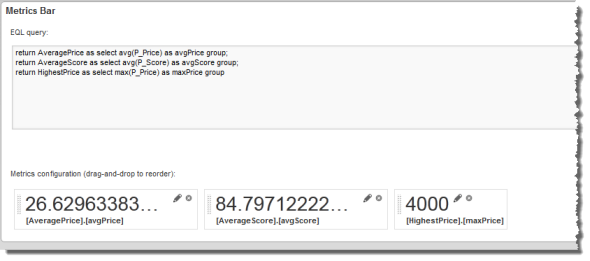
To configure the order in which to display the metrics, drag and drop the metric boxes.
For each metric, to configure how the value and box are displayed:
-
On the metric box, click the edit icon.
The Edit Metric dialog is displayed.
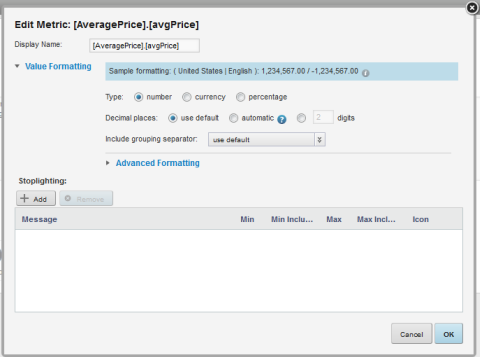
-
In the
Display Name field, type the display name for
the metric.
This is the label that displays at the top of the metric box.
By default, the display name is based on the EQL query.
-
Use the
Value Formatting fields to configure the
format of the displayed metric values.
For details on formatting values, see Configuring the format of values displayed on a component.
-
For numeric values (integer, currency, and decimal values), you
can configure specific formatting and messages based on the current value of
the metric. String values do not support this formatting.
In the Stoplighting section, to configure the stoplighting rules:
-
To add a stoplighting rule, click
Add.
The next row of fields is enabled.
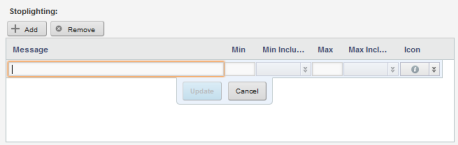
-
To configure the value and formatting:
Field Description Message In the Message field, type the text of the message associated with the rule. Min In the Min field, type the minimum metric value for which to apply the formatting and display the message. For example, to only apply the formatting if the value is greater than 85, type 85 in the field.
Min Inclusive If you have provided a minimum value, then from the Min Inclusive drop-down list, select whether the provided value is inclusive. If you select True, then the formatting is applied if the value is greater than or equal to the provided value.
If you select False, then the alert formatting is applied only if the value is greater than the provided value.
Max In the Max field, type the maximum metric value for which to use this formatting. For example, to only use the formatting if the value is less than 100, type 100 in the field.
Max Inclusive If you have provided a maximum value, then from the Max Inclusive drop-down list, select whether the provided value is inclusive. If you select True, then the alert formatting is applied if the value is less than or equal to the provided value.
If you select False, then the alert message displays only if the value is less than the provided value.
Icon From the Icon drop-down list, select the stoplight color to highlight on the metric box when the metric value meets the minimum/maximum value criteria. The color also is used on for the metric value text.
-
After filling out the fields, to save the stoplighting rule,
click
Update.
The stoplighting rule is added to the list.
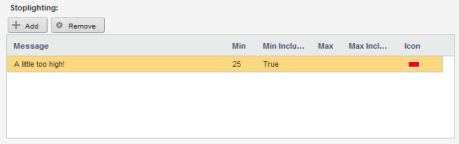
-
To edit an existing rule, double-click the message row. The
fields are enabled to allow you to edit the rule.
After making the edits, to save the changes, click Update.
- To remove a rule, click the rule, then click Remove.
-
To add a stoplighting rule, click
Add.
-
To save the metric configuration, click
OK.
On the edit view, the metric box is updated to reflect the new display name and format, and the text is displayed in the appropriate color based on the metric value.
To test the alert message, hover the mouse over the stoplight icon.
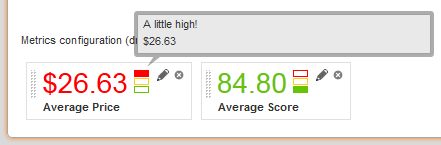
- To exit the edit view, and return to the end user view, click Exit.
