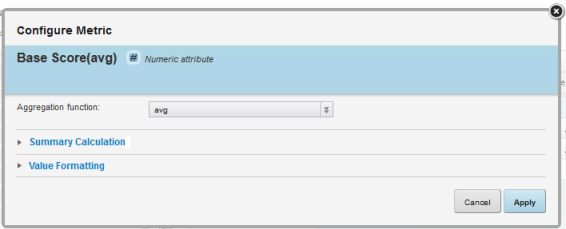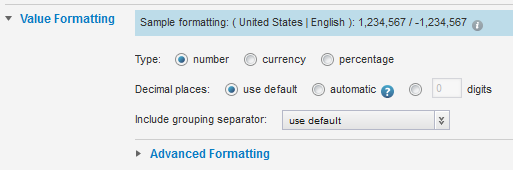For a Pivot Table metric, you can configure the aggregation method for the metric, the tooltip for summary values, and the format of the metric value.
Note that for predefined metrics, you cannot select the aggregation method.
For more information on the aggregation methods and how they work, see Aggregation methods and the data types that can use them.
On the Table Layout tab of the Pivot Table edit view, each metric includes a drop-down list for you to select the aggregation method.
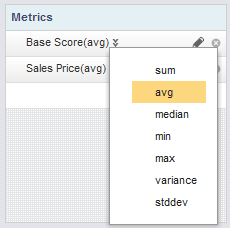
To configure all of the options for a metric: