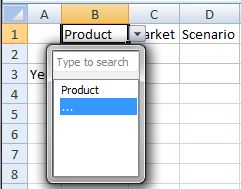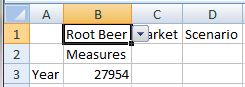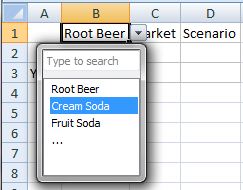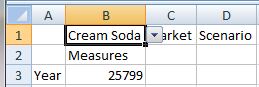You can select members directly from cells in the page dimension row of an Essbase grid rather than by using the POV toolbar. The cell-based POV is available by clicking a page POV dimension cell, then selecting the down arrow that appears to the right of the cell; it works the same as the POV toolbar.
Click the ellipsis (...) that appears in the drop-down and select members in the Member Selection dialog box, and then click OK. Now, look at the dimension cell again. The first member you selected appears in the dimension cell, and the other members are available by clicking the down-arrow in the cell-based POV and selecting them. After each selection, click Refresh to view the updated data.
Using the Sample Basic application and database as an example, for the Product dimension, if you select Root Beer, Cream Soda, and Fruit Soda in the Member Selection dialog box, then “Root Beer” appears in the dimension cell, as shown in Figure 6, Using Cell-Based POV to Change the Product Dimension POV to Root Beer. Click Refresh to view the data for Root Beer.
Now click the arrow in the cell-based POV and make another selection; for example, Cream Soda (Figure 7, Changing the POV to Cream Soda Using the Cell-Based POV).
Click Refresh to update the data. Notice that the data has changed (Figure 8, Refreshed Data for Cream Soda).
You can also directly type a member name in the search field of the cell-based POV drop-down. In this case, you can select only one member at a time. Click Refresh to view updated data. Type another member name in the search field each time you want to change the POV.
You can still use the POV toolbar as before by toggling the POV button on the Essbase ribbon. The cell-based POV and the POV toolbar selections are automatically synchronized, regardless of where the selections are made. If you change to a different alias table, the cell-based POV is populated with the proper alias names.
Note: | This feature is available only for installations with Essbase and Provider Services 11.1.2.1.102 and later. |