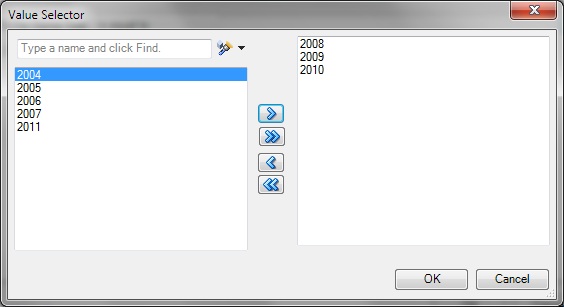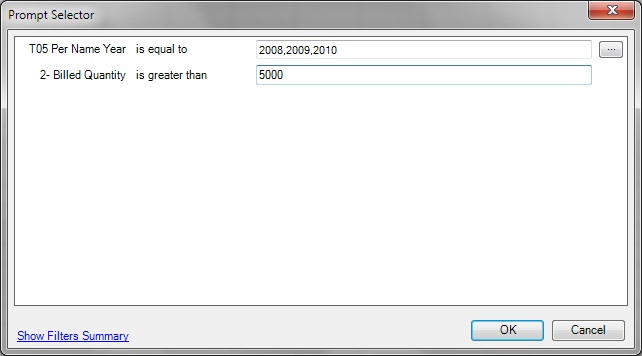Prompts enable users to specify criteria that determines the content of the analysis that they are inserting. Smart View supports both prompts and page prompts. See alsoWorking with Page Prompts for information on page prompts.
Prompts in Smart View are the equivalent of prompts in BI Answers. Smart View only supports column prompts.
Prompts affect all views in an analysis. For example, in an analysis, a prompt may be set on Year. This prompt affects all views in the analysis.
If prompts are defined on an analysis in BI Answers, then when you insert a table, pivot table, or graph view from the analysis into Smart View, you are prompted to select the data to display.
For example, a prompt on Year is designated for an analysis, and the years 2010, 2011, and 2012 are available to choose from. When you insert a table, pivot table, or graph, you are prompted to select which year's data to display: 2010, 2011, or 2012. After insertion, you can edit the prompts to select another year's data to display for all views.
You may edit prompts in views that were inserted, or copied and pasted.
Note: | Prompts defined on hierarchical columns in BI Answers are not supported in Smart View. |
 To edit prompts:
To edit prompts:
From the worksheet, select a view:
Graph views—Select the graph.
Table and pivot table views—Select a cell in the table.
From the Oracle BI EE ribbon, select
 to display your original selections.
to display your original selections.If the report definition has changed on the BI server, your selections are reset, and you must select all prompts and columns again.
In the Prompt Selector, modify the prompt selections.
Depending on how the prompt was set up in BI Answers, you may be selecting options directly from a drop-down list on the Prompt Selector. You may also be picking values from the Value Selector dialog box.
Figure 34, Value Selector Dialog Box Showing the Years 2008, 2009, and 2010 Selected is an example of a Value Selector, where the years 2008, 2009, and 2010 were selected for display.
After clicking OK in the Value Selector, the selections populate the first prompt in the example Prompt Selector. A second prompt in the example Prompt Selector requires that you directly enter an amount; in this example, the amount to display is Billed Quantity greater than $5,000.
The completed Prompt Selector dialog then looks like Figure 35, Filled-In Prompt Selector.
Click OK to close the Prompt Selector.
After you make selections and click OK, the view is immediately refreshed and reflects your selections.
Repeat this procedure to edit the prompts to change the output displayed.