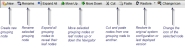
You can create one configuration for user mode Project, Shell, Program or Company Workspace.
To create a new project, program or company workspace navigator configuration
| 1 | Go to the Company Workspace tab and switch to Admin mode. |
| 2 | In the left Navigator, click Configuration>User Mode Navigator. The User Mode Navigator log opens. The log lists any previously created configurations. |
| 3 | Click New and choose one of the following: |
| • | Home: configures the navigation node for Master Logs |
Note: You cannot hide the Tasks, Messages, Drafts, and uMail nodes under the Home node.
| • | Company Workspace: configures the navigation nodes within the Company Workspace portion of the User Mode navigator |
| • | Program: configures the program level navigation |
| • | Project/Shell: configures the project/shell level navigation |
The Create New Navigator window opens. The left portion of the window displays the navigation as it would appear for users. In the example below, the default navigation is displays, since a new configuration has not been deployed.
The right pane of the window displays available modules or business process logs that can be added to the navigation on the left.
| 4 | Configure the new navigator configuration as described below. |
| 5 | To save the configuration, click OK. |
The configuration will be displayed in the log. There can be one configuration each for Project, Shell, Program or Company Workspace. After saving, you must deploy the configuration for it to take affect. See "Deploying a navigator configuration".
You can configure the new project, program or company workspace navigation. After deploying, the configuration will appear in the user mode navigator for all users in your company.
Use the toolbar to configure the navigation:
To expand all navigator nodes
In the navigator window, click the Expand All button. This expands all grouping nodes and allows you to view all of the nodes currently present in the navigation. You can contract a grouping node to hide the leaf nodes by clicking the (-) next to the grouping node name.
Oracle Corporation
Primavera Unifier 9.10 • Copyright © 1998, 2012, Oracle and/or its affiliates. All rights reserved.