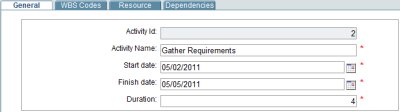
The Activity Properties window has four tabs. Directions for each tab follow.
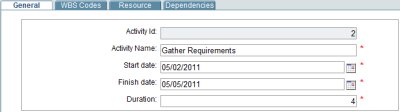
The General tab shows fields from the schedule sheet. The fields may vary depending upon how the designer created the schedule sheet attribute form. The table below shows mandatory fields.
| In this field: | Do this: |
|---|---|
|
Activity ID |
The Activity ID reflects the list order of activities on the schedule sheet. This field is automatically populated and can change if activities are added or removed. |
|
Activity name |
The activity name reflects the activity on the schedule sheet. This is an editable field; any changes in the attribute form will show up on the schedule sheet. |
|
Start Date |
Enter or edit the date an activity will start. role-related calculation |
|
Finish Date |
Enter or edit the date an activity will end. Any changes to the finish date, either in Activity Properties or directly in a schedule sheet column, will trigger Primavera Unifier to recalculate the role amount of the role assigned to the activity. This helps you understand the cost impact of a schedule change. |
|
Task Duration |
The task duration is automatically calculated from the start and finish dates. If you enter a value that is larger than the difference between the start and finish dates, then the duration is re-calculated from the start date. |
Here you can link a WBS code to an activity, which makes the activity available for cash flow analysis.
To add a WBS code
| 1 | Click the Add button located on the bottom left of the window. The Add WBS Code window opens. |
| 2 | Select a WBS code from the WBS code picker. The WBS Item automatically populates based on the WBS code selection. |
| 3 | Add a value for Split Percent. Oracle Primavera highly recommends using 100%. |
To remove a WBS code
| 1 | Select the WBS code you want to remove. |
| 2 | Click the Remove button located on the bottom left of the window. |
Here you can assign resources and roles to an activity using the Schedule Sheet Resource Assignment form the designer created in Primavera uDesigner. Before you begin, be sure your administrator defined resources and roles in the company-level Resource Manager.
To add or edit a resource
| 1 | Click the Add button located on the bottom left of the window. The Resource Assignment window opens. |
The default Resource Type selection is Hardbooked, which associates a resource with an activity; in effect, allocating a resource rather than a role. Hardbooked resource costs roll up to the total activity cost as a labor cost. See Booking summary sheet.
You can change the resource type to Work, Material, or Cost, which are non-hardbooked resource types. If the form contains a role data picker, you can associate a role with the non-hardbooked resource type; in effect, allocating a role rather than the resource. Role costs roll up to the non-labor cost of the activity.
| 2 | Complete editable fields as required. |
Role-related calculations
Here you can add dependencies between the current activity and other activities from the schedule sheet. You can select another activity on the schedule sheet, determine the relationship, (e.g. Finish to Start, Start to Finish, Start to Start, or Finish to Finish), and add a Lag. Changing a dependency can potentially prompt Primavera Unifier to recalculate the role amount provided a role is assigned and any of the following change: start and finish dates, duration, predecessor activities, constraints, available days (via the calendar), and activity levels (indent or outdent).
Note: Primavera Unifier disregards predecessor/successor dependency relationships when you manually start an activity, even if auto-control is set to On in the schedule sheet properties.
To add or edit a dependency
| 1 | Click the Add button located on the bottom left of the window. The Add Dependency window opens. |
| 2 | In the Activity Name field, select the activity to make dependent upon the current activity. |
| 3 | In the Relationship field, select from Finish to Start, Start to Finish, Start to Start, or Finish to Finish. |
| 4 | In the Lag field, enter the number of days for a lag between the selected activity and the current activity. |
To remove a dependency
| 1 | Select the dependency to remove. |
| 2 | Click the Remove button located on the bottom left of the window. |
Oracle Corporation
Primavera Unifier 9.10 • Copyright © 1998, 2012, Oracle and/or its affiliates. All rights reserved.