| Oracle® Communications Service Broker Social Voice Communicator Implementation Guide Release 6.1 Part Number E29461-01 |
|
|
PDF · Mobi · ePub |
| Oracle® Communications Service Broker Social Voice Communicator Implementation Guide Release 6.1 Part Number E29461-01 |
|
|
PDF · Mobi · ePub |
This chapter introduces Oracle Communications Service Broker Social Voice Communicator (SVC) application.
You use SVC to offer these social communication products to your subscribers:
Oracle Communications Social Voice services that allow your subscribes to set up preconfigured call conferences for public or private groups.
Oracle Communications Social Voicemail voice-mail services.
Oracle Communications Social Circle services that allow your subscribers to manage communication to all of their MSISDN numbers through a single contact number.
You can combine and offer some or all of these services to your customers in service tiers as complex or simple as your implementation requires. You can provide these services subscribers over both SIP and SS7 networks.
A click-to-dial feature is included as part of the SVC Social Voice service. It allows your subscribers to place VOIP calls from within the web application that hosts their services.
You implement the SVC Social Voice, Social Circle, and Social Voicemail services as web applications, which gives you the flexibility to integrate them with any other web-based services. For example you can use SVC to create a social networking voice feed.
You give your subscribers access to the web application, or integrate it with other services that you provide. SVC includes an extensive RESTful API that you use to provision your services and provide access to them. Most of the API operations are executable by your subscribers and are intended to be part of a design that allows your subscribers to self-administer their accounts.
To charge for services, SVC supports both event and session-based Diameter charging. You provide a Diameter charging engine and configure it to work with SVC through an MBean interface. Both Diameter Rf (offline) and Ro (online) charging are supported. However, online charging is limited to calls to subscribers.
SVC is preconfigured to use the Oracle Communications Billing and Revenue Management server for charging, but you can use any Diameter-based charging application for this purpose.
Most of the SVC services require that you obtain a media server to play and record announcements, such as voice-mail greetings and messages, and top-up charging messages.
Figure 1-1 shows how the VPN and SVC features interact with Service Broker and your other network elements.
This section describes the SVC features that your subscribers can use for personal communication. Administrators can perform all of these same actions, but it is more efficient to let your subscribers perform most or all of them themselves. You do this by creating a web application (self-service website) and using the SVC API operations to provide these services. The list of actions that you allow your subscribers to perform depends on your organization's policies. The following sections provide more detail on these actions.
Service Broker treats the SVC Social Circle, SVC Social Voice, and SVC Social Voicemail services as separate applications, like any other service that you add to Service Broker. And like other Service Broker services, they are available to your subscribers using either SIP or SS7 networks.
Your subscribers can organize their personal or professional contacts into their own address book. These personal contacts can be individual contacts or can be added to SVC Social Circle groups. The subscriber can then create access (policy) rules that apply to the individuals or to the entire group.
The SVC Social Circle service allows your subscribers to use one of their contact phone numbers as a “one number” point of contact for all their other phone numbers. Subscribers have the option to:
Direct calls to the one number from any one of their other phone numbers.
Specify the incoming call to ring sequentially through all of their contact numbers in order, or to all contact numbers simultaneously.
Specify their own access rules based on time of day to limit the connection between their other numbers and the one number.
The SVC Social Circle one number is presented to all incoming calls.
Subscribers use the SVC Social Circle API to determine who has access to their contact numbers and at specific times. Subscribers use this feature to create contact groups with similar access needs, and direct their calls to a single number (one number). The subscriber then creates intelligent routing rules to define how the one number treats calls from the different groups.
For example a subscriber might group their fixed home phone number, fixed work phone number, and cell phone number as a one number. The subscriber then creates access groups for co-workers, family, friends, and unidentified callers, and specifies routing rules like these to control calling access:
Calls from the co-worker group are accepted during working hours (say, 08:00-17:00) and ring first to the fixed work phone and then to the cell phone number. If neither answers, the call is sent to voice-mail. After working hours, calls are sent to voice-mail
Calls from family group are accepted during all hours. During working hours, the call firsts rings just on their cell phone. At all other hours, calls from family cause all phones ring simultaneously.
Calls from the friends groups are accepted during all hours, however, during work hours, the call only rings on their cell phone. After working hours the call first rings at the home phone, then the cell phone.
Calls from the unidentified group are sent to voice-mail at all hours.
Subscribers might also specify a “do not disturb” period during which no calls are routed to their phones.
Routing rules also allow subscribers to set the amount of time each phone rings in sequence. These rules are based on the time of day and day of week. You can create more intricate routing scenarios by specifying priorities for each of the routing rules.
SVC Social Voice is a collaborative tool that your subscribers use to create instant conference calls. Any SVC Social Voice group member can initiate a conference call with all other members of the group with a single call to a group number. These groups can be open to all subscribers in your implementation (public) or strictly controlled by the group owner (private).
Any subscriber in your implementation can create a public group, and any other subscriber in your implementation can join one. Public groups are intended for less formal communication, such as a company sports team group.
Memberships in SVC public groups is open to anyone in your SVC implementation. Memberships in SVC private groups is strictly controlled, and only the group owner can add members.
Your subscribers use a group number as the single point of contact for all group members. Calls to the SVC Social Voice group number can ring to all of the other group numbers sequentially, or at once. When callers answer, they are prompted to press 5# to enter the Social Voice conference. The group number is presented on all of the ringing phones. Figure 1-2 illustrates a typical SVC Social Voice call.
The group number for both public and private groups can be a “real” MSISDN number or a virtual web-based number.
The SVC Social Voicemail service offers web-based and phone-based voice-mail services to your subscribers. Using SVC Social Voicemail, you typically set up a website that your subscribers use to create, view, listen to, and share their voice-mail messages as WAV files. You can also offer subscribers the flexibility to manage their own voice-mailbox settings, such as creating their own greeting messages from the web interface. Because it is web-based, the underlying operations allow you to integrate a voicemail service with other products, such as a social media feed.
Subscribers would typically use the web interface to send all calls to voice-mail except for those from a specific group, which ring through. Subscribers can use keypad options to set the number of rings, change their password, and perform other tasks.
The voice-mail operations provided by the SVC API include:
Activate and deactivate voice-mail access.
Retrieve a list of all voice-mail accounts.
Retrieve settings for a voice-mail account.
Set, change, deactivate, and delete a personal greeting message.
Retrieve and delete voice-mail messages.
Retrieve a list of voice-mail messages.
Retrieve details for a voice-mail message.
Send a voice-mail message to other subscribers.
Upload a voice-mail message.
The SVC Social Voicemail services require that you obtain a media server to play voice-mail message files.
See "About SVC Social Voicemail" for illustrations of the SVC Social Voicemail call flows.
SVC supports the Diameter offline (Rf) and online (Ro) protocols using the Oracle BRM product as the charging engine. Offline charging can be either session or event-based. Online charging can be session based. Both online and offline charging are available for calls and events that originate in either SIP or SS7-based networks.
SVC services are designed to interact with a media server to provide audio messages such as “welcome” messages, recorded greetings, explanations of configuration options, and so on. Any MSCRM (RFC 5022)-compliant media server works.
You make SVC services available to your subscribers by creating a web server that uses the SVC API. Typically, subscribers provision their own accounts using these RESTful operations through the web subscriber interface, but you can also use the SVC batch_load and batch_check command-line tools to provision and administer accounts in bulk.
You configure SVC to accept incoming IMS and SS7 traffic by configuring the IMs and SSUs within Service Broker. You configure the SVC services themselves using its MBean interface.
For concepts and configuration information about SSUs, IMs, Diameter charging, and the Orchestration Engine, see these documents:
Oracle Communications Service Broker Concepts Guide
Oracle Communications Service Broker Configuration Guide
Oracle Communications Service Broker Release 6.1 Signaling Server Units Configuration Guide
Oracle Communications Service Broker Release 6.1 Modules Configuration Guide
Figure 1-3 shows the general access points for the configuration tools and other components in a PCM implementation.
Figure 1-3 Configuration Tools and Clients
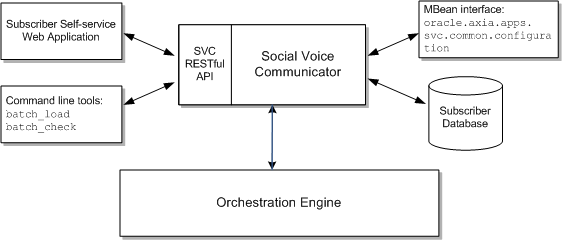
The SVC Social Voicemail service offers web-based voice-mail services to your subscribers. Figure 1-4 shows how the various components related to Social Voicemail relate.
Both Oracle Communications Social Voicemail greeting messages and voicemail messages are stored as WAV files on an network file system (NFS) server, which Service Broker, the media server, and the subscriber self-service web portal can all access. The subscriber database stores message records that the web portal uses to find the locations of the WAV files.
Voice-mail call flows set the order of the options and messages that callers hear in the voicemail system. For details on the SVC Voicemail call flows see "SVC Social Voicemail Call Flows".