Accessing Instructor Schedules
This topic discusses how to access instructor schedules.
Access instructor schedules.
Access calendar views of instructor schedules.
Pages Used to Access Instructor Schedules
|
Page Name |
Definition Name |
Usage |
|
|---|---|---|---|
|
View Schedule |
LM_LELW_INSTR_SCHE |
|
View and filter teaching schedules, and launch webcasts. |
|
View Schedule: Daily |
LM_DAILY_VIEW |
Click the Daily link on the View Schedule page. |
View instructor schedules by day. |
|
View Schedule: Weekly |
LM_WEEKLY_VIEW |
Click the Weekly link on the View Schedule page. |
View instructor schedules by week. |
|
View Schedule: Monthly |
LM_MONTHLY_VIEW |
Click the Monthly link on the View Schedule page. |
View instructor schedules by month. |
|
Schedule |
LM_LWC_SES_SCH_SP |
Click a link in the Facility column on the View Schedule page. |
View information for the scheduled session and webcast learning components such as the dates, and start and end times. |
|
Location Details |
LM_ROOM_DTL_POP |
Click a link in the Location column on the Schedule page. |
View facility details such as the address, maximum occupancy, and accommodations. |
|
Session Instructors |
LM_INSTR_DTL |
Click a link in the Instructor column on the Schedule page |
View instructors for the session and send emails to the instructors. |
View Schedule page
Use the View Schedule page (LM_LELW_INSTR_SCHE) to view and filter teaching schedules, and launch webcasts.
Image: View Schedule page
This example illustrates the fields and controls on the View Schedule page.
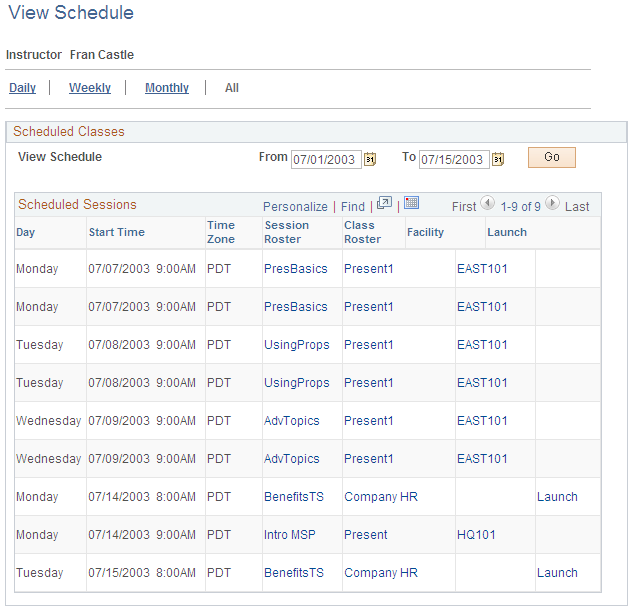
| Daily,Weekly, and Monthly |
Click these links to access a calendar view of the instructor's schedule. |
Scheduled Classes
Enter dates in the From and To fields and click the Go button to limit the sessions that the system displays to a specific date range.
Scheduled Sessions
Use this group box to view scheduled sessions and to access information for the sessions. The information that the system displays varies depending on the access privileges of the user. Instructors see only sessions for which they are the instructor. This component is not available for administrators.
View Schedule: Daily Page
Use the View Schedule: Daily page (LM_DAILY_VIEW) to view instructor schedules by day.
Image: View Schedule: Daily page
This example illustrates the fields and controls on the View Schedule: Daily page.
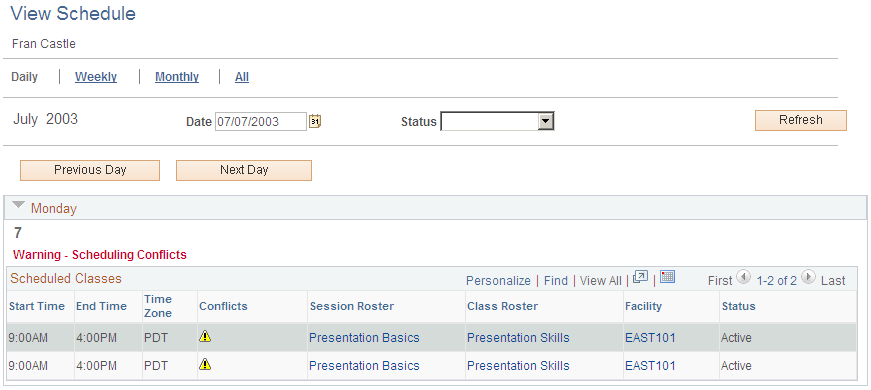
Instructors use this page to view their schedules for a specific day.
View Schedule: Weekly Page
Use the View Schedule: Weekly page (LM_WEEKLY_VIEW) to view instructor schedules by week.
Image: View Schedule: Weekly page (1 of 2)
This example illustrates the fields and controls on the View Schedule: Weekly page (1 of 2).
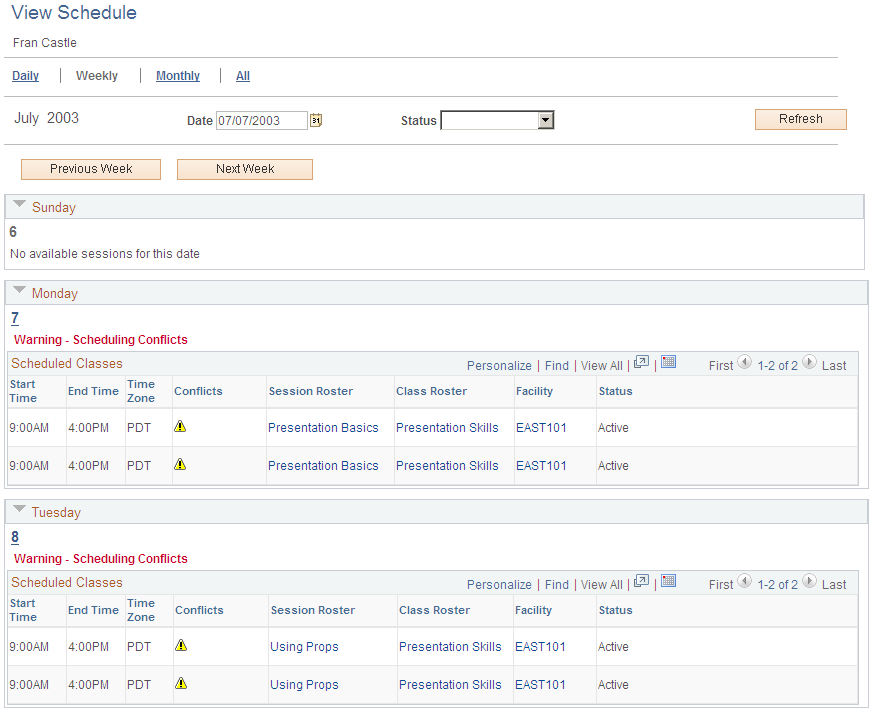
Image: View Schedule: Weekly page (2 of 2)
This example illustrates the fields and controls on the View Schedule: Weekly page (2 of 2).
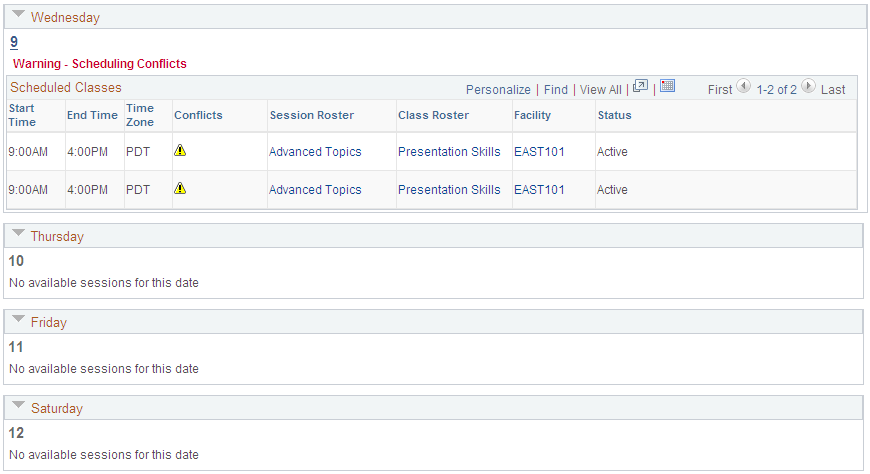
Instructors use this page to view their schedules for a specific week.
The fields on this page are identical to those on the View Schedule: Daily page.
View Schedule: Monthly Page
Use the View Schedule: Monthly page (LM_MONTHLY_VIEW) to view instructor schedules by month.
Image: View Schedule: Monthly page
This example illustrates the fields and controls on the View Schedule: Monthly page.
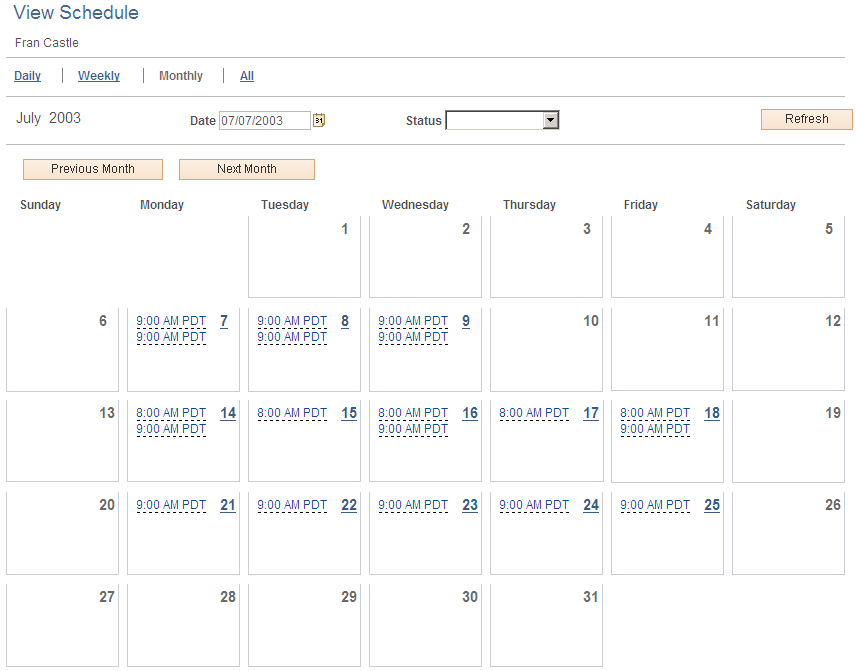
Instructors use this page to view their schedules for a specific month. Click a date link to view the schedule for that day on the View Schedule: When you mouse over a time link, the Scheduled Class page displays basic details for the session. Daily page. Click a time link to access the Class Roster page, where you can view the class roster for the scheduled session.
See Class Roster - Grades and Attendance Page.
The rest of the fields on this page are identical to those on the View Schedule: Daily page.