Adding Attachments and Files to Classes
This topic provides an overview and discusses how to set up class materials and attachments.
Pages Used to Add Attachments and Files to Classes
|
Page Name |
Definition Name |
Navigation |
Usage |
|---|---|---|---|
|
Maintain Classes - Materials/Attachments |
LM_ACT_MTRL |
|
Specify previously defined materials to be used during the classes. You can also attach relevant non defined material. |
Understanding Attachments
Attachments are any files that you provide learners and instructors through the class, such as textbook materials, handouts, or a syllabus. You find file attachment functionality throughout Enterprise Learning Management. File attachments can either be stored in a database table or on a specific file transfer protocol (FTP) server directory. You can change the default storage location by modifying various uniform resource locator (URL) definitions.
Maintain Classes - Materials/Attachments Page
Use the Maintain Classes - Materials/Attachments page (LM_ACT_MTRL) to specify previously defined materials to be used during the classes.
You can also attach relevant non defined material.
Image: Maintain Classes - Materials/Attachments page: Material tab
This example illustrates the fields and controls on the Maintain Classes - Materials/Attachments page: Material tab.
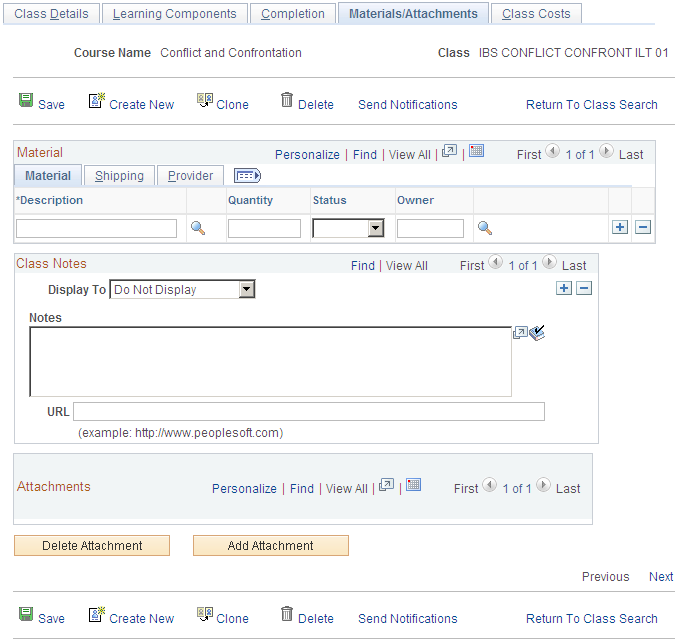
Image: Maintain Classes - Materials/Attachments page: Shipping tab
This example illustrates the fields and controls on the Maintain Classes - Materials/Attachments page: Shipping tab.
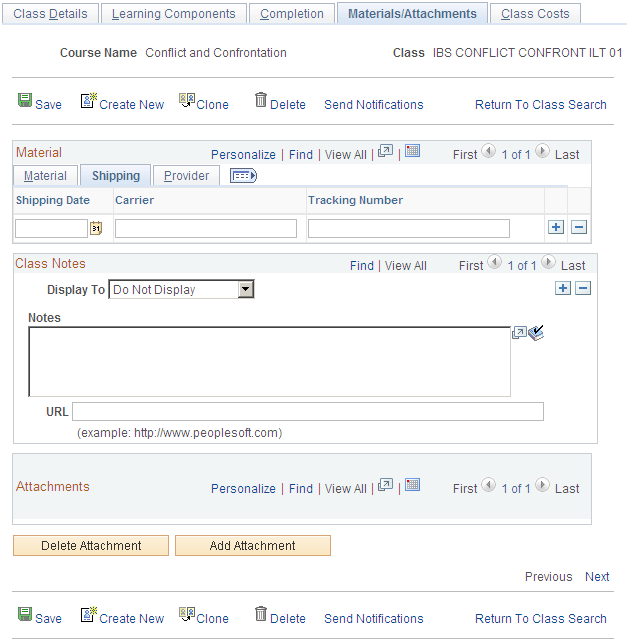
Image: Maintain Classes - Materials/Attachments page: Provider tab
This example illustrates the fields and controls on the Maintain Classes - Materials/Attachments page: Provider tab.
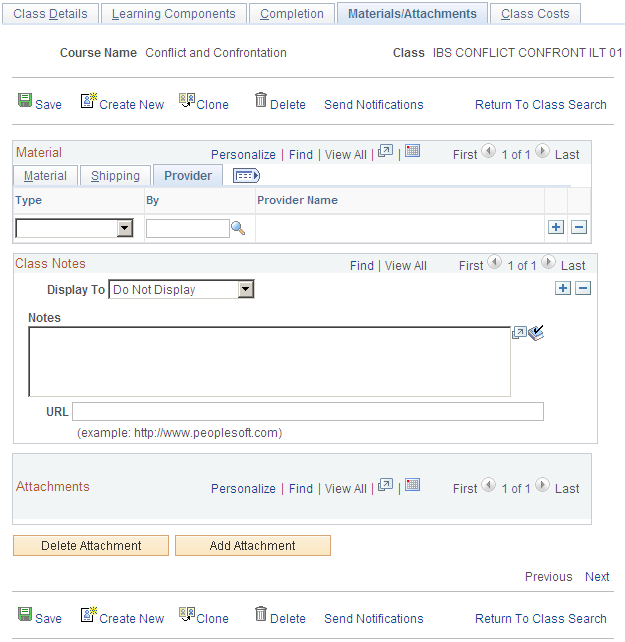
Material Tab
Select materials from those that you have set up, specify the quantity, and set the status to Progress or Shipped. You can also specify who the owner of the material is.
Select Progress when you are in the process of assembling the materials, or when you have placed an order with a supplier for the materials and are still waiting to receive them. Update to Shipped when the supplier or carrier advises you that the order has been dispatched and provides you with shipping details, some of which—such as tracking number—you can add to the Shipping page.
Shipping Tab
For materials that you must have shipped to you, you can enter the shipping date, the carrier—enter text in this field because it contains no stored values—and the shipper's, or carrier's, tracking number.
Provider Tab
Specify the Department or Vendor who provided the materials for the class.
Class Notes
Use this group box to enter notes that you want to appear to the learners on the Class Details and Class Progress pages. If the note is too long to appear on the page, learners can click a link to see the whole note.