Building Learner Groups
This topic provides an overview of learner group setup, and discusses how to:
Maintain learner group queries.
Search for learner groups.
Define learner groups.
Define criteria for learner groups.
Review learner groups usage.
Pages Used to Build Learner Groups
|
Page Name |
Definition Name |
Navigation |
Usage |
|---|---|---|---|
|
Maintain Queries |
LM_LG_QUERY |
|
Associate learner group query technical names with user-friendly names. |
|
Maintain Learner Groups |
LM_LG_SEARCH |
|
Search for or define new learner groups. |
|
Learner |
LM_LRNR_GROUPS |
Click the Add Criteria Based Learner Group link or the Add Query Based Learner Group link on the Maintain Learner Groups page. |
Define learner group data by associating the learner group with a learning environment and owner. |
|
Group |
LM_LRNR_CRIT |
Click the Add Criteria Based Learner Group link or the Add Query Based Learner Group link on the Maintain Learner Groups page. |
Select the criteria or query for your learner group and build the group. |
|
Category |
LM_CATG_LG_USAGE |
Click the Add Criteria Based Learner Group link or the Add Query Based Learner Group link on the Maintain Learner Groups page. |
Review the categories for which this learner group is used. |
|
Course |
LM_CI_LG_USAGE |
Click the Add Criteria Based Learner Group link or the Add Query Based Learner Group link on the Maintain Learner Groups page. |
Review the courses for which this learner group is used. |
|
Class |
LM_ACT_LG_USAGE |
Click the Add Criteria Based Learner Group link or the Add Query Based Learner Group link on the Maintain Learner Groups page. |
Review the classes for which this learner group is used. |
|
Program |
LM_PROG_LG_USAGE |
Click the Add Criteria Based Learner Group link or the Add Query Based Learner Group link on the Maintain Learner Groups page. |
Review the programs for which this learner group is used. |
|
Supplemental |
LM_ADHC_LG_USAGE |
Click the Add Criteria Based Learner Group link or the Add Query Based Learner Group link on the Maintain Learner Groups page. |
Review the supplemental learning types for which this learner group is used. |
Understanding Learner Group Setup
An overview of the procedures for defining criteria-based learner group and query-based learner groups follows, along procedures for modifying and deleting learner groups.
Defining a Criteria-Based Learner Group
To define a criteria-based learner group:
Access the Maintain Learner Groups page.
Click the link to Add Criteria Based Learner Group.
On the Learner page, enter a learner group name and short description, and associate the learner group with a learning environment, owner, and status.
Also indicate if you want the system to automatically maintain group membership.
On the Group page, enter the types of criteria that you want to use to build your learner group.
Criteria types are delivered; do not edit or delete the delivered criteria.
Specify the value for each criteria type.
Click the Populate Learner Group button to build the learner group.
Note: To achieve optimal performance when creating learner groups that may contain 1000 or more learners, it is recommended that you use the Populate Learner Group component to run a process to build the group (rather than clicking the Populate Learner Groups button). If you choose this option, save the learner group criteria before closing the page.
Review the selected members in the Group Members group box.
Creating a Query-Based Learner Group
To create a query-based learner group:
Access the Maintain Learner Groups page.
Click the link to Add Query Based Learner Group.
On the Learner page, enter a learner group name and short description, and associate the learner group with a learning environment, owner, and status.
Also indicate if you want the system to automatically maintain group membership. Enter the refresh period, if applicable.
On the Group page, select the query to use to find the group members.
Click the Populate Learner Group button.
If the query requires prompt values (for a particular department ID or job code, for example) the system displays a page where you can enter those values. The values are saved so that you can update the learner group through a batch process later on.
Note: To achieve optimal performance when creating learner groups that may contain 1000 or more learners, and that do not require prompt values, it is recommended that you use the Populate Learner Group component to run a process to build the group (rather than clicking the Populate Learner Groups button). If you choose this option, save the learner group criteria before closing the page.
Review the selected members in the Group Members group box.
Modifying and Deleting Learner Groups
To modify or delete an existing learner group:
Access the Maintain Learner Groups page.
Enter the search criteria and click Search.
To modify a group, click the group name to access the Learner Group component for that group.
To delete a group, select the check box for the group and click the Delete button.
You can only delete groups that are not in use.
Maintain Queries Page
Use the Maintain Queries page (LM_LG_QUERY) to associate learner group query technical names with user-friendly names.
Image: Maintain Queries page
This example illustrates the fields and controls on the Maintain Queries page.
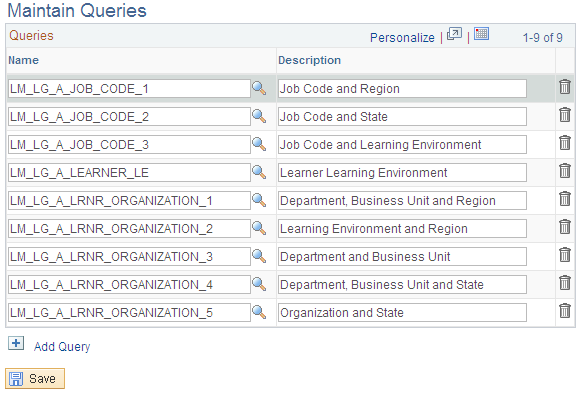
Enterprise Learning Management delivers many predefined queries, each beginning with the prefix LM_. To use any of these queries, be sure they appear on the Maintain Learner Group Queries page. You can also add your own user-defined queries here.
You can associate the technical query name with a friendlier description. The description appears in the list of queries from which users can select on the Group page when defining a learner group.
Maintain Learner Groups Page
Use the Maintain Learner Groups page (LM_LG_SEARCH) to search for or define new learner groups.
Image: Maintain Learner Groups page
This example illustrates the fields and controls on the Maintain Learner Groups page.
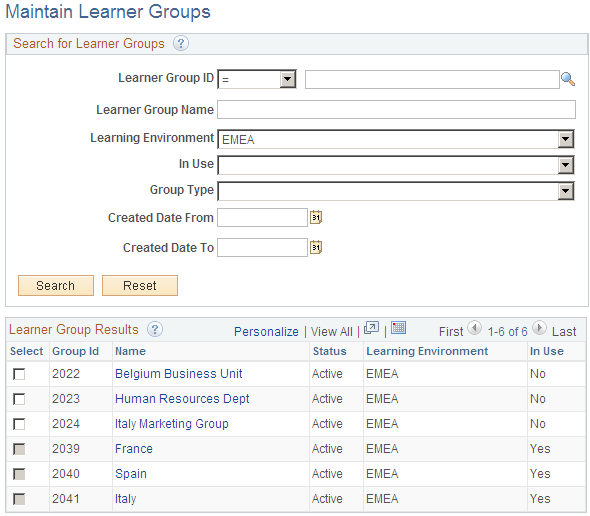
Search for Learner Groups
Specify search criteria to find learner groups.
Learner Page
Use the Learner page (LM_LRNR_GROUPS) to define learner group data by associating the learner group with a learning environment and owner.
Click the Add Criteria Based Learner Group link or the Add Query Based Learner Group link on the Maintain Learner Groups page.
Image: Learner page
This example illustrates the fields and controls on the Learner page.
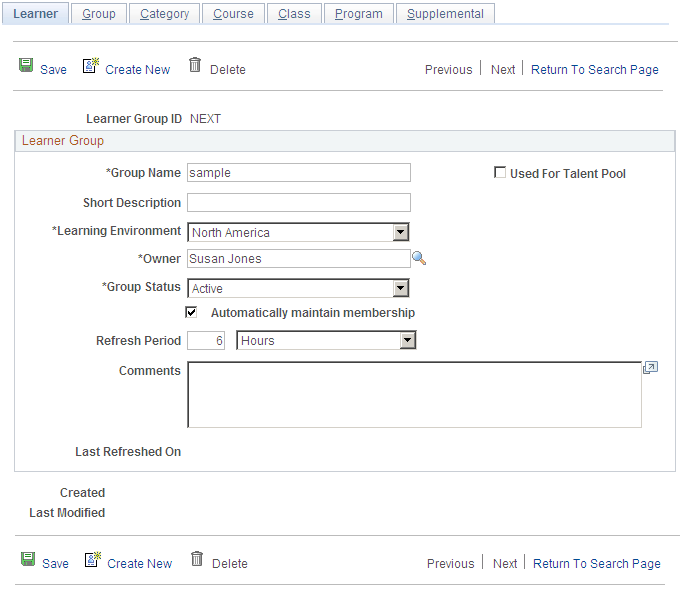
Group Page
Use the Group page (LM_LRNR_CRIT) to select the criteria or query for your learner group and build the group.
Click the Add Criteria Based Learner Group link or the Add Query Based Learner Group link on the Maintain Learner Groups page.
Image: Group page
This example illustrates the fields and controls on the Group page.
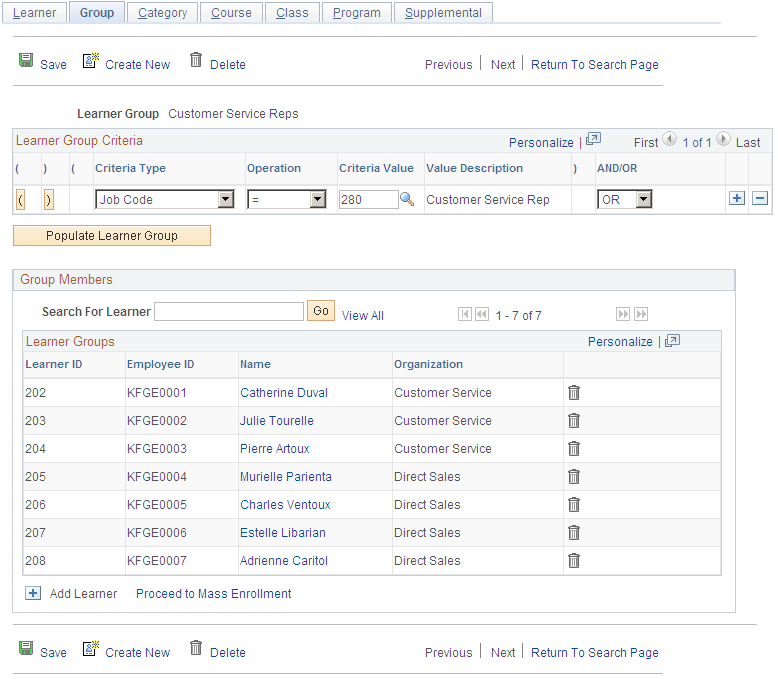
Note: Fields that appear on the Group page vary depending on whether you are defining a criteria-based learner group or a query-based learner group.
Learner Group Criteria
This group box appears for criteria-based learner groups only.
Select Query
This group box appears for query-based learner groups only.
Group Members
Learners who meet the selection criteria are listed here. You can use the Search for Learners field to search for a selected group member.
Click a name to view the Learner Information page for that user. If Automatically Maintain Membership is not selected on the Learner page, you can manually add and delete group members.
Click the Process to Mass Enrollment link to begin the enrollment process for the learner group.
Category Page
Use the Category page (LM_CATG_LG_USAGE) to review the categories for which this learner group is used.
Click the Add Criteria Based Learner Group link or the Add Query Based Learner Group link on the Maintain Learner Groups page.
Image: Category page
This example illustrates the fields and controls on the Category page.
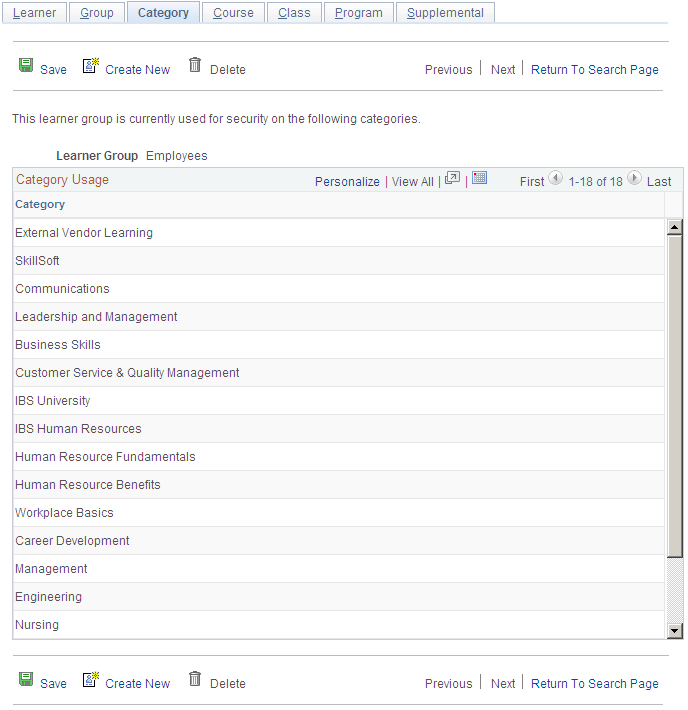
Displays the categories for which the learner group is used for security.
Course Page
Use the Course page (LM_CI_LG_USAGE) to review the courses for which this learner group is used.
Click the Add Criteria Based Learner Group link or the Add Query Based Learner Group link on the Maintain Learner Groups page.
Image: Course page
This example illustrates the fields and controls on the Course page.
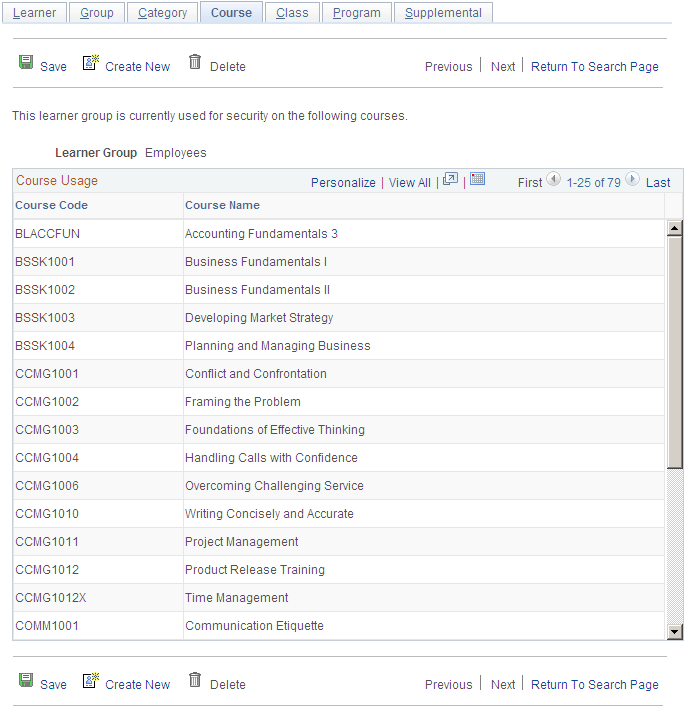
Displays the courses for which the learner group is used for security.
Class Page
Use the Class page (LM_ACT_LG_USAGE) to review the classes for which this learner group is used.
Click the Add Criteria Based Learner Group link or the Add Query Based Learner Group link on the Maintain Learner Groups page.
Image: Class page
This example illustrates the fields and controls on the Class page.
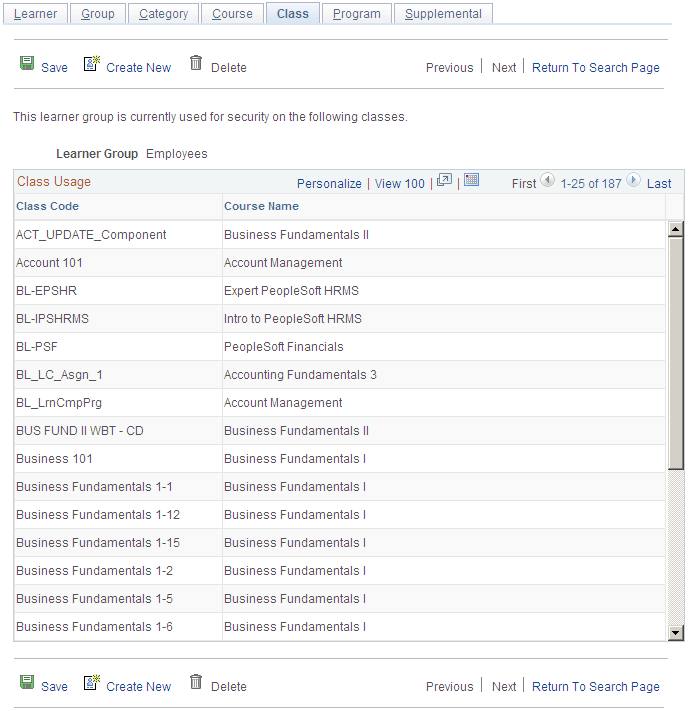
Displays the classes for which the learner group is used for security.
Program Page
Use the Program page (LM_PROG_LG_USAGE) to review the programs for which this learner group is used.
Click the Add Criteria Based Learner Group link or the Add Query Based Learner Group link on the Maintain Learner Groups page.
Image: Program page
This example illustrates the fields and controls on the Program page.
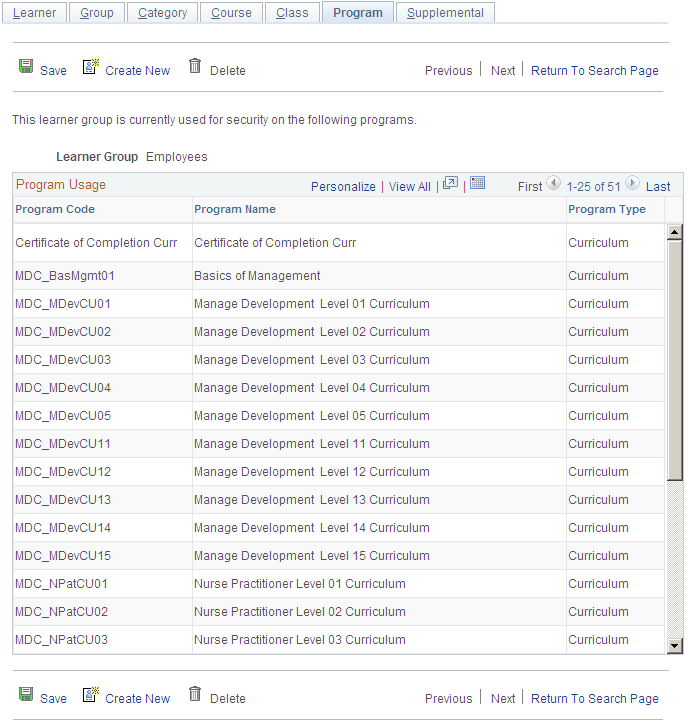
Displays the programs for which the learner group is used for security.
Supplemental Page
Use the Supplemental page (LM_ADHC_LG_USAGE) to review the supplemental learning types for which this learner group is used.
Click the Add Criteria Based Learner Group link or the Add Query Based Learner Group link on the Maintain Learner Groups page.
Image: Supplemental page
This example illustrates the fields and controls on the Supplemental page.
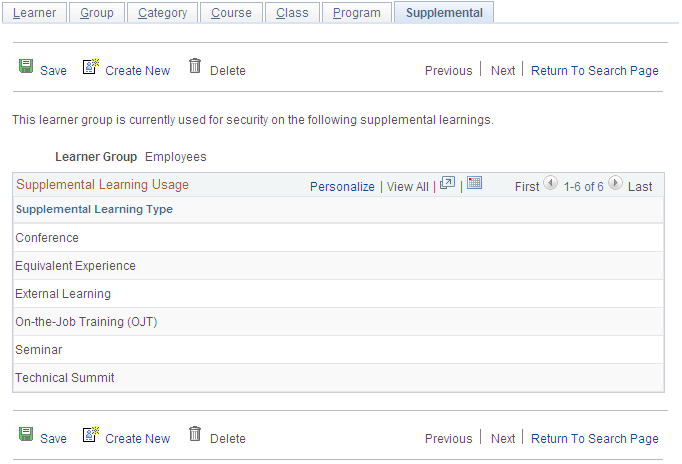
Displays the supplemental learning for which the learner group is used for security.