Defining Search Filters
To define search filters, use the Learning Filters (LM_FILTER) component.
This topic provides an overview of search filters and discusses how to define search filters.
Page Used to Define Search Filters
|
Page Name |
Definition Name |
Navigation |
Usage |
|---|---|---|---|
|
Learning Search Filter |
LM_FILTER |
|
Define search filters for use on self-service pages and the View All Learning component. |
Understanding Search Filters
Search filters enable learners and managers to perform focused searches through their own or their direct reports' learning records on the self-service All Learning and Team Learning pages. Administrators can use the same set of filters to view learner records through the View All Learning (LM_ADMIN_LEARNING) component.
To define search filters, specify the attributes of the classes and programs, learning requests, and supplemental learning types that you want the search filter to retrieve. There are five categories of attributes you can use to limit search results:
|
Category |
Use and Description |
|---|---|
|
1. Enrollment Status |
Use to limit a search to classes and programs, supplemental learning types, or learning request types having a specific enrollment or registration status. For example, only classes and programs with an enrollment or registration status of Completed or Waived, or only supplemental learning with an enrollment status of Planned. Note: Enrollment and registration statuses are delivered with the system and are assigned to learners based on where they are in the learning process. |
|
2. Class and Program Delivery Method (applies only to classes and programs) |
Use to limit a search to classes and programs using a specific set of delivery methods. For example, only classes and programs delivered as External Vendor Self-Paced or Instructor Led Classroom courses. Note: Delivery methods are defined by the customer using the Delivery Method Type (LM_DMTHD_TYPE) component. |
|
3. Supplemental Learning Type (applies only to supplemental learning). |
Use to limit a search to specific types of supplemental learning. For example, only supplemental learning defined as On-The-Job Training or Equivalent Experience. Note: Supplemental learning types are defined by the customer using the Define Supplemental Learning (LM_ADHC_SETUP) component. |
|
4. Learning Request Type (applies only to learning requests) |
Use to limit searches to specific types of learning requests. For example, only learning requests defined as Online or Classroom. Note: Learning request types are delivered with the system. |
|
5. Time period of search. |
Use to limit a search to a specific period of time. For example, all learning completed in the last 180 days, or all learning completed during the year 2006. |
When building search filters, take note of the following:
To create a filter to search for classes and programs, combine attributes from the Class and Program Delivery Method category with attributes from the Enrollment Status and Time Period of Search categories.
The relationship between the Class and Program Delivery Method category and the Enrollment Status and Time Period of Search categories is based on an implicit AND operator. For example, assume that you create a search filter to return all classes and programs with an enrollment status of Completed, a delivery method of Instructor Led Classroom, and a time period of January 1 to December 31, 2006. All of these conditions must be true for a class or program to be included in the search results.
To create a filter to search for learning requests, combine attributes from the Learning Request Type category with attributes from the Enrollment Status and Time Period of Search categories.
The relationship between The Learning Request Type category and the Enrollment Status and Time Period of Search categories is based on an implicit AND operator. For example, assume that you create a search filter to return all learning requests with an enrollment status of Requested, a learning request type of Classroom, and a time period of January 1 to December 31, 2006. All of these conditions must be true for a learning request to be included in the search results.
To create a filter to search for supplemental learning, combine attributes from the Supplemental Learning Type category with attributes from the Enrollment Status and Time Period of Search categories.
The relationship between the Supplemental Learning Type category and the Enrollment Status and Time Period of Search categories is based on an implicit AND operator. For example, assume that you create a search filter to return all supplemental learning with an enrollment status of Planned, a supplemental learning type of External Learning, and a time period of January 1 to December 31, 2006. All of these conditions must be true for a supplemental learning type to be included in the search results.
You can create learning filters to search for a single type of learning (for example, only classes and programs, or only learning requests), or for different types of learning at the same time (for example, classes and programs in combination with learning requests and supplemental learning).
Within a single category, the relationship between the selected conditions is based on an implied OR operator. For example, if you create a filter based on the values Pending Approval, Pending Payment, and Waitlisted in the Enrollment Status category, the search will return all learning that satisfies any one of these status conditions.
Learning Search Filter Page
Use the Learning Search Filter page (LM_FILTER) to define search filters for use on self-service pages and the View All Learning component.
Image: Learning Search Filter page (1 of 2)
This example illustrates the fields and controls on the Learning Search Filter page (1 of 2).
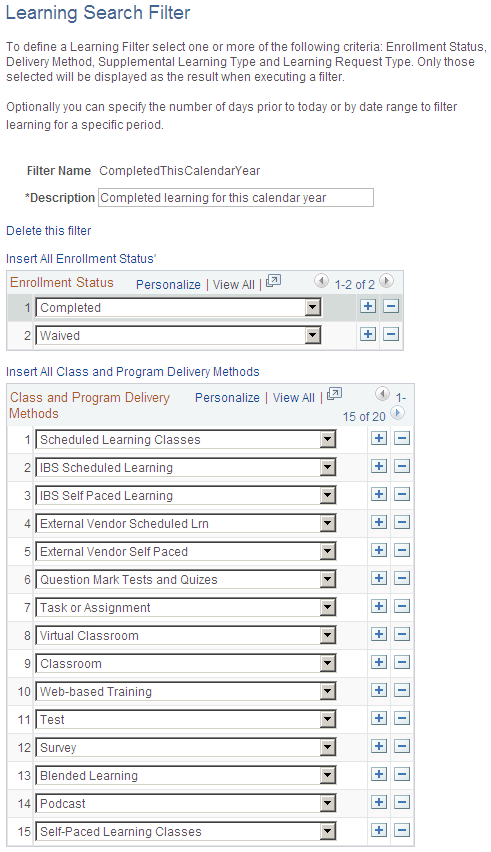
Image: Learning Search Filter page (2 of 2)
This example illustrates the fields and controls on the Learning Search Filter page (2 of 2).
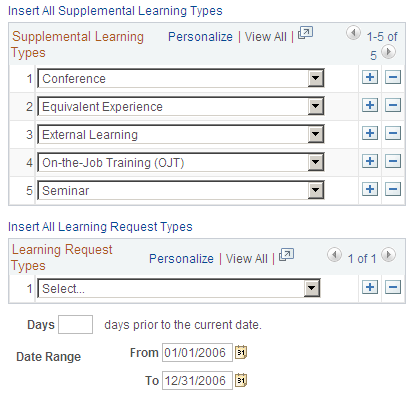
Select the search conditions that have to be met for the system to display a class or program, a learning request, or a supplemental learning type in the search results on the All Learning, Team Learning, or Learner View pages.
See Understanding Learning Record and Objectives Management.
See Viewing and Managing Learner Transcripts.
Example: Creating a Filter to Search for All Completed Classroom Training in the Current Year
To create a filter to search for all completed classroom classes and programs in the current year:
Access the Learning Search Filter page.
Select Add a New Value and enter the name of the search filter.
The Learning Search Filter page appears.
In the Enrollment Status group box, add the search conditions Completed and Waived.
In the Class and Program Delivery Methods group box, add Classroom to the list of search conditions.
In the Date Range From and To fields, enter 1 January 2006 and 31 December 2006.
Click Save and access the All Learning, Team Learning, or Learner View page to use the search parameters you have defined.