Managing Learning Requests
This topic discusses how to:
Managing current learning requests.
Reviewing learning request history.
Maintain learning requests.
Updating training plan attributes for a learning request.
View learners associated with a learning request.
.
Pages Used to Manage Learning Requests
|
Page Name |
Definition Name |
Navigation |
Usage |
|---|---|---|---|
|
Maintain Learning Requests - Current Learning Requests |
LM_ADM_LRQ_SRCH |
|
Manage current learning requests. |
|
Maintain Learning Requests - Learning Request History |
LM_ADM_LRQ_SRCH |
Click the Learning Request History link on the Maintain Learning Requests - Current Learning Requests page. |
Reviewing learning request history. |
|
Maintain Learning Requests: General |
LM_ADM_METHOD_DTLS |
|
View the title, requester name, requested delivery method, and total learners for a request. Also, assign a class to a request and view the assigned class, begin the enrollment process, delete requests, and send notifications. |
|
Maintain Learning Requests: Scheduled |
LM_ADM_METHOD_DTLS |
Click the Scheduled link on the Maintain Learning Requests: General page. |
View the requested start dates, instructor name, special requests for a request. Also, assign a class to a request, begin the enrollment process, delete requests, and send notifications. |
|
Maintain Learning Requests (assign class) |
LM_ADM_ASGN_ACT_PG |
Select a request, select Assign Class in the Group Action field, and click Go. |
Associate a class with a learning request. |
|
Maintain Learning Requests: General Attributes |
LM_ADM_LRQ_DTLS |
|
Update general attributes for a learning request. |
|
Maintain Learning Requests: Training Plan Attributes |
LM_ADM_LRQ_DTLS |
Click the Training Plan Attributes link on the Maintain Learning Requests: General Attributes |
The fields on this page are similar to the fields on the Submit Learning Requests - Details: Training Plan Attributes page. |
|
Maintain Learning Requests: Learners |
LM_ADM_LRQ_DTLS |
Click the Learners link on the Maintain Learning Requests: General Attributes page. |
The fields on this page are similar to the fields on the Submit Learning Requests - Details (seats) page. (FRA) When French features are enabled for the user's learning environment, a learning classification can be associated with the request. |
Maintain Learning Requests - Current Learning Requests Page
Use the Maintain Learning Requests - Current Learning Requests page (LM_ADM_LRQ_SRCH) to manage current learning requests.
Image: Maintain Learning Requests - Current Learning Requests page
This example illustrates the fields and controls on the Maintain Learning Requests - Current Learning Requests page.
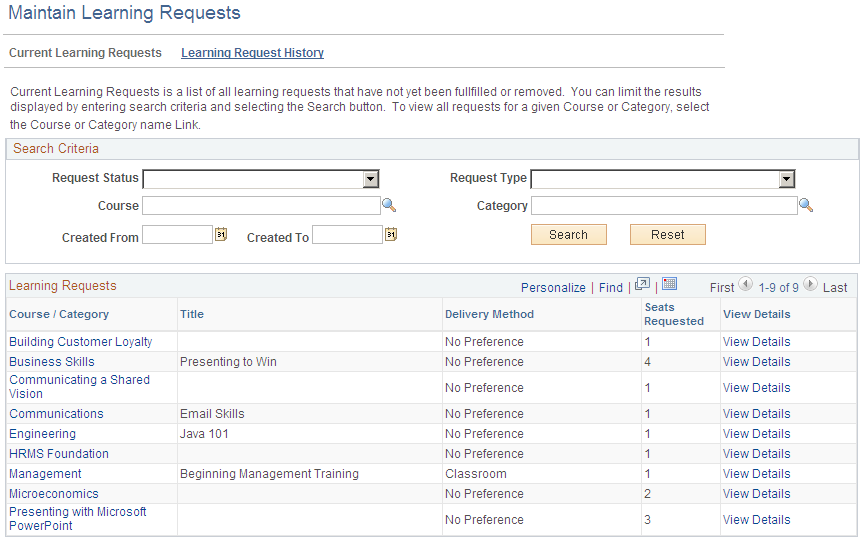
Administrators can use this page to manage current learning requests that have not yet been fulfilled or removed. Requests can only be viewed by the administrators of the primary learning environment that is associated with the course or category named in the request.
Search Criteria
Maintain Learning Requests - Learning Request History Page
Use the Maintain Learning Requests - Learning Request History page (LM_ADM_LRQ_SRCH) to reviewing learning request history.
Click the Learning Request History link on the Maintain Learning Requests - Current Learning Requests page.
Image: Maintain Learning Requests - Learning Request History page
This example illustrates the fields and controls on the Maintain Learning Requests - Learning Request History page.
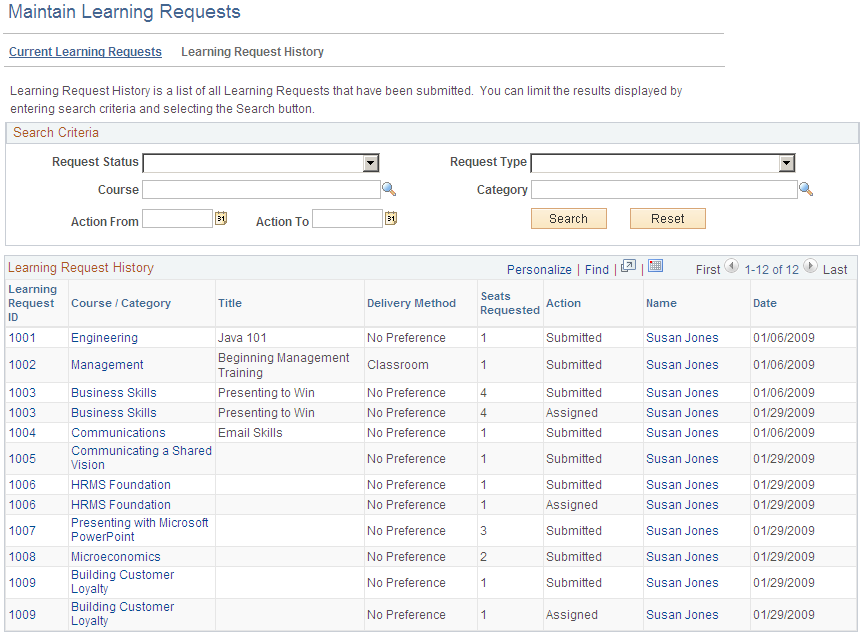
Administrators can use this page to review learning request history, such as when a request was submitted and by whom. Requests can only be viewed by the administrators of the primary learning environment that is associated with the course or category named in the request.
Search Criteria
| Action From and Action To |
Enter values in these fields to search for learning requests that were submitted or assigned within a specific date range. |
Note: The remaining fields in the Search Criteria group box are identical to those on the Maintain Learning Requests - Current Learning Requests page.
Learning Request History
When you click Search, this group box displays all of the historical learning requests that meet the criteria you specified.
Maintain Learning Requests: General Page
Use the Maintain Learning Requests: General page (LM_ADM_METHOD_DTLS) to view the title, requester name, requested delivery method, and total learners for a request.
Also, assign a class to a request and view the assigned class, begin the enrollment process, delete requests, and send notifications.
Click the View Details link for a request on the Maintain Learning Requests - Current Learning Requests page.
Click the Course/Category link on the Maintain Learning Requests - Current Learning Requests page.
Click the Course/Category link on the Maintain Learning Requests - Learning Request History page.
Image: Maintain Learning Requests: General page
This example illustrates the fields and controls on the Maintain Learning Requests: General page.
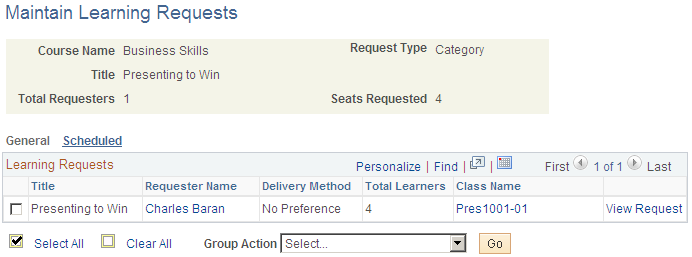
| Requester Name |
Click to access the Learner Information page for the requester. |
| View Request |
Click to view or edit the learning request preferences. |
Group Actions
Select the action to perform on the selected learning requests from the following and click Go.
Maintain Learning Requests: General Attributes Page
Use the Maintain Learning Requests: General Attributes page to (LM_ADM_LRQ_DTLS) to enter general attributes for a learning request.
Click the View Request link on the Maintain Learning Requests: General page or the Maintain Learning Requests: Scheduled page.
Click the Learning Request ID link on the Maintain Learning Requests - Learning Request History page.
The fields of this page are identical to those of the Submit Learning Requests - Details: General Attributes page.
Maintain Learning Requests: Training Plan Attributes Page
Use the Maintain Learning Requests: Training Plan Attributes page (LM_ADM_LRQ_DTLS) to the fields on this page are similar to the fields on the Submit Learning Requests - Details: Training Plan Attributes page.
Click the Training Plan Attributes link on the Maintain Learning Requests: General Attributes
Image: Maintain Learning Requests: Training Plan Attributes page
This example illustrates the fields and controls on the Maintain Learning Requests: Training Plan Attributes page.
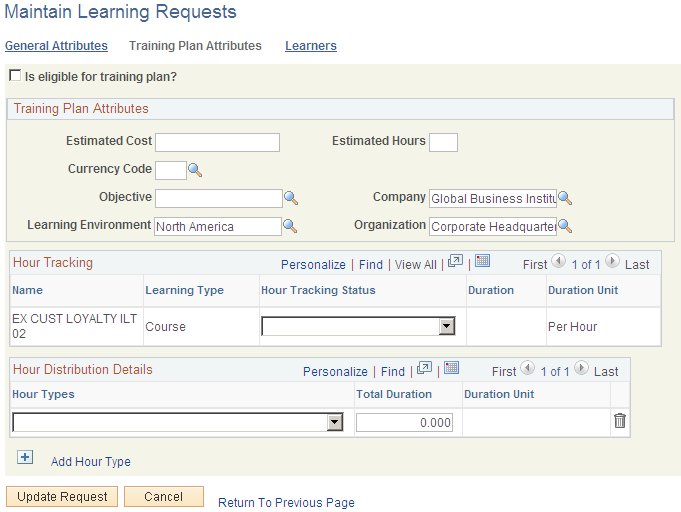
Use this page to update training plan attributes for learning requests. This page is especially useful for entering training plan attributes for requests that were submitted by self-service users. The group boxes and fields that appear on this page are identical to those that appear on the Submit Learning Requests: Training Plan Attributes page with the following exceptions.
Hour Tracking
Select the Hour Tracking Status. Values are: Pending Review from ELM Admin, Approved by ELM Administrator, and Cancelled.
Hour Distribution Details
Use this group box to enter the types and number of hours for the learning request.
| Hour Types |
Select an hour type for the learning request. The available values are defined on the Hour Types page. |
| Total Duration |
Enter the number of hours for the corresponding hour type. |
DIF(Droit Individuel à la Formation)
Select the Apply Class toward DIF check box to indicate that the requested learning applies to the learner's DIF. The DIF group box appears on this page only if the learning request is associated with an existing course that is eligible for DIF.
DIF Balance (Droit Individuel à la Formation balance)
This grid displays the learner's calculated DIF balance and DIF in advance.
(FRA) Learners in the List
This grid appears only when French features are enabled for the administrator's learning environment. The fields that appear here depend on whether a number of seats or learner names are included in the request:
If a number of seats is requested, you can enter head counts by age, gender, training classification, and employee category.
If learners are named in the request, you can select the learning classification only.
Maintain Learning Requests: Learners Page
Use the Maintain Learning Requests: Learners page (LM_ADM_LRQ_DTLS) to the fields on this page are similar to the fields on the Submit Learning Requests - Details (seats) page.
(FRA) When French features are enabled for the user's learning environment, a learning classification can be associated with the request.
Image: Maintain Learning Requests: Learners page
This example illustrates the fields and controls on the Maintain Learning Requests: Learners page.
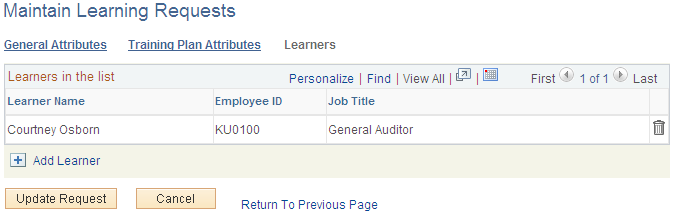
Note: This page is only accessible when learners are associated with the request. You can add or remove learners from the request.