Reviewing Subledgers
This topic provides an overview of subledger statuses and discusses how to:
Review subledger entries.
Review transaction information.
Pages Used to Review Subledgers
|
Page Name |
Definition Name |
Navigation |
Usage |
|---|---|---|---|
|
Review Subledger |
LM_SUBLEDGER_INQ |
|
Review current and historical transactions for a specific subledger group. |
|
Additional Information |
LM_SUBLDGR_JRNL |
Click the Posted link in the Status column on the Review Subledger page. |
View additional information for a particular subledger entry. |
|
Class Enrollment Details |
LM_SUBLDGR_ACT_ENR |
Click the Enrollment Details link on the Review Subledger page. |
View enrollment information for the learner, such as the class type, title, code, and enrollment status. |
|
Class Drop Details |
LM_SUBLDGR_ACT_DP |
Click the Class Drop Details link on the Review Subledger page. |
View class drop information, such as the class type, title, code, enrollment status for the learner, and the date the class was dropped. |
|
Program Registration Details |
LM_SUBLDGR_PROG_RG |
Click the Registration Details link on the Review Subledger page. |
View registration information for the learner, such as the program type, name, code, and registration status. |
|
Program Drop Details |
LM_SUBLDGR_PROG_DP |
Click the Program Drop Details link on the Review Subledger page. |
View registration details such as the program type, name, code, the learner's current registration status, and the date the program was dropped. |
|
Review Subledger - Payment Details |
LM_SUBLDGR_PYMT_CB |
Click the Payment Details link on the Review Subledger page. |
View chargeback account information for a learner. |
|
Credit Details |
LM_SUBLDGR_CREDIT |
Click the Credit Details link on the Review Subledger page. |
View credit account information for a learner. |
Understanding Subledger Statuses
Transactions in a subledger have one of these statuses:
|
Status |
Description |
|---|---|
|
Pending |
Transaction has not been written to the general ledger. |
|
History |
This status can mean one of the following:
|
|
Posted |
Transaction has been exported to the financials database. When a transaction has a Posted status, you cannot make changes to the transaction. The status of the transaction remains Posted even when the system writes a new transaction to the subledger that is an update to the posted transaction. Any updates to a posted transaction result in a new transaction entry with an Updated status. |
|
Updated |
Transaction is an update to a transaction that has a Posted status. The system does not export transactions with an Updated status to the general ledger. You must run the Payment Update report to extract all payment updates and manually make the adjustments in the financials system. See Financial Reports. You can make changes to transactions that have Updated statuses. The status of the updated transaction changes from Updated to History and the new transaction is added to the subledger with a status of Updated. |
Review Subledger Page
Use the Review Subledger page (LM_SUBLEDGER_INQ) to review current and historical transactions for a specific subledger group.
Image: Review Subledger page
This example illustrates the fields and controls on the Review Subledger page.
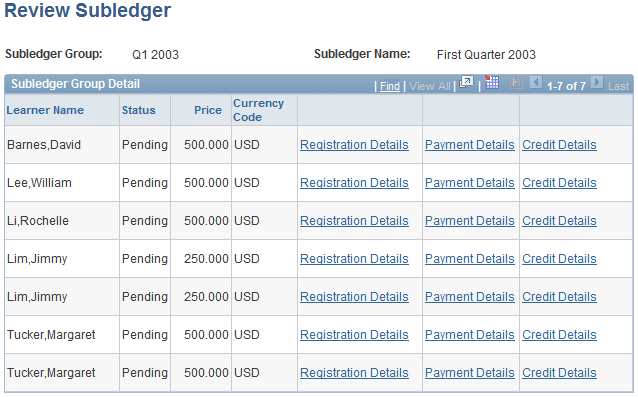
Additional Information Page
Use the Additional Information page (LM_SUBLDGR_JRNL) to view additional information for a particular subledger entry.