Sending Program Notifications
This topic provides an overview of program notifications and discusses how to:
Create ad hoc program notifications.
Run the notification processes for programs.
Pages Used to Send Program Notifications
|
Page Name |
Definition Name |
Navigation |
Usage |
|---|---|---|---|
|
Ad hoc Program Notifications |
LM_PRG_NOTIF |
Search for the program and click the Roster button. Select the learners to notify. In the Group Action field, select Send Notification and click Go. |
Send email messages about the program to learners and other interested parties. |
|
Program Notifications |
RCTL_CURR_NOTIF |
|
Run the program notification processes to send learners reminders and warnings about their certification status. |
Understanding Program Notifications
This topic discusses the three types of program notifications:
Ad hoc program notifications.
Reminder and warning program notifications.
Status update program notifications.
Note: Enterprise Learning Management delivers predefined templates in PeopleTools for program notifications.
Ad Hoc Program Notifications
Use the Ad Hoc Program Notifications page accessible through the program roster components to send email messages about a program to registered learners and interested parties.
Reminder and Warning Program Notifications
Use the Program Notifications component to send reminders and warning emails to learners about their certifications and recertification statuses. The system generates these notifications based on delivered workflow templates. Through this component, you can run the following program notifications processes:
|
Process Name |
Object Name |
Description |
|---|---|---|
|
Certification Completion Warn (certification completion warning) |
LM_CMPL_WRN |
Generates reminder emails to learners about their upcoming deadlines for certification completion. |
|
Send New Program Updates Noti (send new program updates notification) |
LM_CERT_UPD |
Generates emails to learners notifying them that changes have been made to the certification program they have completed or for which they are registered. |
|
Certification Expiration Warning |
LM_EXPR_WRN |
Generates emails to learners warning them of their upcoming certification expiration. |
|
Re-Certification Warning Notif (re-certification warning notification) |
LM_RECRT_WRN |
Generates emails to learners warning them of their upcoming deadline for completing a recertification. |
Important! You should schedule these processes to run at least once a day.
Status Update Program Notifications
Use the Enrollment Notifications component to process program notifications emails for status updates. When there is a status change for a learner's program registration, the system automatically generates a program notification to alert the appropriate users of the change. The system generates these notifications based on delivered workflow templates. These program notification emails are queued, and you must run the Enrollment Notifications Application Engine process (LM_NOTIFY), through the Enrollment Notifications component, to process the notifications.
See Sending Enrollment, Registration, and Waitlist Notifications.
Important! You should schedule the Enrollment Notifications process to run at least once a day.
Ad hoc Program Notifications Page
Use the Ad hoc Program Notifications page (LM_PRG_NOTIF) to send email messages about the program to learners and other interested parties.
Search for the program and click the Roster button. Select the learners to notify. In the Group Action field, select Send Notification and click Go.
Image: Ad hoc Program Notifications page
This example illustrates the fields and controls on the Ad hoc Program Notifications page.
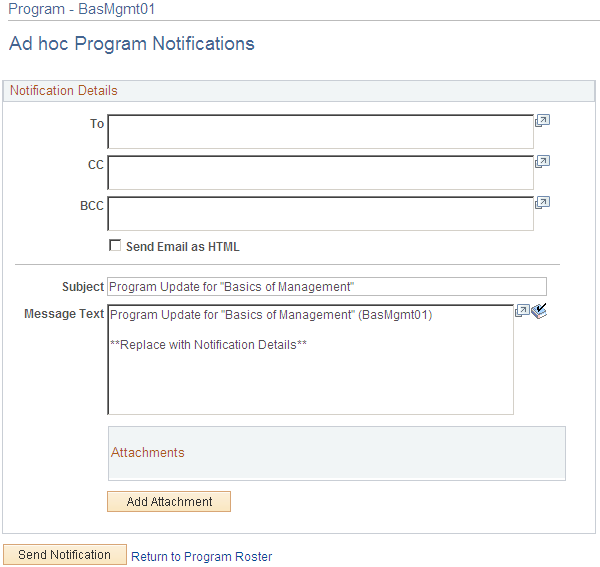
Program Notifications Page
Use the Program Notifications page (RCTL_CURR_NOTIF) to run the program notification processes to send learners reminders and warnings about their certification status.
To process program notification emails:
Add a new run control ID or search for and select an existing one.
Enter the As of Date for which you want to run the processes.
When scheduling the job to run on a nightly basis, make sure this field is blank. In this case, the system uses the current date every time it runs. For non-recurring instances, this field gives you the ability to process program notifications in a back-dated environment. For example, if you did not run the process over the weekend, you can run the process twice—once for each date missed. When backdating a run, you must specify the exact date missed. If you leave this field blank, the system will use the current date.
Click Run.
The system displays the Process Scheduler Request page.
In the Process List grid, select the process that you want to execute, and then click OK.
It is recommended that you schedule all the processes to run once every night.
The overview for this topic provides descriptions for each of the processes.