Setting Up Financial ChartField Data
To set up ChartField data, use the ChartField Configuration component (LM_CHARTFIELDS), ChartField Values component (LM_GL_ACCOUNT), and Business Unit Account component (LM_FIN_BU_CF).
This topic provides an overview of financial ChartField data and discusses how to:
Define ChartField configuration values.
Review and activate the imported ChartField value definitions.
Assign ChartField values to general ledger business units.
Pages Used to Set Up Financial ChartField Data
|
Page Name |
Definition Name |
Navigation |
Usage |
|---|---|---|---|
|
Chartfield Configuration |
LM_CF_NAMES |
|
Review and edit (if necessary) the delivered ChartFields. |
|
Chartfield Values |
LM_CF_VALUES |
|
Review the current Chartfield configuration. |
|
Account |
LM_GL_ACCOUNT |
|
Review and activate the imported ChartField values. |
|
Business Unit Accounts |
LM_FIN_BU_CF |
|
Define accounting defaults for each general ledger business unit. |
Understanding Financial ChartField Data
This topic discusses:
Financial ChartField data.
Delivered ChartField data.
ChartField setup with PeopleSoft Financials.
ChartField setup with a third-party financials system.
Financial ChartField Data
ChartField values are values that you use to record enrollment, registration, and drop-fee chargebacks to departments and accounts. The system of record for the ChartFields is the financials management system. Enterprise Learning Management is designed to synchronize the ChartField values from the financials management system.
Each chargeback is a specific combination of one or more ChartField values and a department. This combination enables the appropriate accounts and departments to be charged and credited for enrollment, registration, and drop fees. In Enterprise Learning Management, you select default ChartField values for each general ledger business unit. Each general ledger business unit is mapped to a PeopleSoft HCM business unit. This mapping scheme is created and maintained in PeopleSoft HCM and is imported into Enterprise Learning Management when you run the PeopleSoft HCM EIPs.
The mapping scheme between general ledger business units and human resources business units determines which ChartFields that an internal learner can use. Internal learners inherit ChartField values from the general ledger business unit that is mapped to the PeopleSoft HCM business unit to which they belong. These ChartField values, along with the learner's department code, determine which accounts are charged enrollment, registration, and drop fees.
External learners inherit ChartField values from the customer organization to which they belong. Customer organizations inherit default ChartField values from a general ledger business unit. You can modify the default general ledger business unit ChartField values at the customer level.
Internal learners, external learners, and managers can edit ChartField values during enrollment or registration by using the self-service pages, but only if they are given access to do so on the ChartField setup pages. Administrators always have access to edit ChartField values during enrollment or registration.
Administrators can also edit ChartField values after enrollment or registration by using the Maintain Enrollments and Administer Program Rosters components. Note that the system always uses the current ChartField configuration, not the ChartField configuration that was used to enroll or register the learner in the class or program. Therefore, the ChartField values that an administrator can select or is required to select after enrollment or registration might be different for a learner if that learner moves to a different business unit, or if the ChartField configuration has changed.
Delivered ChartField Data
PeopleSoft delivers the following 13 ChartField codes and configurations, ready for use with PeopleSoft Financials:
LM_ALTACCT (Alternate Account).
LM_ACCOUNT (Account).
LM_OPERATING_UNIT (Operating Unit).
LM_FUND_CODE (Fund Code).
LM_HR_DEPTID (Department).
Note: The ChartField code for LM_HR_DEPTID has no Accounts page. Review department profile information through the Review Departments page.
LM_PROGRAM_CODE (Program Code).
LM_CLASS_FLD (Class Field).
LM_BUDGET_REF (Budget Reference).
LM_PRODUCT (Product).
LM_PROJECT_ID (Project).
LM_CHARTFIELD1 (ChartField1).
LM_CHARTFIELD2 (ChartField2).
LM_CHARTFIELD3 (ChartField3).
ChartField Setup with PeopleSoft Financials
If you integrate with PeopleSoft Financials, do the following to set up the ChartField configurations and values:
Review (and edit if necessary) the delivered ChartField configuration on the Chartfield Configuration page.
Run the PeopleSoft full_sync EIP process for each ChartField code for which you want to import the values from the PeopleSoft Financials system.
See Financial EIPs.
Review and activate the imported ChartField value definitions on the Chartfield Values page.
The system sets all ChartField values to inactive upon import, as it is much easier to activate the list of ChartField values that you will use with Enterprise Learning Management, than it is to deactivate all of the ChartField values that you are not using. For each ChartField value that you want to be active in PeopleSoft Enterprise Learning Management, set the value to active. PeopleSoft ChartField values support the use of effective dates, so a specific ChartField value might have more than one effective-dated record. Although Enterprise Learning Management is delivered ready for mapping with PeopleSoft Financials, you should also consider reviewing each imported value for accuracy.
Assign ChartField values to each general ledger business unit.
ChartField Setup with a Third-Party Financials System
If you integrate with a financials system other than PeopleSoft Financials, do the following to set up the ChartField configurations and values:
Review and edit the delivered ChartField configuration on the Chartfield Configuration page.
It is recommended that you do not edit the ChartField Code value. Therefore, you must set up mapping rules between the system's ChartFields and those delivered by PeopleSoft.
Load ChartField values into the Enterprise Learning Management tables.
Note: A consultant or system administrator with EIP experience should be involved in this process.
Review and activate the imported ChartField value definitions in the ChartField Values component.
By default, the system sets all values to inactive upon import. For each ChartField value that you want to be active in Enterprise Learning Management, set the value to active. You should also carefully review each value for accuracy, to ensure that the external values imported as you intended. Reconfigure and reimport as needed to correct the ChartField values.
Assign ChartField values to each general ledger business unit.
Chartfield Configuration Page
Use the Chartfield Configuration page (LM_CF_NAMES) to review and edit (if necessary) the delivered ChartFields.
Image: Chartfield Configuration page
This example illustrates the fields and controls on the Chartfield Configuration page.
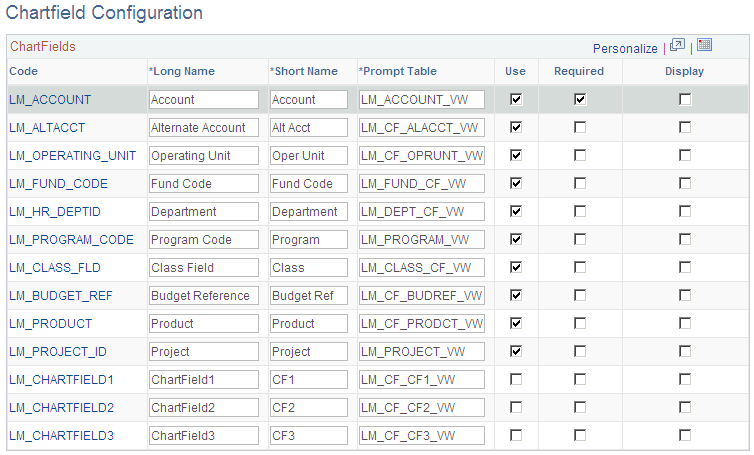
Chartfield Values Page
Use the Chartfield Values page (LM_CF_VALUES) to review the current Chartfield configuration.
Image: Chartfield Values page
This example illustrates the fields and controls on the Chartfield Values page.
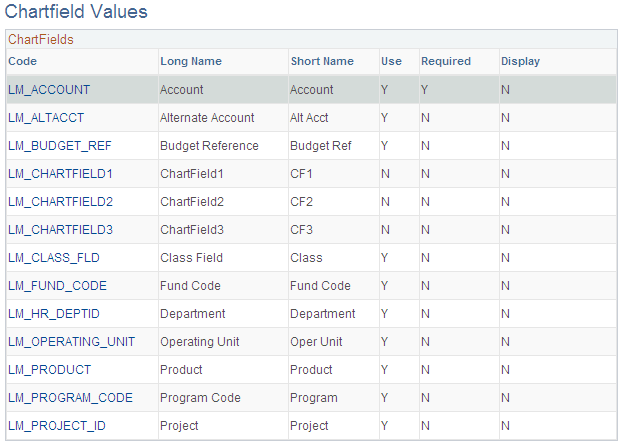
Business Unit Accounts Page
Use the Business Unit Accounts page ( LM_FIN_BU_CF) to define accounting defaults for each general ledger business unit.
Image: Business Unit Accounts page
This example illustrates the fields and controls on the Business Unit Accounts page.
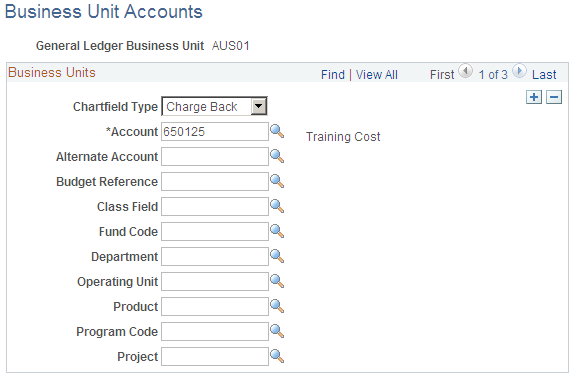
The ChartFields that appear on this page vary depending on which ChartFields you select to use on the Chartfield Configuration page. Values that you can select for each ChartField are based on the SetID that is associated with the business unit and whether the values have an active status on the Chartfield Values page.
When you integrate with PeopleSoft Financials, Enterprise Learning Management performs combination editing when you save the page to determine whether the ChartField values are valid, provided that you enable the combination editing feature on the Install Defaults - General page. If you enable the combination editing message, the system prompts you if the ChartField value pairs that you enter are invalid. You cannot save invalid combinations. You must enter a valid value or exit without saving the changes. If you integrate with a third-party financials system, you must create a method to verify whether the ChartField combinations that you enter are valid pairs.
Note: The department value that you define on this page for the Department ChartField appears by default only on the Payment Information page. The department value that you enter here does not appear by default on the payment pages for internal learners. Instead, the system uses department codes from PeopleSoft HCM for internal learners. You load these department codes into Enterprise Learning Management when you run the full sync table publish process for the PeopleSoft HCM EIPs.