Updating Personal Profile Information
This topic lists pages that learners can use to view or update personal profile information.
Pages Used to Update Personal Profile Information
|
Page Name |
Definition Name |
Navigation |
Usage |
|---|---|---|---|
|
Personal Information Home |
LM_PERSONAL_INFO |
|
Review and update personal profile information. |
|
Name Change |
LM_PERSONAL_NAME |
Click the Update Name button on the Personal Information Home page. |
Update name information. |
|
Update Addresses |
LM_PERSONAL_ADDR |
Click the Update Addresses button on the Personal Information page. |
Review address information. |
|
<Address Type>- Update Address <Address Type>- Add New Address |
LM_PRSNADDRSAVE_SS |
|
Access and update address information. |
|
Edit Address |
EO_ADDR_USA_SEC |
Click the Edit Address button on the <Address Type>- Update Address page. |
Enter address information. |
|
Update Email Addresses |
LM_PERSONAL_EMAIL |
Click the Update Email Addresses button on the Personal Information Home page. |
Update email address information. |
|
Update Phone Numbers |
LM_PERSONAL_PHONE |
Click the Update Phone Numbers button on the Personal Information Home page. |
Update phone number information. |
|
Learner Preferences |
LM_CATLG_SRCH_DFLT |
Click the Update Learner Preferences button on the Personal Information Home page. |
Select learning preferences for the Find Learning page and enter your instant messaging and calendar settings |
Personal Information Home Page
Use the Personal Information Home page (LM_PERSONAL_INFO) to review and update personal profile information.
Image: Personal Information Home page (1 of 2)
This example illustrates the fields and controls on the Personal Information Home page.
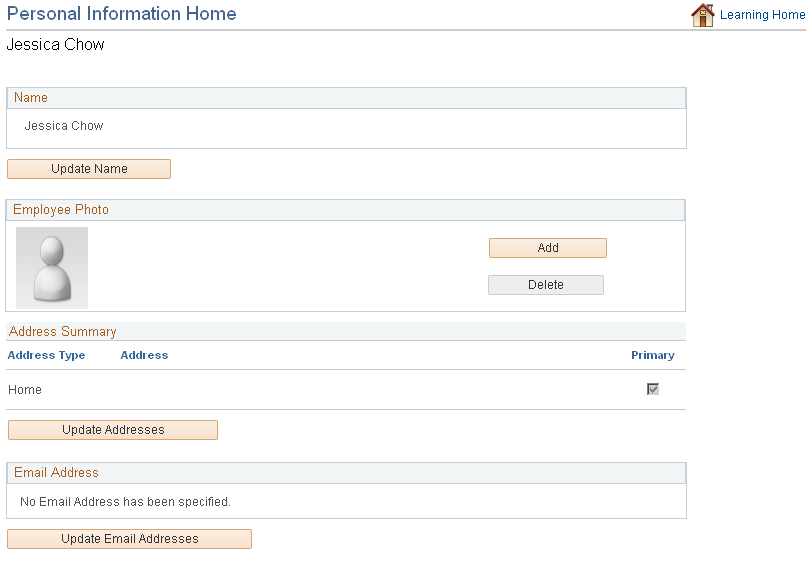
Image: Personal Information Home page (2 of 2)
This example illustrates the fields and controls on the Personal Information Home page.
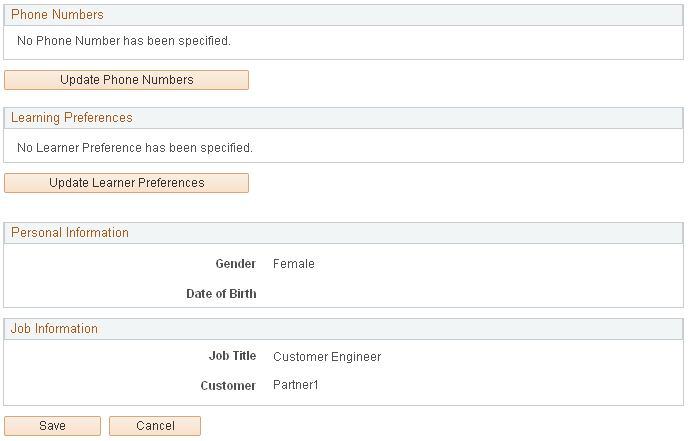
External learners can update their personal profile information through self-service pages. Internal learners can view personal information that is imported from an HR system and can update their learner preferences.
Name
| Update Name |
Click to access the Update Name page where you can update your name information. This button appears only for external learners. |
Employee Photo
Address Summary
Email Address
Phone Numbers
Learner Preferences Page
Use the Learner Preferences page (LM_CATLG_SRCH_DFLT) to select your learning preferences for the Find Learning page and enter your instant messaging and calendar settings.
Image: Learner Preferences page
This example illustrates the fields and controls on the Learner Preferences page.
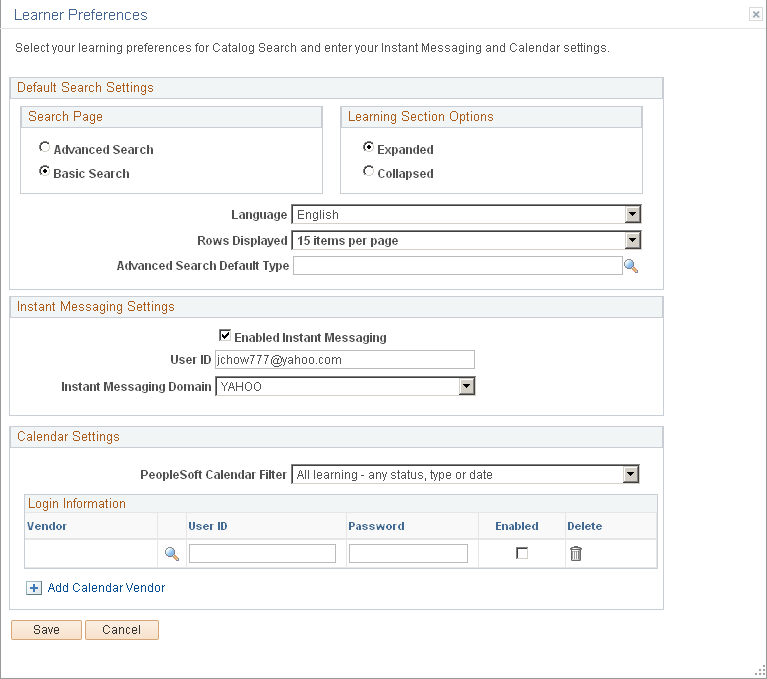
Default Search Options
Instant Messaging Settings
Calendar Settings