Using the Learning Catalog
This topic provides an overview of catalog search and discusses how to:
Conduct a search.
Select learning preferences.
Pages Used to Search the Learning Catalog
|
Page Name |
Definition Name |
Navigation |
Usage |
|---|---|---|---|
|
Find Learning |
LM_FND_LRN_PG |
|
Search for classes, courses, and programs; add items to learning plans; enroll and register in classes and programs; submit learning requests; and launch web-based training. |
|
Request Learning |
LM_SS_LRN_REQ |
|
Request a new class for an existing course or request a new course not found in the catalog. |
|
Review Details |
HCSC_RTG_ALL_SEC |
Click the View Reviews link on the Find Learning page. |
View ratings and reviews for a learning item. |
|
Review Information |
|
Click the Enroll or Register buttons on the Find Learning page. |
Review class or program information, and enroll in a class or register for a program. |
|
Course Details |
LM_LEARN_ACT_DTL |
Click a class code link on the Find Learning page. |
Review details of the class, including the class syllabus and schedule, class components, related objectives, and notes and attachments. |
|
Class Details |
LM_SS_ACT_DTL |
Click a class name link on the Review Information page. |
Review details of the class, including the class syllabus and schedule, class components, related objectives, and notes and attachments. |
|
Program Details |
LM_PRG_SUMM_PG_SS |
|
View detailed information about the program including the completion rules, objectives, prerequisites, and notes and attachments. |
Understanding Catalog Search
Users can use the Find Learning (LM_FIND_LEARNING) component to search the catalog for classes, courses, and programs that meet their selection criteria. By selecting a class or program, users can see a detailed description.
Enterprise Learning Management provides two options for searching the catalog:
Basic search, for searching by keywords.
Advanced search, for filtering classes and programs using multiple selection criteria.
For basic searches, users can search by keyword using the Search by Keyword field. For advanced searches, they can search on a number of different criteria. When a user performs an advanced search, the system looks for learning that meets all of the selection criteria.
Users can select one of the two search options as their default search option on the Learner Preferences Page.
Find Learning Page
Use the Find Learning page (LM_FND_LRN_PG) to search for classes, courses, and programs; add items to learning plans; enroll and register in classes and programs; submit learning requests; and launch web-based training.
Click the Find Learning or Find Team Learning quick links from the Learning Home.
Enter a Keyword Search in the Search for Learning pagelet of the Learning Home.
Click the Advanced Search link in the Search for Learning pagelet of the Learning Home.
Image: Find Learning page
This example illustrates the fields and controls on the Find Learning page.
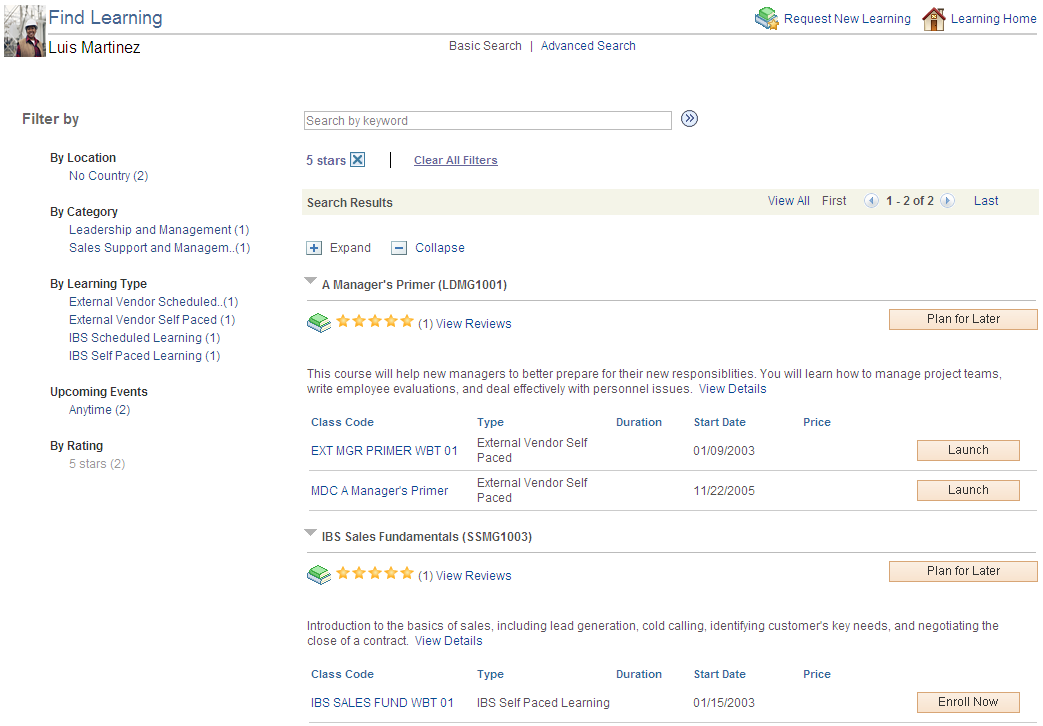
When you enter the search criteria and click the Search button, the system displays the learning that meets the selection criteria. The number of results displayed is limited by the number entered in the Maximum Rows Returned for Search field on the Install Defaults page. If your search finds more results than the number displayed, you will receive a message suggesting that you refine your search using the advanced search functionality.
| Request New Learning |
Click to access the Request Learning page where you can enter requests for new learning. |
| Basic Search |
Click to find learning using a basic keyword search. |
| Search by keyword |
Enter keywords to use for your basic search. |
| Advanced Search |
Click to find learning using advanced search criteria. |
Image: Find Learning Advanced Search Criteria
This example illustrates the Advanced Search view for the Find Learning page.
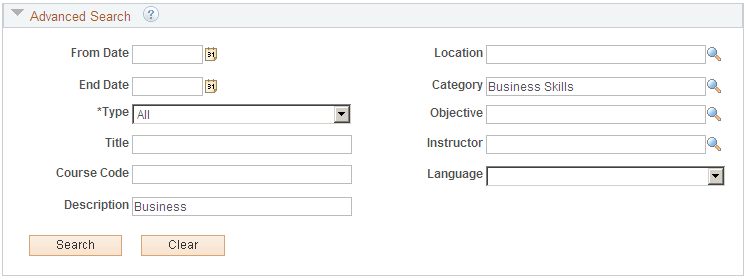
- From Date and To Date
-
Enter a date range in these fields to search for learning taking place within a specific time frame.
- Location
-
Enter a value to find learning being offered at a specific location.
- Category
-
Enter a value to find learning within a specific category.
- Type
-
Select a value to find learning of a specific type.
- Objective
-
Enter a value to find learning associated with a specific objective.
- Title
-
Enter a value to find learning by title.
- Instructor
-
Enter a value to find learning taught by a specific instructor.
- Course Code
-
Enter a value to find learning with a specific course code.
- Language
-
Enter a value to find learning taught in a specific language.
- Description
-
Enter a value to find learning by description.
- Search
-
Click to find learning that matches the entered search criteria.
- Clear
-
Click to clear all of the search criteria fields.
Search Results
When you click the Search button, this section of the page displays all of the courses and programs that meet your search parameters.
| Expand and Collapse |
Click to expand or collapse the courses and programs that appear in your search results. |
| View Reviews |
Click to access the Review Details page where you can view review and rating information for a course. |
| Plan for Later |
Click to access the Select Learning Plans page where you can add the course to one of your learning plans. Note: Adding a course to your learning plan does not enroll you in the course. |
| Class Code |
Click a link in this column to access the Course Details page where you can view detailed information about the class. |
| Location |
Click a link in the this column to view detailed information about the location in which the class is being taught. |
| Enroll Now |
Click to access the Review Information page where you can submit your enrollment. |
| Launch |
Click to launch a class and enroll in it simultaneously. |
| View Details |
Click to access the Program Details page where you can view detailed information about the program. |
| Register |
Click to access the Review Information page where you can submit your registration. |
Filter By
This section of the page enables you to quickly filter your search results by location, category, learning type, upcoming events, and rating.
Request Learning Page
Use the Request Learning page (LM_SS_LRN_REQ) to request a new activity for an existing course or request a new course not found in the catalog.
Image: Request Learning page (1 of 2)
This example illustrates the fields and controls on the Request Learning page.
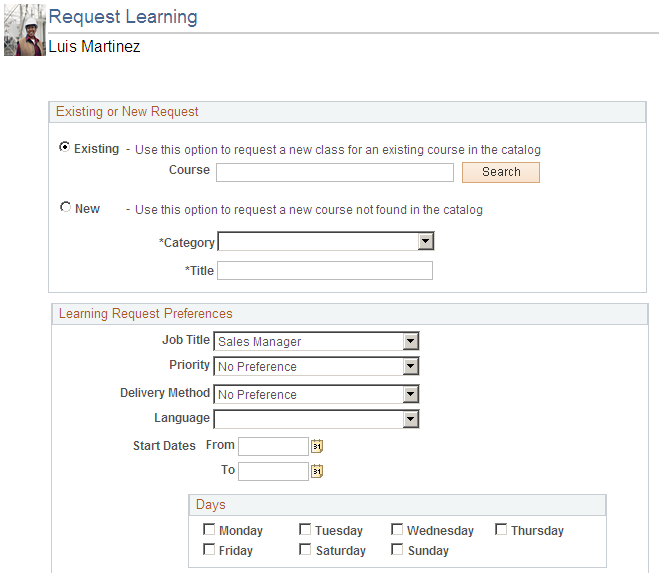
Image: Request Learning page (2 of 2)
This example illustrates the fields and controls on the Request Learning page.
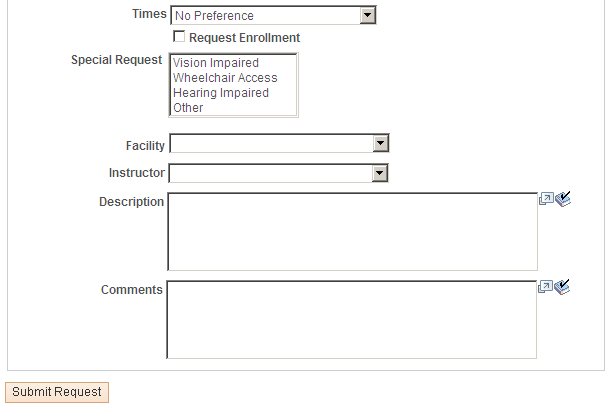
Specify whether the request is for an existing course or a new course. For existing courses, you can click the Search button to access the Find Learning component where you can search for courses for which learning requests are enabled. The user’s learning environment determines the courses that are available for selection.
For a new course, you must select a category and enter a title. The user’s learning environment determines the categories that are available for selection.
Learning Request Preferences
Most of the fields that appear in this section are controlled by the settings on the Learning Request Setup page.
Review Details Page
Use the Review Details page (HCSC_RTG_ALL_SEC) to view ratings and reviews for a learning item.
Image: Review Details page
This example illustrates the fields and controls on the Review Details page.
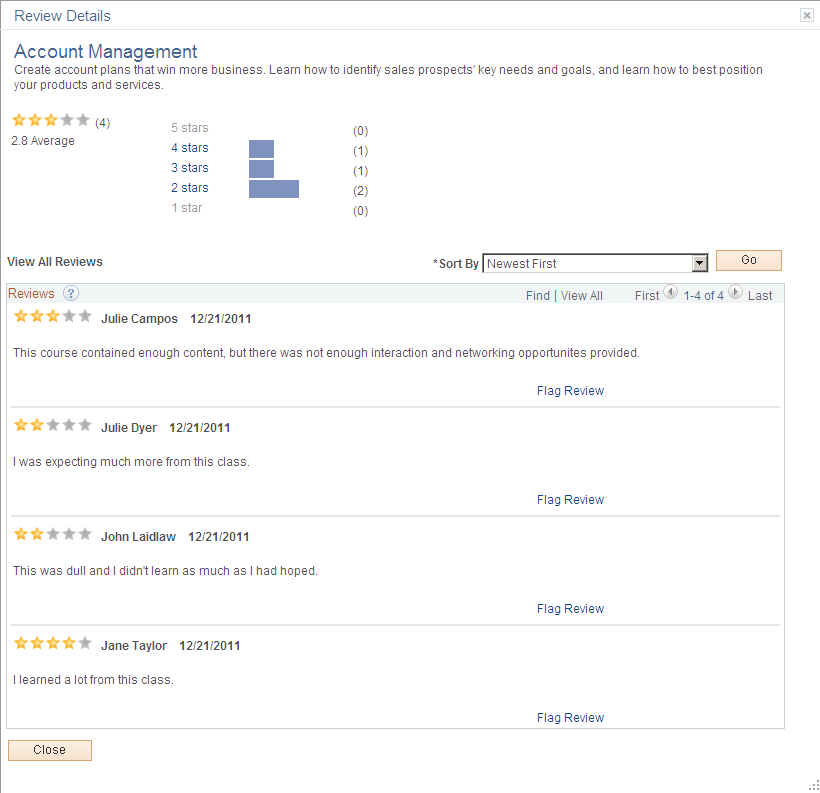
| Flag Review |
Click to notify the system administrator that a review might need to be deleted. For example, you might flag a review that contained abusive language. The system automatically hides a review when it is flagged a certain number of times. That number is configured on the Install Defaults - General page. |
Review Information Page
Use the Review Information page (LM_REV_ENRLMT_SS; LM_REVIEW_REG_SS) to review class or program information, and enroll in a class or register for a program.
Image: Review Information (Class) page
This example illustrates the fields and controls on the Review Information page for classes.
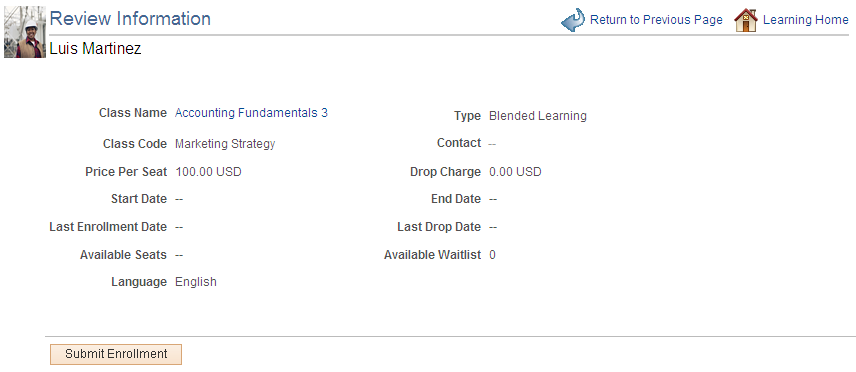
Review information about the class and click Submit Enrollment to enroll in the class.
Image: Review Information (Program) page
This example illustrates the fields and controls on the Review Information page for programs.
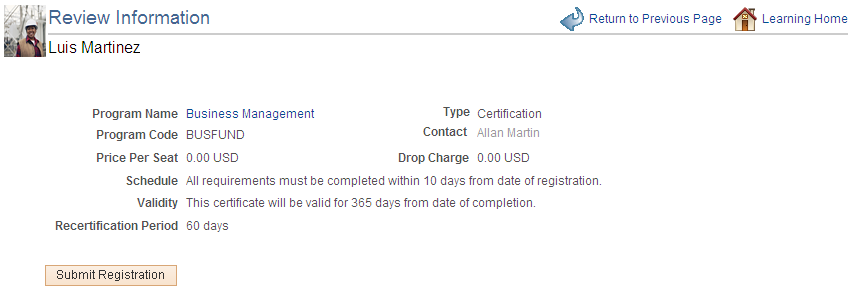
| Program Name |
Click the program name to access the Program Details page. |
| Submit Registration |
Click to register for the program. |
Course Details Page
Use the Course Details page (LM_LEARN_ACT_DTL) to review details of the class, including the class syllabus and schedule, class components, related objectives, and notes and attachments.
Image: Course Details page
This example illustrates the fields and controls on the Course Details page.
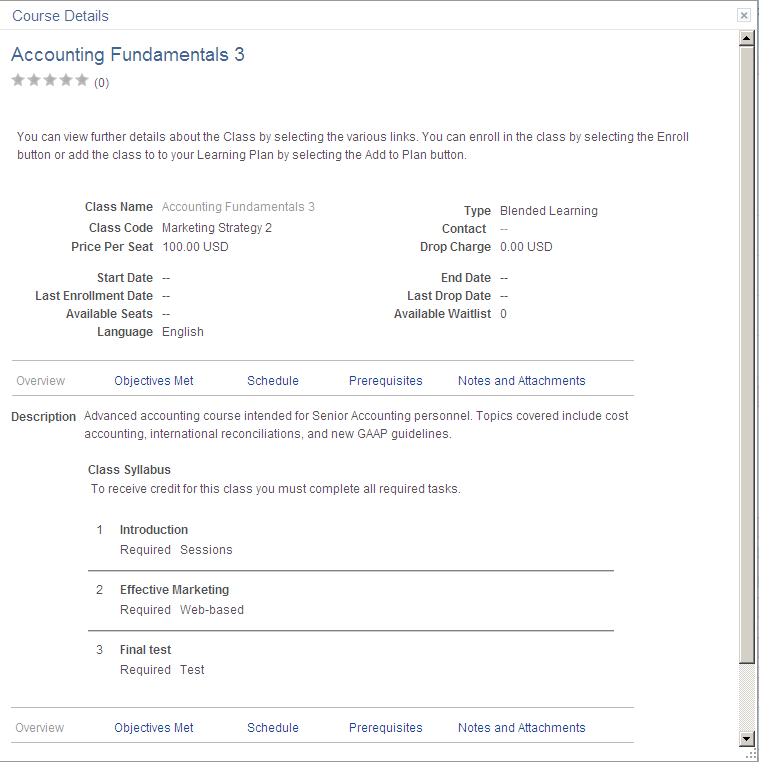
Overview
Click the Overview link to see an overview of the class material including a syllabus.
Objectives Met
Click the Objectives Met link to view the objectives that this class satisfies. You can click an objective to access the Objectives Detail page where you can view detailed information about the objective.
Schedule
Click the Schedule link to view the scheduled sessions for the class. In the Location column, you can click a link to view details about the location in which the class is being taught.
Prerequisites
Click the Prerequisites link to view any required prerequisites, recommended prerequisites, or equivalents for the class.
Notes and Attachments
Click the Notes and Attachments link to view any notes or attachments for the class.
Program Details Page
Use the Program Details page (LM_PRG_SUMM_PG_SS) to view detailed information about the program including the completion rules, objectives, prerequisites, and notes and attachments.
Click the View Details link for a program on the Find Learning page.
Click a program name on the Review Information page.
Image: Program Details page
This example illustrates the fields and controls on the Program Details page.
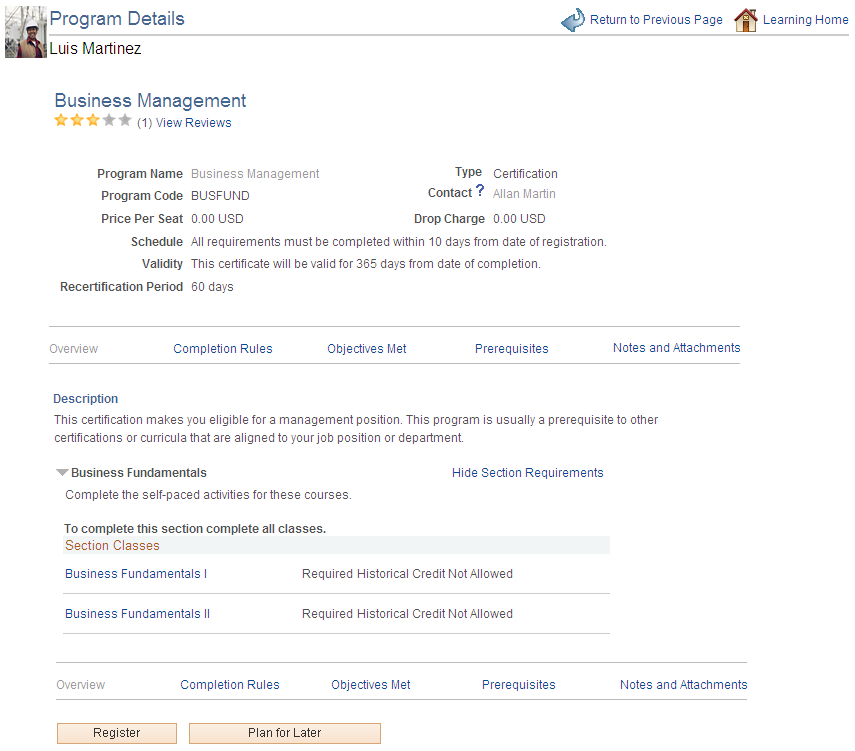
| Register |
Click to access the Review Information page where you can submit your registration. |
| Plan for Later |
Click to access the Select Learning Plans page where you can add the program to one of your learning plans. Note: Adding a program to your learning plan does not register you for the program. |
Overview
Click the Overview link to see an overview of the program including the classes that it comprises. You can click a class name link to access the Course Details page where you can view detailed information about the class.
Completion Rules
Click the Completion Rules link to view any completion rules that have been defined for the program.
Objectives Met
Click the Objectives Met link to view the objectives that this class satisfies. You can click an objective to access the Objectives Detail page where you can view detailed information about the objective.
Prerequisites
Click the Prerequisites link to view any required prerequisites, recommended prerequisites, or equivalents for the program.
Notes and Attachments
Click the Notes and Attachments link to view any notes or attachments for the program.