Viewing Delivered Data Mapping
To view or set up data mapping, use the Data Mapping Assignments (HRS_DM_MAP_SETUP), Category Setup (HRS_DM_CAT_SETUP), and Data Mapping (HRS_DM_MAPPING) components.
This topic provides an overview of data mapping and discusses how to:
View categories
View key lists
View value lists
Map unmapped data
Map keys
Map values
Pages Used to View Delivered Data Mapping
|
Page Name |
Definition Name |
Navigation |
Usage |
|---|---|---|---|
|
Category Setup |
HRS_DM_CAT_SETUP |
|
View categories. |
|
Key List |
HRS_DM_CAT_KEYLIST |
|
View key lists. |
|
Value List |
HRS_DM_CAT_VALLIST |
|
View value lists. |
|
Unmapped Data |
HRS_DM_UNMAPPED |
|
Map unmapped data. |
|
Key Data Mapping |
HRS_DM_MAPING_DICT |
|
Map keys. |
|
Value Data Mapping |
HRS_DM_VALUE |
|
Map values. |
Understanding Data Mapping
PeopleSoft delivers the data mapping required to import files in these standard formats:
Aircraft Industry Computer Based Training Committee (AICC)
Sharable Content Object Reference Model (SCORM) 1.2
PeopleSoft XML
Data mapping assignments define how the system translates the words or phrases coming into the system into the words or phrases used by your system. You can set up data mapping definitions based on vendors or the 25 delivered categories such as objectives, courses, delivery methods, instructors, and so on. You can also create just one data mapping definition for everything coming into your system.
Data mapping categories are data objects that are used by the assigned maps to define how data is mapped. PeopleSoft delivers 25 data mapping categories:
Course.
Category.
Delivery method type.
Instructor.
Keyword.
Keyword type.
Language code.
Objective.
Person.
Program.
Review rating.
Learner group
Learning environment.
Vendor.
Currency codes.
Reminder templates.
Equipment.
Facilities.
Rooms.
Materials.
Learning component types.
Learning component template.
Roles.
Frequency.
Vendor product.
These delivered data mapping categories support the importing of learning components into class templates. If you create a new data mapping category, you must also define an appropriate application class.
Category Setup Page
Use the Category Setup page (HRS_DM_CAT_SETUP) to view categories.
Image: Category Setup page
This example illustrates the fields and controls on the Category Setup page.
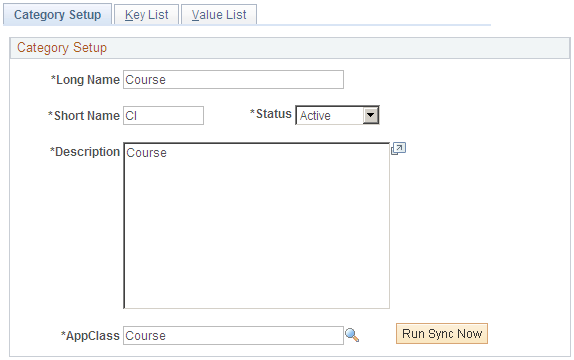
Key List Page
Use the Key List page (HRS_DM_CAT_KEYLIST) to view key lists.
Image: Key List page
This example illustrates the fields and controls on the Key List page.
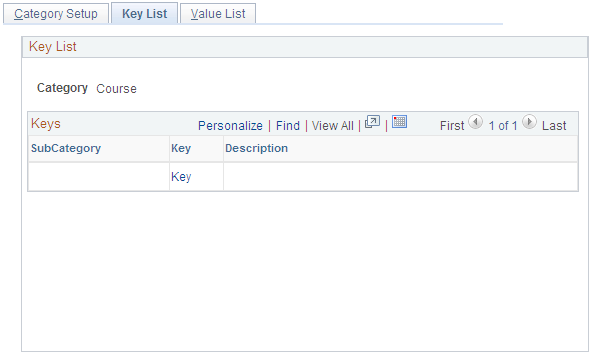
Value List Page
Use the Value List page (HRS_DM_CAT_VALLIST) to view value lists.
Image: Value List page
This example illustrates the fields and controls on the Value List page.
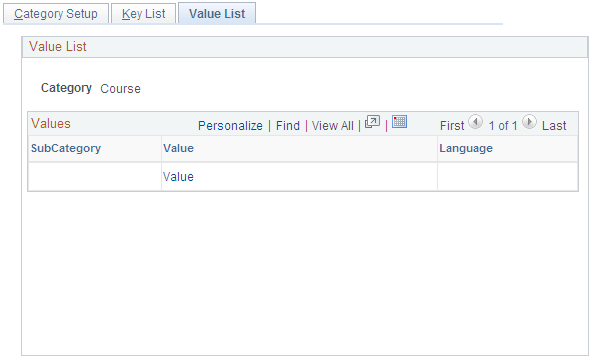
The Value List page lists all the values that are being mapped to a category key. Click a link in the Keys column to access the Value Data Mapping page.
Unmapped Data Page
Use the Unmapped Data page (HRS_DM_UNMAPPED) to map unmapped data.
Image: Unmapped Data page
This example illustrates the fields and controls on the Unmapped Data page.
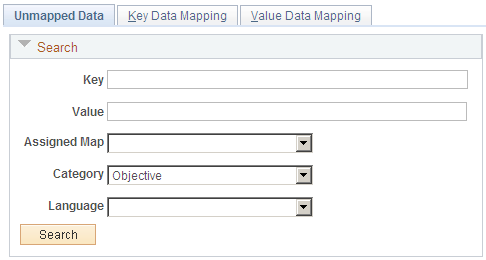
Key Data Mapping Page
Use the Key Data Mapping page (HRS_DM_MAPING_DICT) to map keys.
Image: Key Data Mapping page
This example illustrates the fields and controls on the Key Data Mapping page.
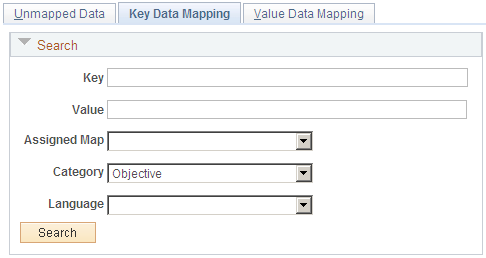
This page displays a complete list of all the values that are mapped to a given key.
Values
This group box enables you to add other values to the key. The values must be chosen from the unmapped data values.
Value Data Mapping Page
Use the Value Data Mapping page (HRS_DM_VALUE) to map values.
Image: Value Data Mapping page
This example illustrates the fields and controls on the Value Data Mapping page.
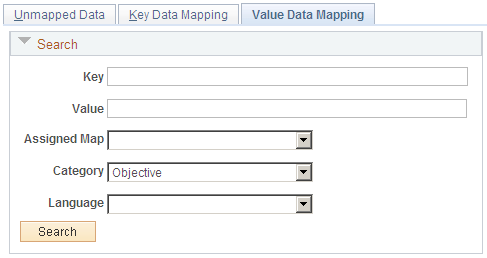
Displays all the keys that are mapped to the given value.
Keys
This group box displays all the keys that are mapped to the value and enables you to map more keys to the value. The keys that you add come from the unmapped data values.