18 Upgrading Oracle Entitlements Server High Availability Environments
This chapter describes how to upgrade Oracle Entitlements Server high availability environments to 11g Release 2 (11.1.2.2.0) on Oracle WebLogic Server.
Note:
Before proceeding, check if your existing Oracle Entitlements Server version is supported for high availability upgrade. For more information on supported starting points for high availability upgrade, see Section 1.5, "Supported Starting Points for Upgrading High Availability Environments".This chapter includes the following sections:
-
Section 18.1, "Understanding Oracle Entitlements Server High Availability Upgrade Topology"
-
Section 18.3, "Shutting Down Administration Server and Managed Servers on OESHOST1 and OESHOST2"
-
Section 18.5, "Updating Binaries of WebLogic Server and Oracle Entitlements Server on OESHOST1"
-
Section 18.6, "Upgrading Oracle Platform Security Services Schema on OESHOST1"
-
Section 18.7, "Upgrading Oracle Platform Security Services on OESHOST1"
-
Section 18.8, "Updating Binaries of WebLogic Server and Access Manager on OESHOST2"
-
Section 18.9, "Redeploying APM Applications on OESHOST1 and OESHOST2"
-
Section 18.10, "Starting Administration Server and Managed Servers on OESHOST1 and OESHOST2"
18.1 Understanding Oracle Entitlements Server High Availability Upgrade Topology
Figure 18-1 shows the Oracle Entitlements Server cluster set up that can be upgraded to 11.1.2.2.0 by following the procedure described in this chapter.
Figure 18-1 Oracle Entitlements Server High Availability Upgrade Topology
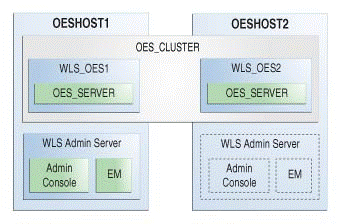
Description of "Figure 18-1 Oracle Entitlements Server High Availability Upgrade Topology"
The host OESHOST1 has the following installations:
-
An Oracle Entitlements Server instance in the
WLS_OES1Managed Server. -
A WebLogic Server Administration Server. Under normal operations, this is the active Administration Server.
The host OAMHOST2 has the following installations:
-
An Oracle Entitlements Server instance in the
WLS_OES2Managed Server. -
A WebLogic Server Administration Server. Under normal operations, this is the passive Administration Server. You make this Administration Server active if the Administration Server on
OESHOST1becomes unavailable.
The instances in the WLS_OES1 and WLS_OES2 Managed Servers on OESHOST1 and OESHOST2 are configured in a cluster named OES_CLUSTER.
18.2 Upgrade Roadmap
Table 18-1 lists the steps to upgrade Oracle Entitlements Server high availability environment illustrated in Figure 18-1 to 11.1.2.2.0.
Table 18-1 Oracle Entitlements Server High Availability Upgrade Roadmap
| Task No | Task | For More Information |
|---|---|---|
|
1 |
Review the Oracle Entitlements Server high availability upgrade topology, and identify |
See, Understanding Oracle Entitlements Server High Availability Upgrade Topology |
|
2 |
Shut down the Administration Server and all the Managed Servers on |
See, Shutting Down Administration Server and Managed Servers on OESHOST1 and OESHOST2 |
|
3 |
Back up the Middleware home, Oracle home, and the Oracle Platform Security Services schema on |
|
|
4 |
Update the binaries of Oracle WebLogic Server and Oracle Entitlements Server on |
See, Updating Binaries of WebLogic Server and Oracle Entitlements Server on OESHOST1 |
|
5 |
Upgrade the Oracle Platform Security Services schema on |
See, Upgrading Oracle Platform Security Services Schema on OESHOST1 |
|
6 |
Upgrade Oracle Platform Security Services on |
See, Upgrading Oracle Platform Security Services on OESHOST1 |
|
7 |
Update the binaries of Oracle WebLogic Server and Oracle Entitlements Server on |
See, Updating Binaries of WebLogic Server and Access Manager on OESHOST2 |
|
8 |
Redeploy the following APM applications on |
|
|
9 |
Start the WebLogic Administration Server and the Managed Servers on |
See, Starting Administration Server and Managed Servers on OESHOST1 and OESHOST2 |
18.3 Shutting Down Administration Server and Managed Servers on OESHOST1 and OESHOST2
Before you begin the upgrade process, you must stop the WebLogic Administration Server and all the Oracle Entitlements Server Managed Servers on OESHOST1 and OESHOST2 in the following order:
-
Stop the Oracle Entitlements Server Managed Servers on both
OESHOST1andOESHOST2. -
Stop the WebLogic Administration Server on
OESHOST1.
For information about stopping the Managed Server, see Section 2.8.1, "Stopping the Managed Server(s)".
For information about stopping the Administration Server, see Section 2.8.2, "Stopping the WebLogic Administration Server".
18.4 Backing Up the Existing Environment
After stopping all the servers, you must back up the following before proceeding with the upgrade process:
-
MW_HOMEdirectory (Middleware home directory), including the Oracle Home directories inside Middleware home on bothOESHOST1andOESHOST2. -
Oracle Entitlements Server Domain Home directory on both
OESHOST1andOAESHOST2. -
Oracle Platform Security Services schema
For more information about backing up schemas, see Oracle Database Backup and Recovery User's Guide.
18.5 Updating Binaries of WebLogic Server and Oracle Entitlements Server on OESHOST1
After backing up the existing environment, you must update the binaries of Oracle WebLogic Server and Oracle Entitlements Server to 10.3.6 and 11.1.2.2.0 versions respectively on OESHOST1 by completing the following tasks:
18.5.1 Updating Oracle WebLogic Server Binaries to 10.3.6
Oracle Identity and Access Management 11.1.2.2.0 is certified with Oracle WebLogic Server 11g Release 1 (10.3.6). Therefore, if your existing Oracle Identity Manager environment is using Oracle WebLogic Server 10.3.5 or the previous versions, you must update the Oracle WebLogic Server binaries to 10.3.6 by completing the following steps:
-
Download the WebLogic 10.3.6 Upgrade Installer from Oracle Technology Network.
For more information, see "Downloading an Upgrade Installer From My Oracle Support" in the Oracle Fusion Middleware Installation Guide for Oracle WebLogic Server.
-
Run the Upgrade Installer in graphical mode to upgrade your WebLogic Server.
For more information, see "Running the Upgrade Installer in Graphical Mode" in the Oracle Fusion Middleware Installation Guide for Oracle WebLogic Server.
18.5.2 Updating Oracle Entitlements Server Binaries to 11.1.2.2.0
To update the existing Oracle Entitlements Server binaries to Oracle Entitlements Server 11.1.2.2.0, you must use the Oracle Identity and Access Management 11g Release 2 (11.1.2.2.0) Installer. During the procedure, specify the location of your existing Middleware Home. This updates the Oracle Entitlements Server binaries 11.1.2.2.0.
For information about updating Oracle Entitlements Server binaries to 11.1.2.2.0, see Section 2.4, "Updating Oracle Identity and Access Management Binaries to 11g Release 2 (11.1.2.2.0)".
18.6 Upgrading Oracle Platform Security Services Schema on OESHOST1
After updating the Oracle WebLogic Server and Oracle Entitlements Server binaries on OESHOST1, you must upgrade the Oracle Platform Security Services schema using Patch Set Assistant. To do this, complete the following steps on OESHOST1:
-
Start the Patch Set Assistant from the location
$MW_HOME/oracle_common/binusing the following command:./psa -
Select opss.
-
Specify the Database connection details, and select the schema to be upgraded.
After you upgrade Oracle Platform Security Services schema, verify the upgrade by checking the log file at the location MW_HOME/oracle_common/upgrade/logs/psa<timestamp>.log.
The timestamp refers to the actual date and time when Patch Set Assistant was run. If the upgrade fails, check the log files to rectify the errors and run the Patch Set Assistant again.
For more information about upgrading schemas using Patch Set Assistant, see Section 2.6, "Upgrading Schemas Using Patch Set Assistant".
18.7 Upgrading Oracle Platform Security Services on OESHOST1
After you upgrade Oracle Platform Security Services schema on OESHOST1, you must upgrade Oracle Platform Security Services (OPSS) on OESHOST1. This task is optional; however, it is recommended that you perform this task.
Note:
If you are upgrading Oracle Entitlements Server 11.1.2.1.0 environments to 11.1.2.2.0, you must upgrade Oracle Platform Security Services if Audit schema is installed. This step is required to upgrade the policy store to include the new 11.1.2.2.0 audit policies.Upgrading Oracle Platform Security Services is required to upgrade the configuration and policy stores of Oracle Entitlements Server to 11.1.2.2.0. It upgrades the jps-config.xml file and policy stores.
For information about upgrading Oracle Platform Security Services, see Section 2.7, "Upgrading Oracle Platform Security Services".
18.8 Updating Binaries of WebLogic Server and Access Manager on OESHOST2
After upgrading Oracle Platform Security Services on OESHOST2, you must update the binaries of Oracle WebLogic Server and Oracle Entitlements Server to 10.3.6 and 11.1.2.2.0 versions respectively on OESHOST2 by completing the following tasks:
18.8.1 Updating Oracle WebLogic Server Binaries to 10.3.6
Oracle Identity and Access Management 11.1.2.2.0 is certified with Oracle WebLogic Server 11g Release 1 (10.3.6). Therefore, if your existing Oracle Identity Manager environment is using Oracle WebLogic Server 10.3.5 or the previous versions, you must update the Oracle WebLogic Server binaries to 10.3.6 by completing the following steps:
-
Download the WebLogic 10.3.6 Upgrade Installer from Oracle Technology Network.
For more information, see "Downloading an Upgrade Installer From My Oracle Support" in the Oracle Fusion Middleware Installation Guide for Oracle WebLogic Server.
-
Run the Upgrade Installer in graphical mode to upgrade your WebLogic Server.
For more information, see "Running the Upgrade Installer in Graphical Mode" in the Oracle Fusion Middleware Installation Guide for Oracle WebLogic Server.
18.8.2 Updating Oracle Entitlements Server Binaries to 11.1.2.2.0
To update the existing Oracle Entitlements Server binaries to Oracle Entitlements Server 11.1.2.2.0, you must use the Oracle Identity and Access Management 11g Release 2 (11.1.2.2.0) Installer. During the procedure, specify the location of your existing Middleware Home. This updates the Oracle Entitlements Server binaries 11.1.2.2.0.
For information about updating Oracle Entitlements Server binaries to 11.1.2.2.0, see Section 2.4, "Updating Oracle Identity and Access Management Binaries to 11g Release 2 (11.1.2.2.0)".
18.9 Redeploying APM Applications on OESHOST1 and OESHOST2
After you update Oracle Entitlements Server binaries on OESHOST2, you must redeploy the following APM applications on OESHOST1 and OESHOST2:
-
oracle.security.apm.ear -
oracle.security.apm.core.model.ear -
oracle.security.apm.core.view.war
To redeploy the APM applications, do the following:
-
Start the Weblogic Administration Server. For more information, see Section 2.9.2, "Starting the WebLogic Administration Server".
-
Launch the WebLogic Scripting Tool (WLST) by running the commnad from the location
$MWHOME/wlserver_10.3/common/bin:On UNIX:
./wlst.shOn Windows:
wlst.cmd -
Connect to the Administration Server by running the following command:
connect('weblogic-username','weblogic-password','weblogic-url') -
Run the following commands to redeploy the APM applications:
On UNIX:
-
redeploy(appName='oracle.security.apm') -
redeploy(appName='oracle.security.apm.core.model') -
redeploy(appName='oracle.security.apm.core.view')
On Windows:
-
$DOMAIN_HOME\serverConfig\redeploy(appName='oracle.security.apm') -
$DOMAIN_HOME\serverConfig\redeploy(appName='oracle.security.apm.core.model') -
$DOMAIN_HOME\serverConfig\redeploy(appName='oracle.security.apm.core.view')
In these commands,
$DOMAIN_HOMErefers to the absolute path to the Oracle Entitlements Server 11.1.2.2.0 domain.The following is an example of redeploying an APM application on Windows:
C:\Oracle\Middleware\user_projects\domains\OES_Domain\serverConfig\ redeploy(appName='oracle.security.apm') -
-
Stop the WebLogic Administration Server. For more information, see Section 2.9.2, "Starting the WebLogic Administration Server".
18.10 Starting Administration Server and Managed Servers on OESHOST1 and OESHOST2
Start the WebLogic Administration Server and the Oracle Entitlements Server Managed Servers on OESHOST1 and OESHOST2 in the following order:
-
Start the WebLogic Administration Server on
OESHOST1. -
Start the Oracle Entitlements Server Managed Servers on
OESHOST1andOESHOST2.
For more information about starting the WebLogic Administration Server, see Section 2.9.2, "Starting the WebLogic Administration Server".
For more information about starting the Managed Servers, see Section 2.9.3, "Starting the Managed Server(s)".