Studio must be installed in its own WebLogic domain. To avoid any conflicts, the domain cannot contain any other applications. Even if you are installing Studio on the same instance of WebLogic Server as Endeca Server, you must create a separate domain for Studio.
To create and configure the WebLogic domain, and verify that the domain is not already in use:
-
If you are not starting the domain creation using the
Run Quickstart option of the WebLogic
Installation Complete page, then to start the
Configuration Wizard:
-
Change to the directory that contains the Configuration Wizard
start-up program.
For example, for Windows, go to C:\Oracle\Middleware\wlserver_10.3\common\bin.
For Linux, from a command prompt, change to:
$MW_HOME/wlserver_10.3/common/bin
-
Run the start-up program.
For Windows, to make sure the domain is included in the Windows start menu, you must run the program as an administrator. If you are logged in as an administrator, then to run the program, double-click config.cmd.
If you're not logged in as an administrator, then to run the command, right click the file, then click Run as administrator.
For Linux, run the following command:
./config.sh
The Configuration Wizard Welcome page is displayed.
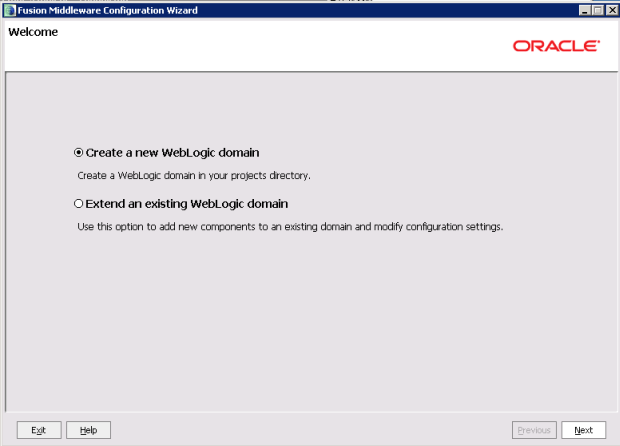
-
Change to the directory that contains the Configuration Wizard
start-up program.
- On the Welcome page, click the Create a new WebLogic domain radio button, then click Next.
-
On the
Select Domain Source page, the
Basic WebLogic Server Domain checkbox is
checked by default. Click
Next.
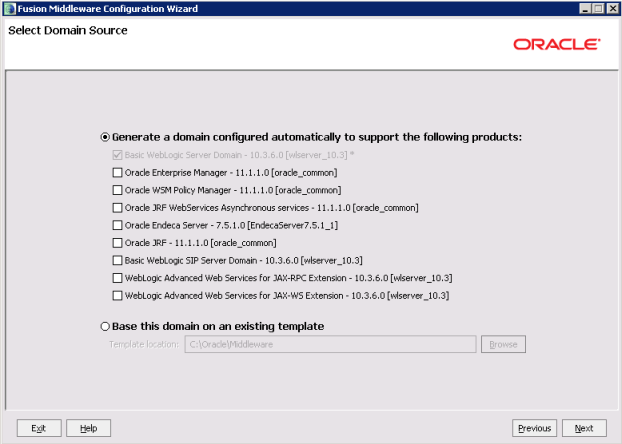
-
On the
Specify Domain Name and Location page:
- Set the domain name to endeca_studio_domain
- Keep the default domain location.
- Click Next.
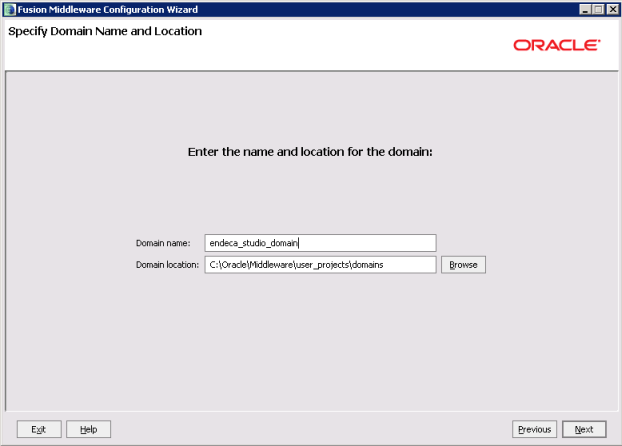
-
On the
Configure Administrator User Name and Password
page, to create the administrator credentials for starting the Studio domain:
- In the Name field, type the name for the administrator user.
-
In the
User password field, type the user
password.
The password must be at least eight characters long.
- In the Confirm user password field, retype the password.
- Optionally, in the Description field, type a description for the user account.
- Click Next.
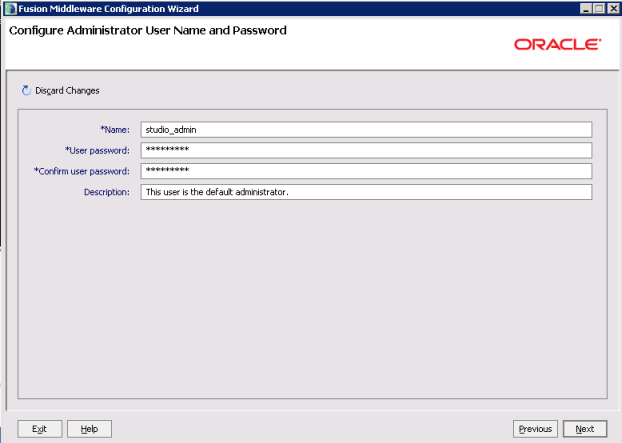
-
On the
Configure Server Start Mode and JDK page:
- Under WebLogic Domain Startup Mode, click the Production Mode radio button.
- Under JDK Selection, click the Available JDKs radio button.
- In the JDK list, click the Sun Java JDK that you installed earlier. If the JDK is not displayed, click the Other JDK button, and then browse to it.
- Click Next.
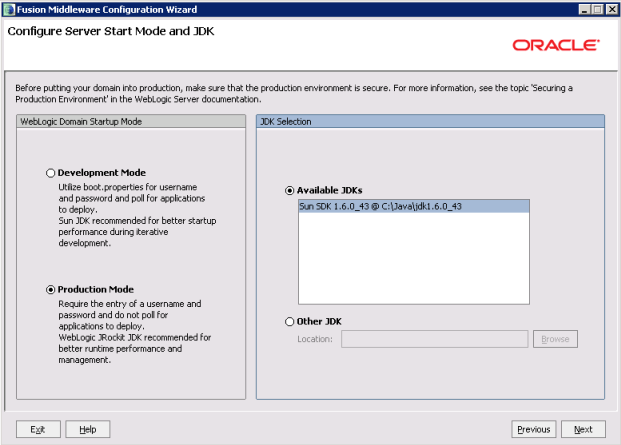
-
On the
Select Optional Configuration page, check the
Administration Server checkbox, then click
Next.
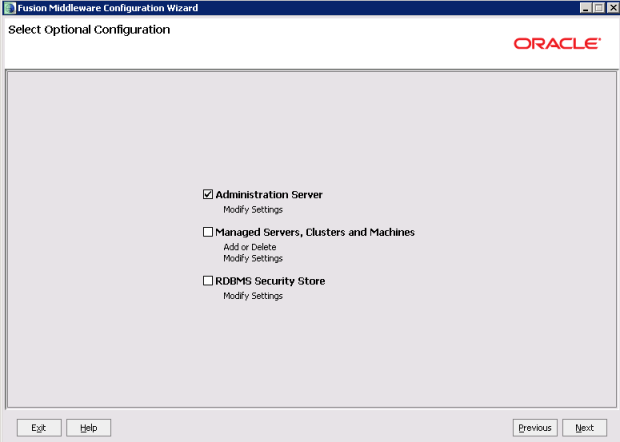
-
On the
Configure the Administration Server page:
- Use the default values for the Name and Listen address fields.
-
In the
Listen port field, type
8101.
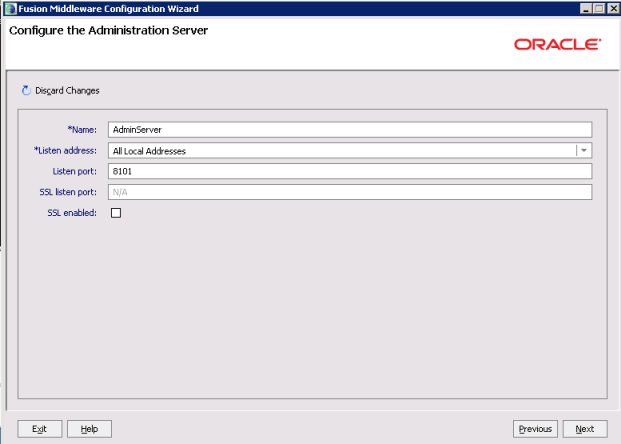
- If you want to enable SSL, then check the SSL enabled checkbox, and in the SSL listen port field, type 8102.
- Click Next.
-
On the
Configuration Summary page, to create the
domain, click
Create.
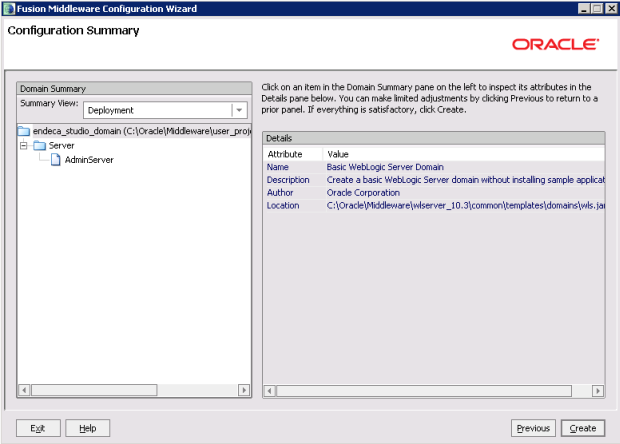
On the Creating Domain page, the message "Domain Created Successfully!" signifies the end of the domain creation process.
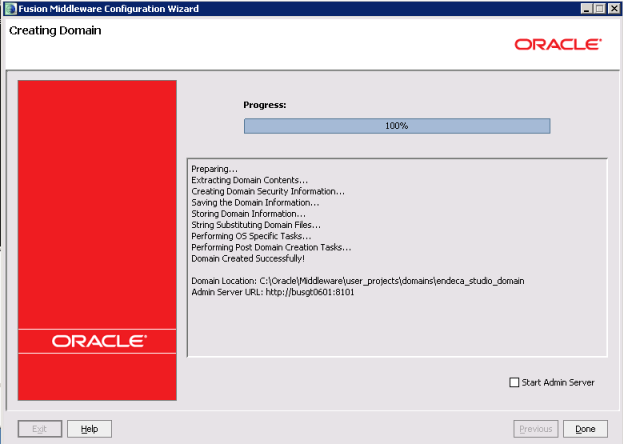
- To exit the Configuration Wizard, click Done.
-
Update the
setDomainEnv script file
(setDomainEnv.cmd for Windows and
setDomainEnv.sh for Linux).
The file is located in the bin subdirectory of the domain directory (<MiddlewareHomeDirectory>/user_projects/domains/endeca_studio_domain/bin/) .
-
Add the
JAVA_OPTIONS argument close to the top of the
file.
For setDomainEnv.cmd (Windows):
set JAVA_OPTIONS=-DUseSunHttpHandler=true -Djavax.xml.transform.TransformerFactory=com.sun.org.apache.xalan.internal.xsltc.trax.TransformerFactoryImpl -Djavax.xml.parsers.DocumentBuilderFactory=com.sun.org.apache.xerces.internal.jaxp.DocumentBuilderFactoryImpl -Djavax.xml.parsers.SAXParserFactory=com.sun.org.apache.xerces.internal.jaxp.SAXParserFactoryImpl -Dfile.encoding=UTF8
For setDomainEnv.sh (Linux):
JAVA_OPTIONS="-DUseSunHttpHandler=true -Djavax.xml.transform.TransformerFactory=com.sun.org.apache.xalan.internal.xsltc.trax.TransformerFactoryImpl -Djavax.xml.parsers.DocumentBuilderFactory=com.sun.org.apache.xerces.internal.jaxp.DocumentBuilderFactoryImpl -Djavax.xml.parsers.SAXParserFactory=com.sun.org.apache.xerces.internal.jaxp.SAXParserFactoryImpl -Dfile.encoding=UTF8" export JAVA_OPTIONS
Note that if you're copying and pasting out of this guide, make sure to remove any line breaks after pasting the text into the file.
- Update all of the Java perm size arguments in the file to replace all occurrences of -XX:MaxPermSize=128m and -XX:MaxPermSize=256m with -XX:MaxPermSize=512m.
- Update all of the memory arguments in the file to replace all occurrences of -Xmx512m with -Xmx1024m.
If you are going to change the Studio home directory from the default, then you can also add a JVM parameter to set the pointer to the custom directory. See Changing the Studio home directory on WebLogic Server.
-
Add the
JAVA_OPTIONS argument close to the top of the
file.
After you create the WebLogic domain for Studio, then you can deploy the Studio .ear file. See Deploying Studio to the WebLogic domain.
