 To load a journal:
To load a journal:
On the Workflow tab, under Data Load, select Data Load Workbench.
Optional: When you load a journal, FDMEE uses the current POV to determine location, category, and period. To use another POV, select another POV. For information on changing the POV, see Using the POV Bar.
When a journal has been successfully loaded, the Check button is enabled. Complete the steps described in the Checking In Journals.
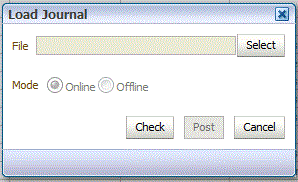
Optional: On the Load Journal screen, to browse for a journal file, click Select.
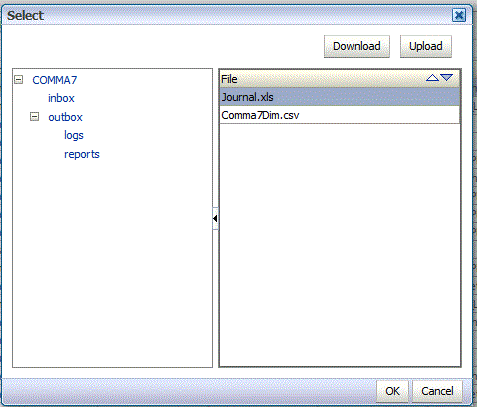
Before journals can be posted, they must be checked in. This process verifies whether the POV entered in the Excel file for the journal matches the current POV. It also ensures that the ups range is valid. If the validation is successful, the Post button is enabled.
 To check in journals, from the Load Journal screen:
To check in journals, from the Load Journal screen:
Make sure that a successfully loaded journal file is in the File field.
The journal file must be an Excel (.xls) file type.
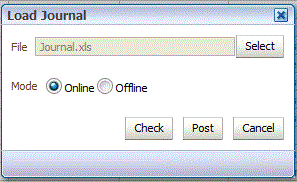
Click Check,
Select Online or Offline for the processing method.
Online checking runs immediately, and offline checking runs in the background.
When a journal is checked in, FDMEE examines the journal file for all ranges with names beginning with ups. It then examines and validates the metadata tags found in each ups range. FDMEE does not check in metadata segments that include an invalid range.
After a journal has been checked in successfully, you can post the journal. Posting a journal appends or replaces the data displayed in the Import Format screen (as determined by the load method specified in the journal).