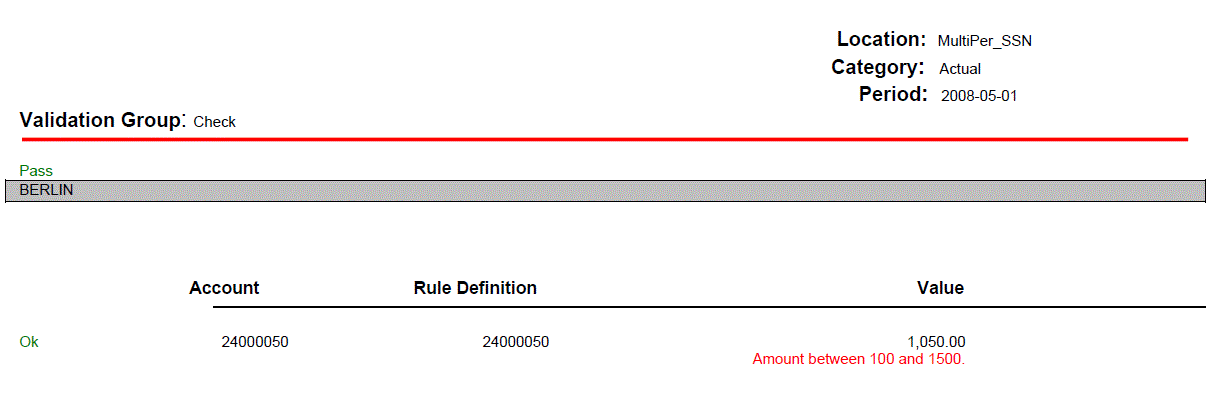Use the Rule Logic Add/Edit tab to add each row for the rule logic statement with a list of member values.
The Rule Logic Add/Edit tab consists of these elements:
Rule Summary—Provides the logic for the check rule.
Display Summary—Enables the specification of a multiple-dimensional lookup to be used as the display value when you want to display an amount different from the display value on the previous screen. The display summary is optional.
Add—Adds the contents of the Rule and Display areas to the check rule being created or modified.
Delete—Closes the Rule Logic Editor without saving changes.
 To add a rule logic statement:
To add a rule logic statement:
From the Rule summary grid, click Add.
A blank line is displayed.
Note:
When using the equal sign for evaluating amounts, use double equal signs (==).
From Rule Logic in the Intersection Type field, select the intersection type for the multidimensional lookup.
Available intersection types:
Source intersection—Values are enclosed by the “ ~” character.
Converted source intersection—Values are enclosed by the ' character.
Target intersection—Values are enclosed by the “ |” character.
From Dimension, select the dimension from which to retrieve values.
The member value is added to the Display area.
Use the Rule Logic tab, from which you can select “retrieve ”dimensions directly from the target system, to ensure that required dimensions are entered and ordered correctly.
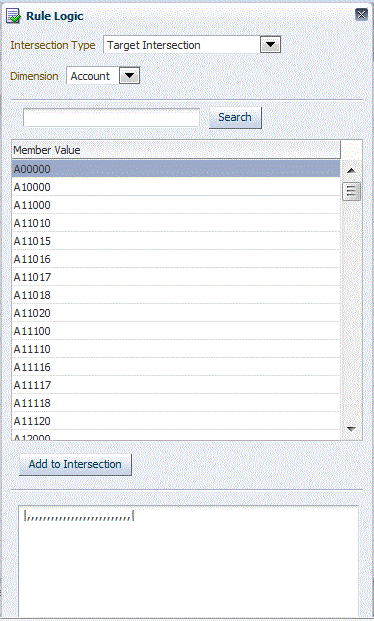
Display the Rule Logic tab by clicking  from the Rule Summary or Display summary grid on the Rule Logic Add/ Edit screen.
from the Rule Summary or Display summary grid on the Rule Logic Add/ Edit screen.
The Rule Logic tab contains the following elements:
Rule and Display—Areas that, respectively, display the rule and the display rule that are being created.
Intersection Type—Enables you to select the type of retrieval format for the target dimensions.
FDMEE uses the intersection type when multidimensional lookups are selected for a rules logic statement. The multidimensional lookup retrieves account values from the target system, FDMEE source data, target data or FDMEE source converted data. See Multidimensional Lookup.
The multidimensional lookup retrieves account values from the target system, FDMEE source data, or FDMEE converted data. You can use multidimensional lookups in Rule Logic columns and in the Display columns of check rules forms.
FDMEE can retrieve data from three sources:
Target-system data
FDMEE source data
FDMEE converted data
The following format, which begins and ends the rule with the pipe character (|), enables FDMEE to retrieve target-system values for any dimension.
Unless otherwise specified, parameters are optional.
|Scenario, Period, Year, View, Value, Entity, Account (Required), ICP, Custom1, Custom2,Custom3, Custom4, Custom5, Custom6, Custom7, Custom8, Custom9, Custom10, Custom11, Custom12, Custom13, Custom14, Custom15, Custom16, Custom17, Custom18, Custom19, Custom20|
The following examples illustrate ways that target-system values can be retrieved. In each example, Balance is a target account. For dimensions that are not referenced, you must use commas as placeholders.
Example 1
Look up the value of Balance for the target period and scenario (category) set in the POV and for each entity of the FDMEE check entity group that is assigned to the location. The example rule passes the check when the target account is less than $10.
|,,,,,Balance,,,,,,,,,,,,,,,,,,,,,,| > -10.00 AND |,,,,,Balance,,,,,,,,,,,,,,,,,,,,,,| < 10.00
Example 2
Look up the value of Balance for the specified dimensions.
|Actual,March,2002,YTD,Ohio,Balance,Michigan,Engines,Ford,Trucks,[None],,,,,,,,,,,,,,,,,USD| > 0
Example 3
Look up the value of Balance for the specified dimensions and the previous period.
|Actual,-1,2002,YTD,Ohio,Balance,Michigan,Engines,Ford,Trucks,[None],,,,,,,,,,,,,,,,,USD| > 0
Example 4
Look up the value of Balance for the target scenario (category) set in the FDMEE POV, the previous target period, and each entity of the FDMEE check entity group that is assigned to the location.
All missing custom dimensions default to [None]. The ICP dimension defaults to [ICP-None]. The Year dimension defaults to the year set in the POV. The Currency dimension defaults to 0. The View dimension defaults to YTD.
|,-1,,,,Balance,,,,,,,,,,,,,,,,,,,,,,| > 0
The following format, which begins and ends the rule with the tilde character (~), retrieves values from data that was mapped to a target member, and then loaded into FDMEE.
Unless otherwise specified, parameters are optional. Parameters designated UD# are user-defined.
~FDMEE Category, FDMEE Period, Year (Field Not Applicable), FDMEE View, FDMEE Location, Source Entity(Required), Source Account(Required), Source ICP, Source UD1,Source UD2, Source UD3, Source UD4, Source UD5, Source UD6, Source UD7,Source UD8, Source UD9, Source UD10, Source UD11, Source UD12, Source UD13,Source UD14, Source UD15, Source UD16, Source UD17, Source UD18, Source UD19, Source UD20~
The following format, which begins and ends the rule with the grave accent character (`), retrieves pull values from data that was loaded into FDMEE. Unless otherwise specified, the parameters are optional.
`FDMEE Category, FDMEE Period, Year (Field Not Applicable), FDMEE View, FDMEE Location, Entity(Required), Account(Required), ICP, Custom1, Custom2, Custom3, Custom4, Custom5, Custom6, Custom7, Custom8, Custom9, Custom10, Custom11, Custom12, Custom13, Custom14, Custom15, Custom16, Custom17, Custom18, Custom19, Custom20`
Math Operators (+, -, x, /)—If you select a math operator, then the check rule has an amount that equals the original amount calculated with the specified expression. For example, when you select the operator “x” and enter 2 in the rule field, then the new record is an amount two times the original amount. The math operators available in the expressions:
+ (addition)
- (subtraction)
* (multiplication)
/ (division)
math.abs ()
Check rules accept If/Then/Else statements after you perform a multidimensional lookups. This statement provides a primary path of execution when the if statement evaluates to “true,” and a secondary path of execution when the if statement evaluates to “false.”
Using the If/Then/Else statement, you can use custom-field values within reports as warning messages and flags.
In the following example, when the Result is between 100 to 1500, the Check Report with Warning prints “Amount between 100 and 1500.” The example references three data accounts:
24000050: 1000
24000055: 500
24000060: 10
This calculation for this example is 1000 + 500/10, with the result of 1050.
The script is written using Jython code:
def runVal():
dbVal=abs((|,,,,,BERLIN,24000050,[ICP None],[None],[None],[None],[None],,,,,,,,,,,,,,,,|)+(|,,,,,BERLIN,24000055,[ICP None],[None],[None],[None],[None],,,,,,,,,,,,,,,,|)/(|,,,,,BERLIN,24000060,[ICP None],[None],[None],[None],[None],,,,,,,,,,,,,,,,|))
PstrCheckMessage1=''
msg2=''
msg3=''
if(dbVal<100):
RESULT=True
PstrCheckMessage1='Amount < 100.'
elif(dbVal>100 and dbVal<=1500):
RESULT=True
PstrCheckMessage1='Amount between 100 and 1500.'
elif(dbVal>1500 and dbVal<=9999):
RESULT=True
PstrCheckMessage1='Amount between 1501 and 9999.'
else:
RESULT=False
PstrCheckMessage1='Amount greater than 9999!'
return [RESULT,PstrCheckMessage1,msg2,msg3]Note: | You must include three message parameters with the return statement to write data to the status table. Regardless you are only writing a single message, the other two message parameters are required. |
The result of running this script is shown in the Check Report with Warnings: