Oracle® Enterprise Manager Ops Center
Updating Your Oracle Solaris 11 Operating System
12c Release 2 (12.2.1.0.0)
E37103-02
June 2014
This guide provides an end-to-end example for how to use Oracle Enterprise Manager Ops Center.
Introduction
Oracle Solaris 11 uses a different update mechanism than earlier versions of the operating system. Oracle Solaris 11 uses packages to update the operating system and any non-global zones. The packages are part of an Image Packaging System (IPS) that is integrated with the ZFS file system. The ZFS integration automatically creates an alternate boot environment every time an operating system is installed or updated. You can quickly and easily create an alternate boot environment when needed, and manage existing boot environments. Creating an alternate boot environment provides a safe method of testing an update before deploying it to your live environment.
The global zone is the default operating system and has control over all the processes. A global zone always exists even when no other zones are configured. The global zone is used for systemwide administrative control. Non-global zones, or simply zones, are configured inside the global zone.
You can patch zones that run on a supported configuration. When you update the global zone or the Oracle Solaris 11 operating system, depending on the IPS package setting, the non-global zones are also updated. If the package setting is to update the non-global zones, then the non-global zones are also updated.
A boot environment is created, whenever you update or make any changes to Oracle Solaris 11 operating system.
This example describes how you can update a boot environment by creating several profiles and plans and include them in a larger deployment plan to consistently apply updates to Oracle Solaris 11 operating system.
You will create a boot environment profile for Oracle Solaris 11 operating system, a profile for updating Oracle Solaris 11, create a deployment plan for updating Oracle Solaris 11 operating system, and then apply the deployment plan.
See Related Articles and Resources for links to related information and articles.
What You Will Need
You will need the following to update an Oracle Solaris 11 operating system:
-
The operating system that is being updated must be agent-managed.
-
Enterprise Controller and a Proxy Controller installed on an Oracle Solaris 11 operating system.
-
Oracle Solaris 11 Software Update Library must have latest packages.
-
An Update Admin and a Plan/Profile Admin role to create a Profile.
Updating an Oracle Solaris 11 Operating System
Complete the following actions to update your Oracle Solaris 11 operating system:
-
Create a Profile for Boot Environment for Oracle Solaris11 Operating System
-
Create a Profile for Updating Oracle Solaris 11 Operating System
-
Create a Deployment Plan for Updating Oracle Solaris 11 Operating System
-
Apply the Deployment Plan for Updating Oracle Solaris 11 Operating System
Create a Profile for Boot Environment for Oracle Solaris11 Operating System
The steps to create a profile for boot environment for Oracle Solaris 11 operating system are:
-
Click Plan Management, then expand Profiles and Policies. Click Boot Environments option.
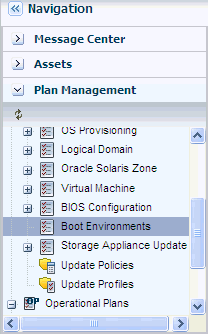
Description of the illustration profile_be.png
-
Click Create Profile from the Actions pane to start the Create Profile for Boot Environments wizard. Enter the following information.
-
Name: Enter the name of the profile
-
Description: (Optional) Enter the description of the profile
-
Subtype: Select Solaris 11 for the subtype
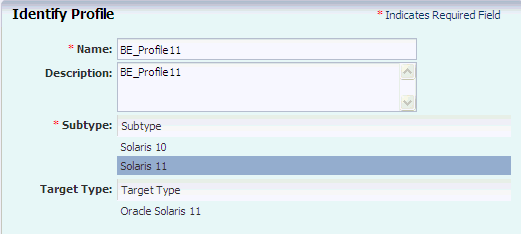
Description of the illustration identify_be_profile.png
-
-
Click Next to specify the boot environment parameters. Enter the following information.
-
BE Policy: Select Create a New Boot Environment when needed
-
Boot Environment Name: Select Auto-generate a unique Boot Environment name.
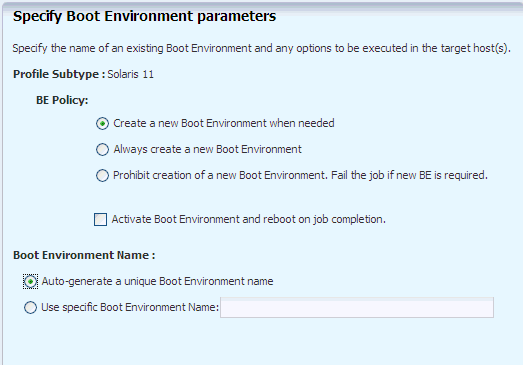
Description of the illustration specify_be_params.png
Click Next to display the summary for the boot environment profile.
-
-
Click Finish to create the profile for boot environment for Oracle Solaris 11 operating system.
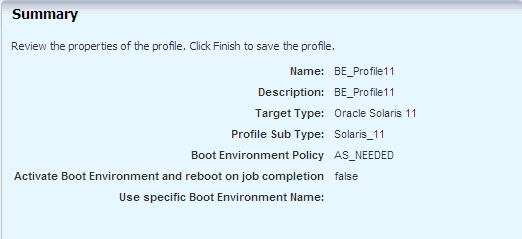
Description of the illustration summary_be_profile.png
After the profile is created, you can view the profile for the boot environment for Oracle Solaris 11 operating system in the center pane.
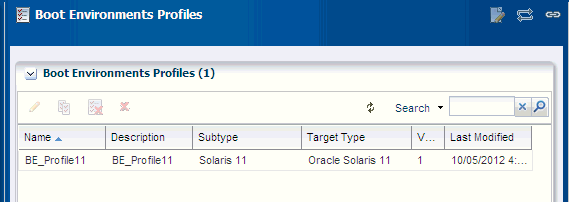
Description of the illustration be_profile_cp.png
Create a Profile for Updating Oracle Solaris 11 Operating System
The steps to create a profile for updating an Oracle Solaris 11 operating system are:
-
Click Plan Management in the Navigation pane.
-
Click Update Profiles under Profiles and Policies hierarchy.
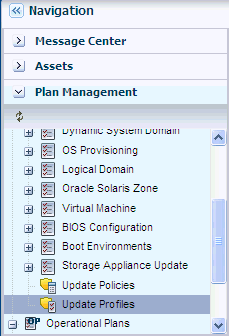
Description of the illustration updateprofile.png
-
Click New Profile in the Actions pane to start the Create OS Update Profile wizard. Enter the following information.
-
Name: Enter the name of the profile
-
Type: Enter the type as Solaris 11
-
Description: (Optional) Enter the description of the profile
Use the Search Criteria to search the category you want to upgrade. Click Upgrade icon.
Click Create OS Update Profile to create the profile.
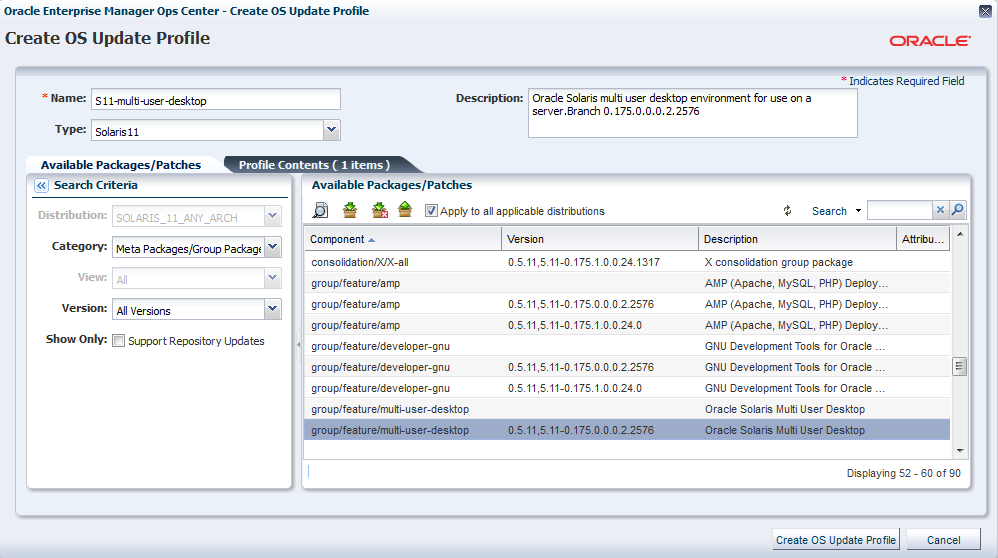
Description of the illustration s11_desktop_profile.png
-
After the profile is created, you can view the profile in the center pane.
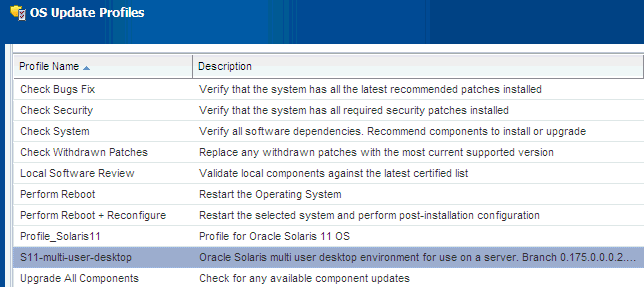
Description of the illustration view_profile.png
Create a Deployment Plan for Updating Oracle Solaris 11 Operating System
The steps to create a deployment plan for updating an Oracle Solaris 11 operating system are.
-
In the Navigation pane, under Plan Management, expand Deployment Plans. Click Update Solaris 11 OS option.
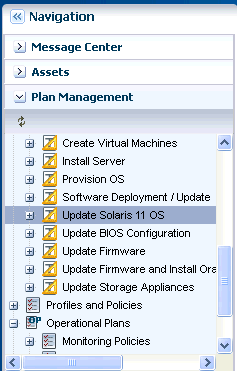
Description of the illustration update_solaris11.png
-
Click Create Plan from Template in the Actions Pane.
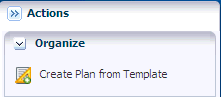
Description of the illustration create_depplan.png
-
Enter a plan name and the plan description. Select the Failure Policy as Stop at failure.
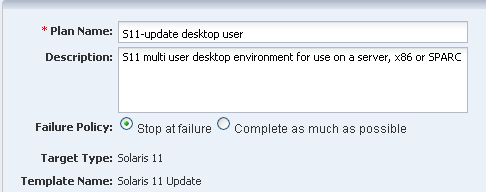
Description of the illustration depplan_details.png
-
Each step has a drop-down menu of available actions in the Associated Profiles / Deployment Plan field. On the Update OS step, select the profile that you have just defined, and then click Save.
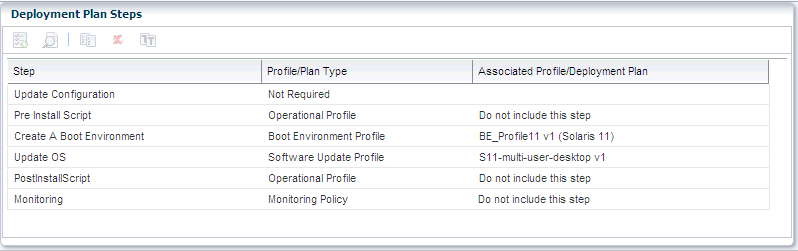
Description of the illustration depplan_steps.png
-
The created deployment plan now appears under the Deployment Plan branch of Plan Management drawer of Navigation pane.
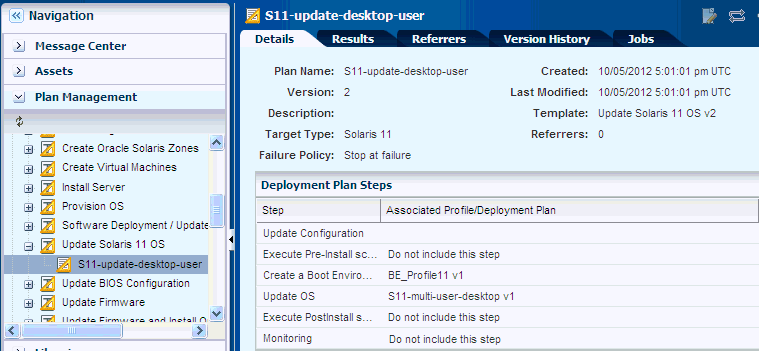
Description of the illustration depplan_created.png
Apply the Deployment Plan for Updating Oracle Solaris 11 Operating System
After you create the deployment plan, you must select the target asset to run the deployment plan.
-
Click Plan Management, then expand Deployment plans. Click Update Solaris 11 OS.
-
Select the deployment plan that you just created and click Apply Deployment Plan in the Actions pane.
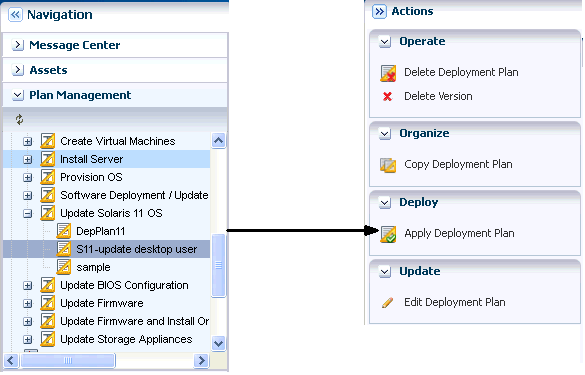
Description of the illustration apply_depplan.png
The Select Target Assets window is displayed.
-
Select the target assets and click Add to Target List. Select Apply the plan with minimal interaction and click Next.
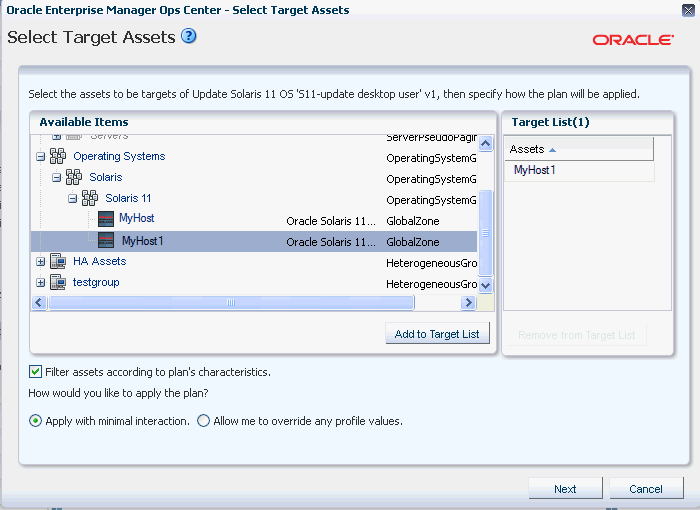
Description of the illustration targetassets.png
-
Do not select the check box for Do not review steps that are not included in the plan. Click Next.
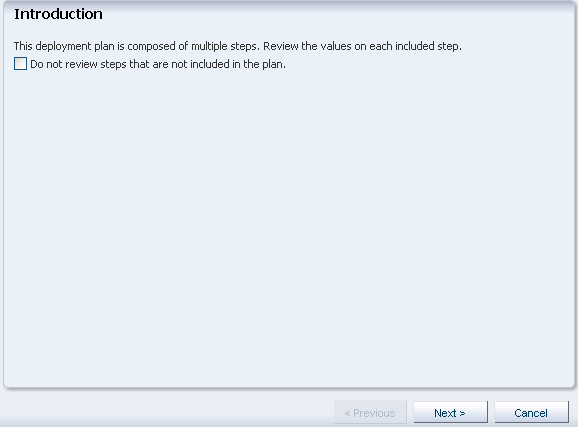
Description of the illustration review_steps.png
-
For the Global Update Settings window, select Perform Update as the Execution Mode and click Next to skip the Pre Install Script.
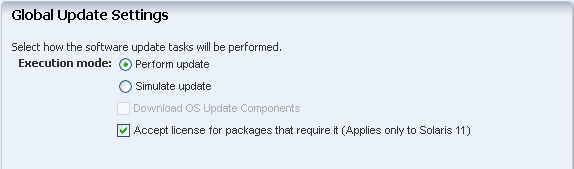
Description of the illustration globalupdate.png
-
Click Next to display the Create a Boot Environment Summary.
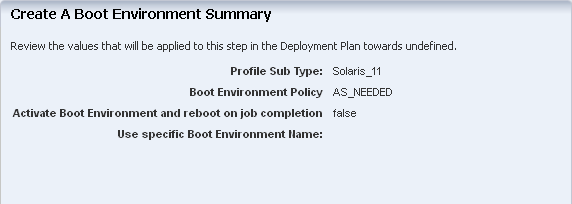
Description of the illustration be_summary.png
-
Click Next to view the Update OS Summary.
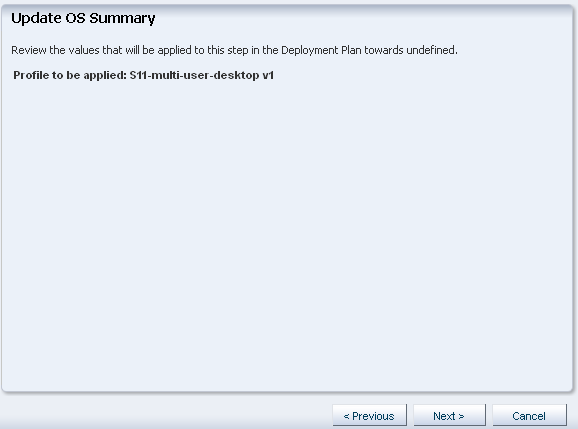
Description of the illustration updateos_summary.png
-
Click Next to Schedule the job. Select Now to execute the deployment plan on the selected target and click Apply.
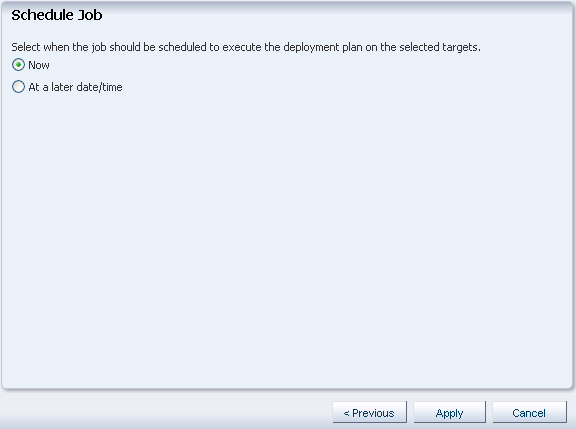
Description of the illustration schedule_job.png
The job runs to execute the deployment plan.
You can view the boot environment in the center pane.
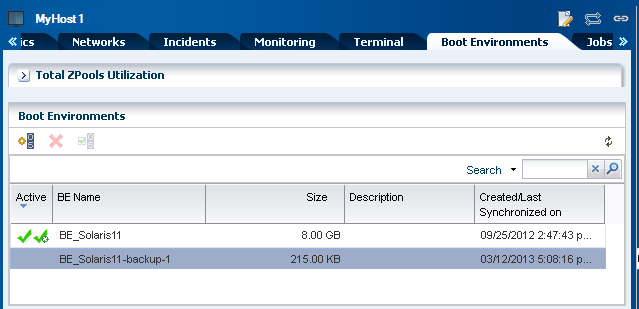
Description of the illustration finalresult_be_created.png
What's Next?
You can update an alternate boot environment by deploying a Software Deployment / Update deployment plan and selecting the alternate boot environment as the target.
Related Articles and Resources
For more information on updating your Oracle Solaris 11 operating systems, see the following:
-
Chapters in Oracle Enterprise Manager Ops Center Feature Reference Guide:
-
Oracle Solaris 11 documentation at
http://www.oracle.com/technetwork/documentation/solaris-11-192991.html -
See the Operate How To library at
http://docs.oracle.com/cd/E40871_01/nav/operatehowto.htmfor more information about operating Oracle Enterprise Manager Ops Center. -
See the Deploy How To library at
http://docs.oracle.com/cd/E40871_01/nav/deployhowto.htmfor more information about deploying Oracle Enterprise Manager Ops Center.
Documentation Accessibility
For information about Oracle's commitment to accessibility, visit the Oracle Accessibility Program website at http://www.oracle.com/pls/topic/lookup?ctx=acc&id=docacc.
Oracle customers have access to electronic support through My Oracle Support. For information, visit http://www.oracle.com/pls/topic/lookup?ctx=acc&id=info or visit http://www.oracle.com/pls/topic/lookup?ctx=acc&id=trs if you are hearing impaired.
Oracle Enterprise Manager Ops Center Updating Your Oracle Solaris 11 Operating System , 12c Release 2 (12.2.1.0.0)
E37103-02
Copyright © 2007, 2014, Oracle and/or its affiliates. All rights reserved.
This software and related documentation are provided under a license agreement containing restrictions on use and disclosure and are protected by intellectual property laws. Except as expressly permitted in your license agreement or allowed by law, you may not use, copy, reproduce, translate, broadcast, modify, license, transmit, distribute, exhibit, perform, publish, or display any part, in any form, or by any means. Reverse engineering, disassembly, or decompilation of this software, unless required by law for interoperability, is prohibited.
The information contained herein is subject to change without notice and is not warranted to be error-free. If you find any errors, please report them to us in writing.
If this is software or related documentation that is delivered to the U.S. Government or anyone licensing it on behalf of the U.S. Government, the following notice is applicable:
U.S. GOVERNMENT END USERS: Oracle programs, including any operating system, integrated software, any programs installed on the hardware, and/or documentation, delivered to U.S. Government end users are "commercial computer software" pursuant to the applicable Federal Acquisition Regulation and agency-specific supplemental regulations. As such, use, duplication, disclosure, modification, and adaptation of the programs, including any operating system, integrated software, any programs installed on the hardware, and/or documentation, shall be subject to license terms and license restrictions applicable to the programs. No other rights are granted to the U.S. Government.
This software or hardware is developed for general use in a variety of information management applications. It is not developed or intended for use in any inherently dangerous applications, including applications that may create a risk of personal injury. If you use this software or hardware in dangerous applications, then you shall be responsible to take all appropriate fail-safe, backup, redundancy, and other measures to ensure its safe use. Oracle Corporation and its affiliates disclaim any liability for any damages caused by use of this software or hardware in dangerous applications.
Oracle and Java are registered trademarks of Oracle and/or its affiliates. Other names may be trademarks of their respective owners.
Intel and Intel Xeon are trademarks or registered trademarks of Intel Corporation. All SPARC trademarks are used under license and are trademarks or registered trademarks of SPARC International, Inc. AMD, Opteron, the AMD logo, and the AMD Opteron logo are trademarks or registered trademarks of Advanced Micro Devices. UNIX is a registered trademark of The Open Group.
This software or hardware and documentation may provide access to or information on content, products, and services from third parties. Oracle Corporation and its affiliates are not responsible for and expressly disclaim all warranties of any kind with respect to third-party content, products, and services. Oracle Corporation and its affiliates will not be responsible for any loss, costs, or damages incurred due to your access to or use of third-party content, products, or services.