Oracle® Enterprise Manager Ops Center
Discovering and Managing a Power Distribution Unit
12c Release 2 (12.2.0.0.0)
E47952-01
January 2014
This guide provides an end-to-end example for how to use Oracle Enterprise Manager Ops Center.
Introduction
Asset management is the process through which Oracle Enterprise Manager Ops Center begins to manage and monitor your assets, which includes server hardware, chassis, racks, network equipment, operating systems, virtualization software, and clustering software. Discovering and managing your assets is a prerequisite for almost every action in the software. The discovery feature makes adding assets quick and easy. You can discover assets using a discovery profile, which specifies the discovery targets and the protocols, and credentials for accessing and managing them. You can also run a discovery to find all assets equipped with Service Tags, and then supply credentials to manage them.
In this document, you learn how to discover a Power Distribution Unit (PDU) using a discovery profile.
See Related Articles and Resources for links to related information and articles about discovering and managing other assets.
What You Will Need
You will need the following:
-
A configured Enterprise Controller.
-
A working Power Distribution Unit that a Proxy Controller can reach.
-
Access to Oracle Enterprise Manager Ops Center using Ops Center Admin role (to discover assets) and Ops Center Security Admin role (to create credentials).
-
The specific IP address of the Power Distribution Unit or the range of IP addresses.
Discover a Power Distribution Unit Using a Discovery Profile
A discovery profile is a combination of an asset type, a set of host names or IP addresses, and a set of credentials. You can use discovery profiles to locate specific systems and to specify how the discovered assets should be managed – with or without an Agent Controller.
The tasks that are covered in this section are as follows:
Create Credentials
Assets are managed using a set of credentials. You can create or use existing credentials to discover and connect with assets.
Create HTTP Credentials
To create HTTP credentials, perform the following steps:
-
In the Navigation pane, click Plan Management, then click Credentials.
-
In the Actions pane, click Create Credentials. The Create Credentials wizard opens.
-
In the Protocol field, select HTTP from the drop-down list.
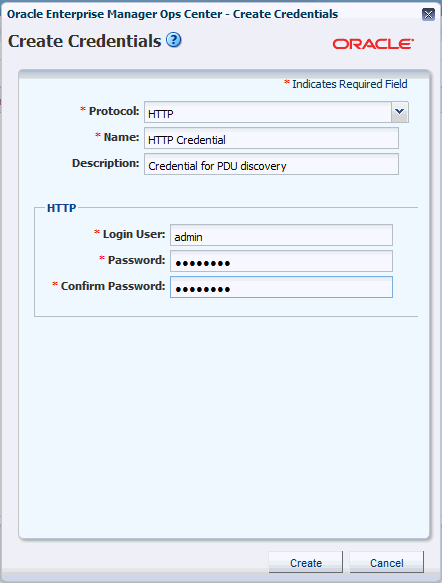
Description of the illustration create_cred_http.gif
-
In the Name field, enter a name for the discovery credentials.
-
(Optional) In the Description field, enter a description.
-
In the Login User field, enter a http login user name.
-
In the Password field, type a password. Retype the same password in the Confirm Password field.
-
Click Create. The HTTP credential is created.
Create SNMP Credentials
To create SNMP credentials, perform the following steps:
-
In the Navigation pane, click Plan Management, then click Credentials.
-
In the Actions pane, click Create Credentials. The Create Credentials wizard opens.
-
In the Protocol field, select SNMP from the drop-down list.
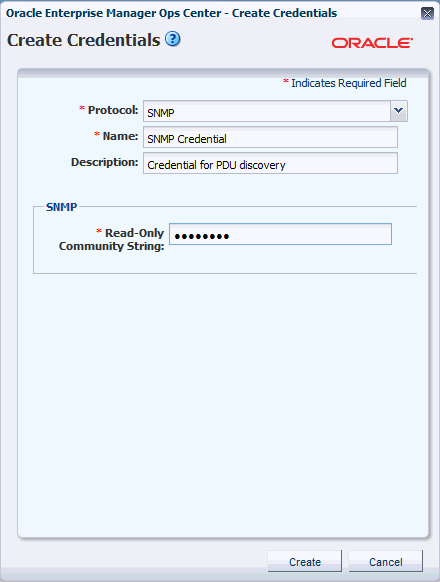
Description of the illustration create_cred_snmp.gif
-
In the Name field, enter a name for the discovery credentials.
-
(Optional) In the Description field, enter a description.
-
In the Read-Only Community String field, enter a password for the SNMP credential.
-
Click Create. The SNMP credential is created.
Create a Discovery Profile
You can create a discovery profile and then run a discovery using the profile. You can provide discovery information, such as the discovery credentials during profile creation or when the profile is run.
You can add tags to assets during or after discovery. A Tag is a set of information attached to an asset. Each tag consists of a tag name, which is drawn from a list of values appropriate for each asset, and a tag value, which can be any text string. You can also create your own tag name. For example, an asset could have a tag with a tag name of oracle.cloud.resource.creation.time and a value of 12 June. Tags can be used to associate information with assets, and to group assets based on tags or tag values.
Perform the following steps to create a discovery profile:
-
In the Navigation pane, click Plan Management.
-
Under Profiles and Policies, click Discovery.
-
In the Actions pane, click Create Profile.
-
Enter a name and description for the discovery profile.
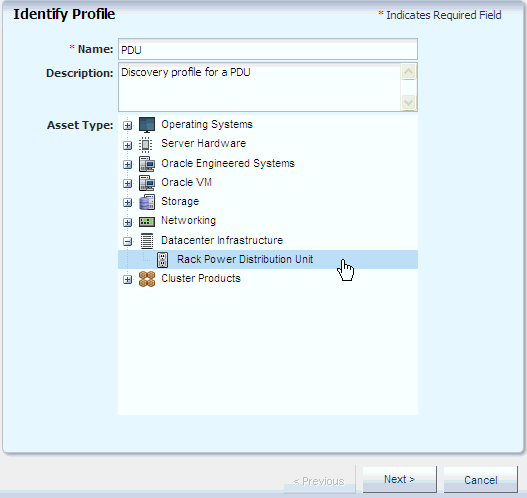
Description of the illustration identity_profile.gif
-
In the Asset Type, under Datacenter Infrastructure, select Rack Power Distribution Unit. Click Next.
-
(Optional) Click the Add icon (highlighted in red in the following figure) to add tags to the PDU. Select a tag name and enter a value for the tag.
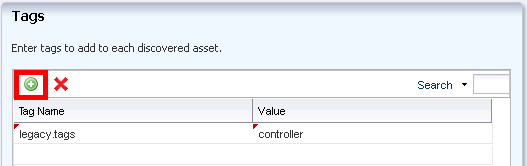
Description of the illustration tags.gif
-
Click Next.
-
Enter the IP Ranges.
-
Click the Add icon (highlighted in red in the following figure) to add IP Ranges.
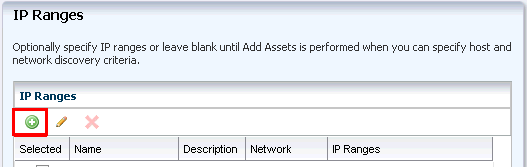
Description of the illustration ip_ranges.gif
-
Enter values in the respective fields and click Add, then click Next.
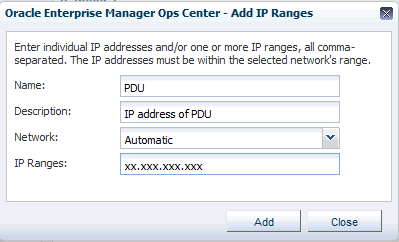
Description of the illustration add_ip_ranges.gif
-
Name - A name for the IP range.
-
Description - A description for the IP range, so that it can be identified and reused.
-
Network - The managed network with which the host names or IP addresses are associated. This is used to route the discovery to the correct Proxy Controller. When a Proxy Controller cannot reach the assets' network, the discovery will fail. Select Automatic to route the job to the most appropriate Proxy Controller.
-
IP Ranges - The IP range to be targeted or IP address of the PDU.
-
-
-
In the Discovery Credentials wizard, click Select to choose the HTTP and SNMP credentials that you have created, then click Next.
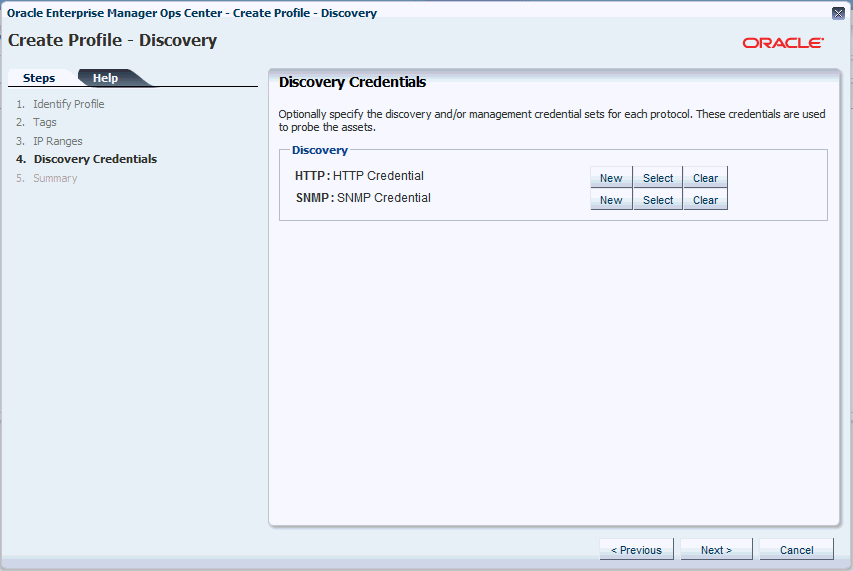
Description of the illustration discovery_credentials.gif
-
Review the summary information, then click Finish to create a Discovery Profile.
Add a PDU Using the Discovery Profile
After you have created a discovery profile, you can run it to discover and manage the PDU.
This procedure assumes that you have already created a discovery profile with an IP range, a specified network, and discovery and management information.
-
In the Navigation pane, click All Assets.
-
In the Actions pane, click Add Assets.
-
Select Add and Manage Various Types of Assets via Discovery Probes, then click Next.
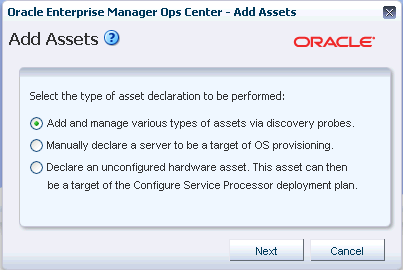
Description of the illustration add_assets.gif
-
Select the newly-created discovery profile, then click Add Now to launch the discovery.
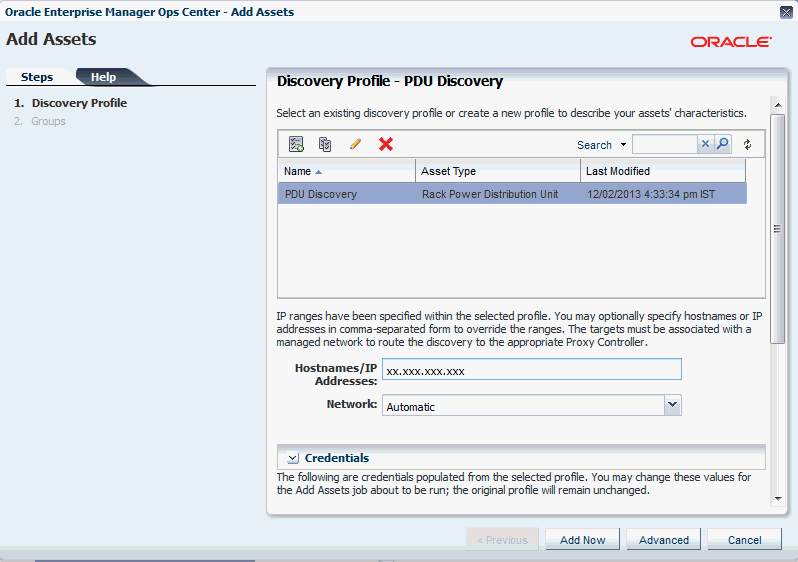
Description of the illustration sel_disc_profile.gif
-
In the Hostnames/IP Addresses field, enter the IP address of the PDU that you want to discover.
-
Click Add Now to run the discovery. The discovery job is launched. This might take a few minutes to complete.
-
What Next?
When the discovery job completes successfully, the PDU is discovered and visible in the All Assets section of the user interface as shown in the following figure.
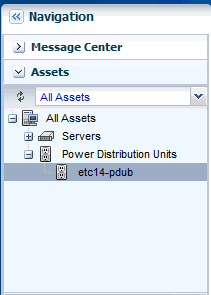
Description of the illustration pdu_added.gif
Related Articles and Resources
The following chapter in the Oracle Enterprise Manager Ops Center Feature Reference Guide contains more information:
Documentation Accessibility
For information about Oracle's commitment to accessibility, visit the Oracle Accessibility Program website at http://www.oracle.com/pls/topic/lookup?ctx=acc&id=docacc.
Oracle customers have access to electronic support through My Oracle Support. For information, visit http://www.oracle.com/pls/topic/lookup?ctx=acc&id=info or visit http://www.oracle.com/pls/topic/lookup?ctx=acc&id=trs if you are hearing impaired.
Oracle Enterprise Manager Ops Center Discovering and Managing a Power Distribution Unit, 12c Release 2 (12.2.0.0.0)
E47952-01
Copyright © 2007, 2014, Oracle and/or its affiliates. All rights reserved.
This software and related documentation are provided under a license agreement containing restrictions on use and disclosure and are protected by intellectual property laws. Except as expressly permitted in your license agreement or allowed by law, you may not use, copy, reproduce, translate, broadcast, modify, license, transmit, distribute, exhibit, perform, publish, or display any part, in any form, or by any means. Reverse engineering, disassembly, or decompilation of this software, unless required by law for interoperability, is prohibited.
The information contained herein is subject to change without notice and is not warranted to be error-free. If you find any errors, please report them to us in writing.
If this is software or related documentation that is delivered to the U.S. Government or anyone licensing it on behalf of the U.S. Government, the following notice is applicable:
U.S. GOVERNMENT END USERS: Oracle programs, including any operating system, integrated software, any programs installed on the hardware, and/or documentation, delivered to U.S. Government end users are "commercial computer software" pursuant to the applicable Federal Acquisition Regulation and agency-specific supplemental regulations. As such, use, duplication, disclosure, modification, and adaptation of the programs, including any operating system, integrated software, any programs installed on the hardware, and/or documentation, shall be subject to license terms and license restrictions applicable to the programs. No other rights are granted to the U.S. Government.
This software or hardware is developed for general use in a variety of information management applications. It is not developed or intended for use in any inherently dangerous applications, including applications that may create a risk of personal injury. If you use this software or hardware in dangerous applications, then you shall be responsible to take all appropriate fail-safe, backup, redundancy, and other measures to ensure its safe use. Oracle Corporation and its affiliates disclaim any liability for any damages caused by use of this software or hardware in dangerous applications.
Oracle and Java are registered trademarks of Oracle and/or its affiliates. Other names may be trademarks of their respective owners.
Intel and Intel Xeon are trademarks or registered trademarks of Intel Corporation. All SPARC trademarks are used under license and are trademarks or registered trademarks of SPARC International, Inc. AMD, Opteron, the AMD logo, and the AMD Opteron logo are trademarks or registered trademarks of Advanced Micro Devices. UNIX is a registered trademark of The Open Group.
This software or hardware and documentation may provide access to or information on content, products, and services from third parties. Oracle Corporation and its affiliates are not responsible for and expressly disclaim all warranties of any kind with respect to third-party content, products, and services. Oracle Corporation and its affiliates will not be responsible for any loss, costs, or damages incurred due to your access to or use of third-party content, products, or services.