3 Maintaining Configuration
There are many files and preferences that affect the Oracle Communications MetaSolv Solution (MSS) environment. This chapter describes them in the following sections, providing information about:
-
Configuration files
-
File relationships
-
Configuration parameters that may affect product performance
-
API server process controls
-
Changing configuration files
-
Setting system preferences
-
Delivery of configuration and software updates by using the Zero Admin Client (ZAC)
-
Copying encrypted passwords to the Gateway.ini file
Configuration of Oracle WebLogic Server also affects your MetaSolv Solution environment. See "Delivering File Changes" for additional details and refer to the WebLogic Server documentation for instructions on modifying Oracle WebLogic Server settings.
Understanding Configuration Files
MetaSolv Solution is installed with INI and XML configuration files that set the environment for the product, its software options, and the accessory products. Configuration files that you manage can be installed in various locations on the Oracle WebLogic server or the client. You also manage database configuration files that are installed on the database server.
MetaSolv Solution setup places the MetaSolv Solution files on the Oracle WebLogic server, on the client, or on the database server. When configuration files are required on the client, a master copy is stored on the Oracle WebLogic server. When the software is updated with a maintenance release or patch, the master copy is automatically updated. When this happens, master copies must be copied to the client machines, either manually or using the ZAC. This process is detailed in MetaSolv Solution Installation Guide.
In addition, the MetaSolv Solution configuration files work only when the Oracle Init.ora is correctly configured. Table 3-1 describes the configuration files.
Table 3-1 Configuration File Functions
| Configuration File Name | Function | Location |
|---|---|---|
|
Gateway.ini |
Manages many MetaSolv Solution functions and API access to the database. Gateway.ini is a server-side configuration file and is used by several server processes, including the APIs. |
Oracle WebLogic server |
|
Init.ora |
This Oracle initialization file is described in the Oracle documentation. |
database server |
|
Jmaster.ini |
Access to the Jmanager.exe executable provides administrator access to the Background Processor job queue. Access to the job queue permits cancelling jobs, pausing, and clearing the queue. |
client |
|
Lerg.ini |
The Lerg.exe file runs the Location and Routing Gateway, which loads data from Telcordia Technologies. |
client |
|
Loggingconfig.xml |
This configuration file produces theAppsrverlog.xml, Appserverlog_misc.xml, and Appserver_auditlog.xml log files. |
Oracle WebLogic server |
|
Npasplit.ini |
The executable, Npasplit.exe, runs the NPA Split Utility. Every user running the split utility must have a copy of Npasplit.ini in the product folder to designate database connections. The file also contains some user preference information that is specific to the NPA split utility. This file is installed with the split utility. |
client |
|
Pmat.ini |
This configuration file designates the database to be used with the Pre-Migration Analysis Tool (PMAT). |
client |
|
Tbs.ini |
This configuration file is used by the MetaSolv Solution executable, Tbs.exe. This file is installed on the client when MetaSolv Solution is installed. |
client |
|
Tbs_util.ini |
This configuration file is used by the MetaSolv Solution Utilities executable, Tbs_util.exe. This file is installed on the client. |
client |
|
Tnsnames.ora |
This is an Oracle configuration file that contains network addresses mapped to databases. Each client has at least one of these files in an Oracle folder. The client cannot access a database unless it is listed in this file. See the Oracle documentation for details. Tnsnames.ora resides on the client machine only when one of the accessory products is also installed. It is not required for MetaSolv Solution. |
client and Oracle WebLogic server |
|
Zac_config_MSS.xml Zac_config_lerg.xml Zac_config_utility.xml Zac_config_npasplit.xml Zac_config_jobmgr.xml Zac_config_jobmstr.xml |
These configuration files manage individual products upgraded by the ZAC. ZAC manages upgrades and other changes to client files. |
client and Oracle WebLogic server. |
MetaSolv Solution Application Components
MetaSolv Solution application components are divided into two groups:
-
Components that communicate only with Oracle WebLogic Server (n-tier)
-
Components that communicate directly with the database (2-tier)
The Gateway.ini file is a server-side configuration file that is used by several server processes, including the MetaSolv Solution APIs. See "Gateway.ini File Parameters" for details about this file.
Communicating with the Oracle WebLogic Server
Application components that communicate only with the Oracle WebLogic server depend on the Oracle WebLogic Server to communicate directly with the database. Table 3-2 describes system applications that communicate with the Oracle WebLogic server.
Table 3-2 Applications That Communicate With the Oracle WebLogic Server
| Application Server Connection INI Files | Executable Name | Product Name |
|---|---|---|
|
Tbs.ini |
Tbs.exe |
MetaSolv Solution |
|
Jmaster.ini |
Jmaster.exe Jmanager.exe |
Background Processor |
These components are managed by configuration files that have identical, or almost identical, content. Each INI file provides the following types of information for the associated EXE:
-
An Oracle WebLogic Server profile name
-
An Oracle WebLogic Server port ID
Using a Tbs_db.ini File
Table 3-3 describes system applications that communicate with the database.
Table 3-3 Applications That Communicate With the Database
| Database Connect INI Files | Executable Name | Product Name |
|---|---|---|
|
Lerg.ini |
Lerg.exe |
Location and Routing Gateway |
|
Npasplit.ini |
Npasplit.exe |
NPA Split Utility |
|
Tbs_util.ini |
Tbs_util.exe |
MetaSolv Solution Utilities |
You can create a Tbs_db.ini file to enable the Tbs_util.exe and Npasplit.exe files to communicate with the database through one file, using a shared INI parameter. Doing so allows you to make changes to only the Tbs_db.ini file, which is shared by the other three files. Following is an example of a Tbs_db.ini file:
[DBMS_Profiles] Profiles= 'D53B' [Profile D53B] DBMS=084 Database=Oracle7 UserId= DatabasePassword= LogPassword= ServerName=@D53B LogId= Lock= PRomPt=1 DbParm=DisableBind=0,DelimitIdentifier='No',CommitOnDisconnect='No' AutoCommit=0 URL=http://wsplwss01:8001
Lerg.ini, Tbs_util.ini, and Npasplit.ini include any changes that are in the Tbs_db.ini file when a Sharedini= parameter is added to them, because the parameter indicates that the Tbs_db.ini file should be referenced. Following is a model Npasplit.ini file:
[DBMS_Profiles] SharedIni=\\path\TBS_db.ini
Where path represents the path to the TBS_db.ini file.
Following is a sample tbs_util.ini file that uses the shared reference:
[DBMS_Profiles] SharedIni=\\srvpldevsrvc1\testing\6.2.x_ini\tbs_db.ini
Changing INI Files
When changes are made to the location of the database or the Oracle WebLogic server, changes must be made in the MetaSolv Solution INI files. The INI files provide information about the names you want to appear in the log on database list.
Template copies of these files are copied to the /appserver/config directory on the Oracle WebLogic server by the installer. The installer edits these files to include specifications for each specific Oracle WebLogic server.
Pre-Migration Analysis Tool Configuration
Oracle provides a Pre-Migration Analysis Tool (PMAT) that should be used against a pre-M/6 MetaSolv Solution database. This tool provides a detailed analysis of what data may be affected by the Next Generation Migration. The PMAT is a separate executable found on the Oracle software delivery Web site and uses its own .ini file, Pmat.ini. To log on and use the PMAT, you must update the Pmat.ini file.
The Pmat.ini file is downloaded from the Oracle software delivery Web site at the same time as the Pre-Migration Analysis Tool executable. Following is a sample of the file you must update:
[DBMS_Profiles] Profiles= 'DatabaseName' [Profile DatabaseName] DBMS=O84 Database=Oracle7 UserId= DatabasePassword= LogPassword= ServerName=DatabaseName LogId= Lock= PRomPt=1 DbParm=DisableBind=0,DelimitIdentifier='No',CommitOnDisconnect='No' AutoCommit=0
To configure the Pmat.ini file:
-
Set the Profiles parameter to the name of the database where the migration analysis will be performed.
Setting Oracle WebLogic Server Performance Parameters
Parameters can be set that affect performance of the Oracle WebLogic Server and the database.
For proper performance of the Oracle WebLogic Server, specific MetaSolv Solution configuration settings are recommended. Those settings are discussed in the following sections.
For more information on Oracle WebLogic Server performance and MetaSolv Solution, see MetaSolv Solution Installation Guide. For information about Oracle WebLogic Server performance, see the Oracle WebLogic Server documentation.
Database performance also has a strong impact on product performance. To manage database performance, see "Managing Database Performance".
Setting Gateway.ini Oracle WebLogic Server Performance Settings
Several gateway.ini parameters can have a significant negative impact on Oracle WebLogic server performance. They are:
-
CacheRefreshMode [CA]
-
DBPollingInterval [Event2]
-
DBPollingInterval [Events]
-
PrintExportObjects [Gateway]
See "Gateway.ini File Parameters" for details.
Copying Encrypted Passwords to Gateway.ini
When you install the application server, the session_password and jndi_password are encrypted in the [Session] and [JNDI] sections respectively in the gateway.ini file. The encrypted passwords are prefixed with {AES}.
For example:
[Session] User=app_api Password={AES}1824a67ea02612bcbe3169d0b0d185b4 [JNDI] User=administrator Password={AES}1824a67ea02612bcbe3169d0b0d185b4 Factory=weblogic.jndi.WLInitialContextFactory URL=t3://srvsunpluto:7001
Local=true
After the application server is installed, you may opt to change the password for the application server. If you change the password for the application server, you must encrypt your new password, and then copy the encrypted password in the [Session] and the [JNDI] sections of /appserver/gateway/gateway.ini file. See "Sample installed Gateway.ini File" for more information.
To encrypt the new password using MetaSolv Solution Utilities:
-
Start the MetaSolv Solution Utilities application. See "Using the MetaSolv Solution Utilities" for more information.
-
From the File menu, select Security, and then select Encrypt Passwords.
The Encrypt Passwords dialog box appears.
-
In the Password in Text field, enter your new password.
-
Click Encrypt.
The encrypted password appears in the Encrypted Word field.
-
Copy the encrypted password and paste it in the [Session] section of Gateway.ini file.
-
Restart the application server.
Setting Loggingconfig.xml Oracle WebLogic Server Performance Settings
Set all logging levels to error in the Loggingconfig.xml for normal use. Change the severity only during troubleshooting. For information about the Loggingconfig.xml file parameters, see "Annotated Loggingconfig.xml".
Setting Up API Servers
All of the API servers named in the [Servers] and [ThreadProcs] sections of the gateway.ini file are started automatically unless disabled. To disable a server, place a semicolon (;) at the beginning of the line that names the server or during installation, the servers can be disabled. By default, only the Integration Server is enabled.
Some MetaSolv Solution API servers poll the MetaSolv Solution database at designated intervals to determine whether there is any work that the server should perform. These servers have their own unique set of configuration parameters. The servers are:
-
The Gateway Event server
-
Event2 server for PSR End User Billing
-
The System Task server
-
Integration Server
The Gateway Event server is the engine that handles all aspects of:
-
Dispatching internally originating events to the ORB for transmission to third-party applications
-
Recording some gateway event reported state changes in the MetaSolv Solution database
Figure 3-1 provides a view of the lifecycle of event statuses from the point of view of the MetaSolv Solution, and illustrates the function of the Gateway Event server.
Figure 3-1 State Transition Diagram for Gateway Events
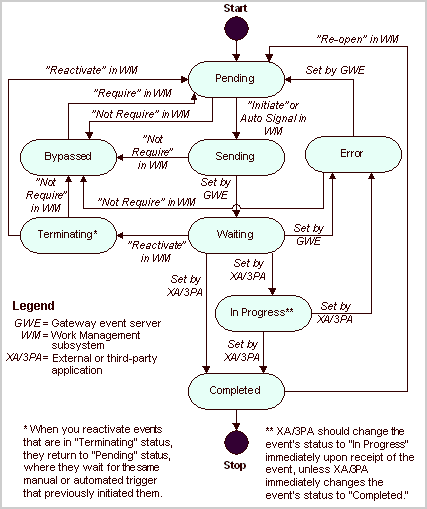
Description of ''Figure 3-1 State Transition Diagram for Gateway Events''
See "Gateway.ini File Parameters" for descriptions of these parameters. Table 3-4 lists the server processes.
Table 3-4 Gateway.ini Server Processes
| Server Process | Description |
|---|---|
|
Gateway Event server |
The Gateway Event server handles dispatching internal events to the ORB and recording some gateway event state changes in the MetaSolv Solution database |
|
Event2 server for PSR End User Billing |
This server performs the same function as the Gateway Event function except for billing gateway events. |
|
System Task server |
The System Task server allows system tasks to be automatically completed by MetaSolv Solution. |
|
Integration server |
The Integration server enables the interaction of the Oracle WebLogic server, other Oracle products, and third party products. |
|
Signal server proc |
Reserved for internal processing. |
For more information about the API server processes, see "Servers Parameters".
Updating Configuration Files
Under some conditions, changes must be made to parameters in configuration files. You will make changes when your environment changes, when instructed to make changes by Oracle Global Customer Support, or when using the logging files to track problems.
For details about configuration and deployment at your site, see your site's deployment diagram.
To edit the INI or XML configuration files:
-
Backup the configuration file.
-
Open and edit the file by using any common editor, such as Notepad.
-
Shut down and restart the Oracle WebLogic server unless changing the Loggingconfig.xml file.
For Oracle WebLogic Server-related changes, look for a yellow triangle sign in front of the question mark on the Administration Console. If it is blinking, that means you need to restart the server to make the change take effect.
Changing Configuration Files When the Environment Changes
Configuration files include specific information about the environment, such as machine names, database IDs, and so on. Use Table 3-5 as a guide to changing your configuration files if environment changes are made.
Table 3-5 Environment Changes Affecting Configuration Files
| Situation | Change These Files | Location |
|---|---|---|
|
Changing a database name |
Only 2-tier application INI files |
Oracle WebLogic server and client |
|
Adding an API |
Gateway.ini |
Oracle WebLogic server |
|
Adding an Oracle WebLogic server |
All INI files |
client and server |
|
Creating a cluster (Oracle WebLogic task) |
See the Oracle Administration Console |
Oracle WebLogic server |
|
Creating a new domain (Oracle WebLogic server task) |
See the Oracle Administration Console |
Oracle WebLogic server |
|
Moving an Oracle WebLogic server to another machine |
All INI files |
client and server |
|
Changing ports (HTTP and log ports) |
All INI files |
client and server |
|
Changing the administrative password for a domain |
See the Oracle WebLogic Server documentation. |
Oracle WebLogic server |
|
Changing the Oracle database administrator password |
Change the User parameter in the Gateway.ini file |
Oracle WebLogic server |
|
Activating or deactivating an API |
Gateway.ini |
Oracle WebLogic server |
Changing System Preferences
System administrators manage the system and global preferences, which affect every user connected to the same MetaSolv Solution database. Users cannot alter system preferences unless given specific security permission. New preferences may be changed or added with service packs or patches.
System and global preferences affect users on one database. The System preferences affect all users of the application. Global preferences affect all users of all applications in the MetaSolv Solution product family. They are represented in the Preferences window by a globe icon. the icon for a system preference is two small heads.
To change a system preference:
-
Log in to MetaSolv Solution.
-
Click Application Set Up.
-
Select Preferences.
-
Follow instructions in the online Help to make changes.
The ability to change system preferences is a privilege that must be granted through the MetaSolv Solution Security module.
Delivering File Changes
Different configuration files are located on different components and therefore require different delivery methods when settings change. When clients use the Start page to access MetaSolv Solution or an accessory product, the ZAC automatically updates the client files except the INI file. If they do not use the Start page, you must devise other means of delivering file changes or upgrades.
The Gateway.ini file is on the Oracle WebLogic server. Changes to it have different follow-up requirements than changes to settings on the UI or in configuration files that reside on a client machine.
Changes to product files, such as those made using service packs or patches, have other requirements.
Caution:
Two configuration files can be changed dynamically in your production system. These files are the ZAC configuration files and Loggingconfig.xml. The ability to change them dynamically makes them valuable system tools, but you may want to take precautions to prevent unauthorized or untimely changes.Delivering Configuration Changes You Make
Some MetaSolv Solution configuration files reside on the client. They are:
-
Jmaster.ini
-
Lerg.ini
-
Npasplit.ini
-
Tbs.ini
-
Tbs_util.ini
Other configuration files reside on the Oracle WebLogic server, but the ZAC configuration files are also copied to the client as a temporary file.
To change any configuration file:
-
Locate the file on the Oracle WebLogic server.
-
Open the file using Notepad or another editor.
-
Enter your changes and save the file.
-
Deliver the file to the client machines manually or follow directions in "Using the Zero Admin Client (ZAC) to Deliver Changes".
-
(Applicable only to the Gateway.ini file) Restart the Oracle WebLogic server.
Note:
When you suspend and resume a MetaSolv Solution polling server process, that process does not re-read the Gateway.ini settings that affect its operation. To put changes into effect, you must shut down and restart the Oracle WebLogic server.
Enabling Users to Access Accessory Products
You can let users access accessory products from the ZAC Start page by changing the parameters in the ZAC configuration files. Table 3-6 lists the parameters in the ZAC configuration files.
Table 3-6 ZAC Configuration Files Parameters to Access Accessory Products
| Application | Config File and Parameter Names | Default |
|---|---|---|
|
MetaSolv Solution |
Zac_config_mss.xml MSS |
Default=true |
|
MetaSolv Solution |
Zac_config_mss.xml MSSINI |
Default=true Downloads Tbs.ini configuration file changes. |
|
MetaSolv Solution |
Zac_config_MSS.xml PBVM |
Default=true |
|
Background Processor |
Zac_config_jobmstr.xml JMASTERINI |
Default=false Downloads Jmaster.ini changes. |
|
Background Processor |
Zac_config_jobmgr.xml JOBMGR |
Default=false Downloads Jmanager.ini changes. |
|
Background Processor |
Zac_config_jobmstr.xml JOBMSTR |
Default=false Required to download Job Master. |
|
Location and Routing Gateway |
Zac_config_lerg.xml LERG |
Default=false |
|
Location and Routing Gatewa |
Zac_config_lerg.xml LERGINI |
Default=false Downloads Lerg.ini changes. |
|
NPA Split Utility |
Zac_config_npasplit.xml NPASPLIT |
Default=false |
|
NPA Split Utility |
Zac_config_npasplit.xml NPASPLITINI |
Default=false Downloads Npasplit.ini changes. |
|
MetaSolv Solution Utilities |
Zac_config_utility.xml UTILITY |
Default=false |
|
MetaSolv Solution Utilities |
Zac_config_utility.xml UTILINI |
Default=false Downloads Tbs_util.ini changes. |
Using the Zero Admin Client (ZAC) to Deliver Changes
Oracle provides a feature called the Zero Admin Client (ZAC) for automatically updating client files. If you change a configuration file, you should also change the ZAC configuration files.
To maintain changes in the ZAC configuration files:
-
Open the appropriate ZAC configuration file.
-
Record the changes.
When the client machine signs on using the ZAC link, the new version is downloaded.
Table 3-7 shows how the ZAC configuration files use parameter names to relate to the action INI file names.
Table 3-7 ZAC Configuration Files Parameters
| ZAC Configuration Files Parameter | File Name and Function |
|---|---|
|
JMASTERINI |
Jmaster.ini Job Manager (Background Processor) |
|
LERGINI |
Lerg.ini Location and Routing Gateway |
|
MSSINI |
Tbs.ini MetaSolv Solution application |
|
NPASPLITINI |
Npasplit.ini NPA Split Utility |
|
UTILINI |
Tbs_util.ini MetaSolv Solution Utilities |
You may occasionally see the following error message:
Software versions do not match. Please contact your System Administrator. Client=R_6_2_0. Server=null
This message means that the local version and the server version of the software are different. You must use the ZAC to update the version of the software or find another way to upgrade. See MetaSolv Solution Installation Guide for options on delivering files to users.
To distribute changes when not using the ZAC Start Page:
-
Periodically distribute a link to the ZAC Start Page to users.
-
Request that users use the distributed link to update their files.