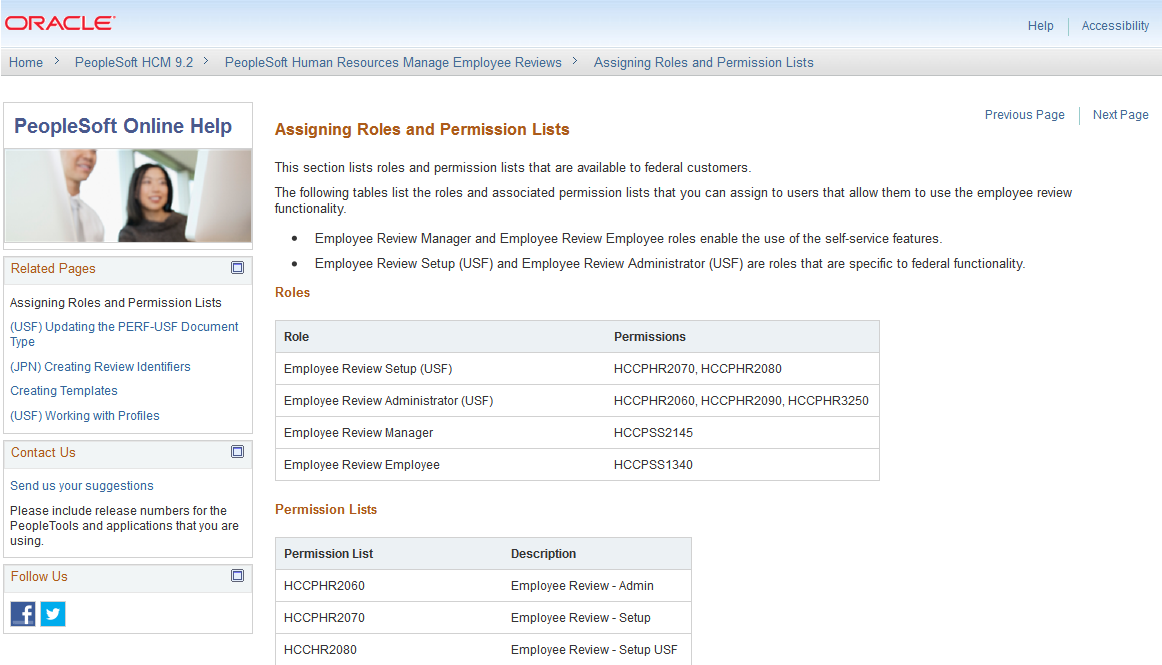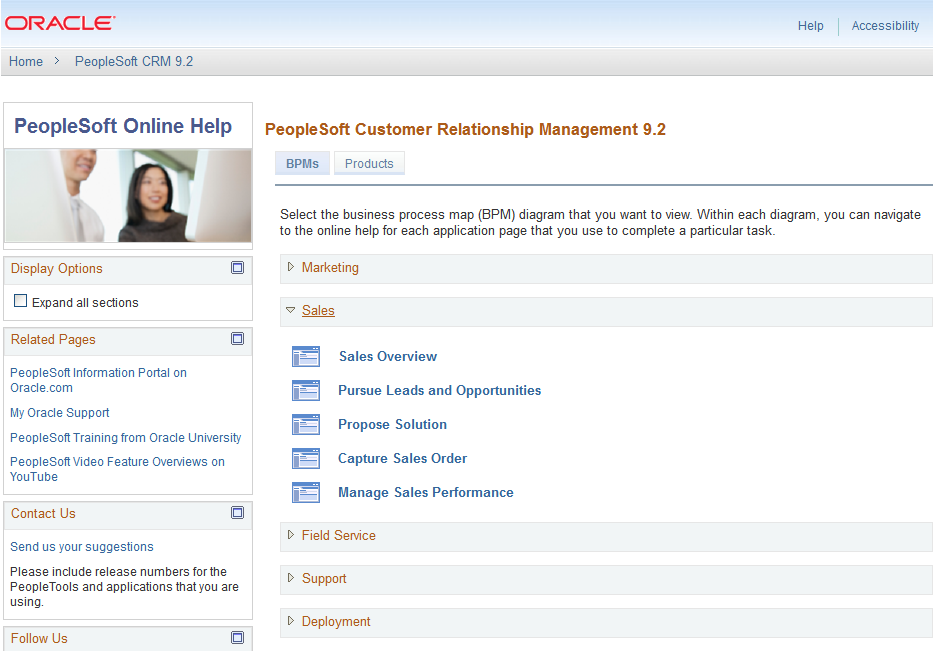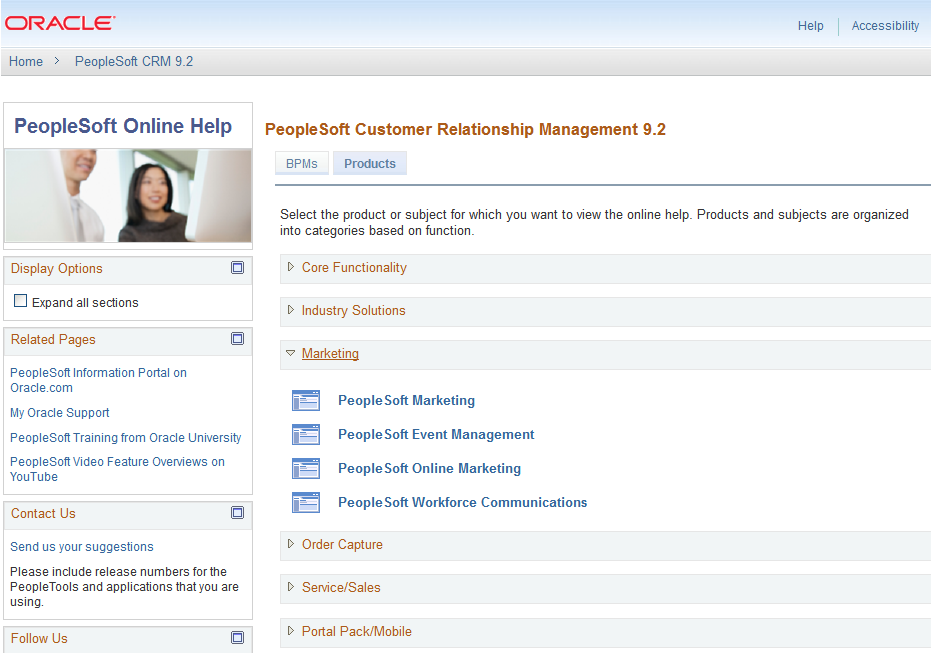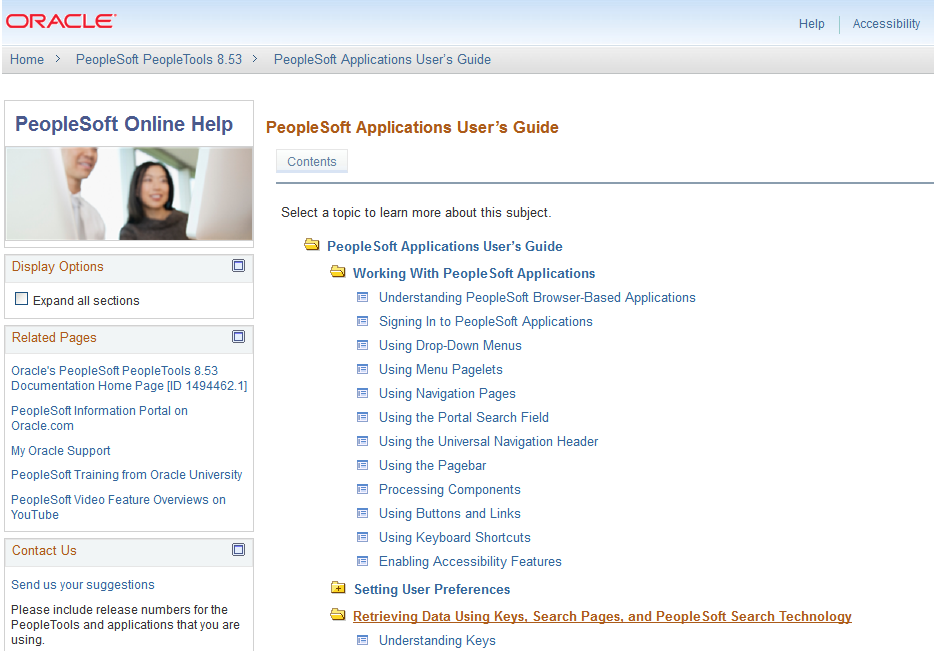Navigating the PeopleSoft Online Help
Using the Universal Navigation Links and Breadcrumbs
Use the breadcrumb links, which appear below the universal navigation header, to know your location in the help system and to navigate up through the navigation pages.
Using Portlets
Use the portlets on the left side of every page in the help system to perform common tasks related to the help. You can access the following portlets on all pages, except as noted:
Image: Portlets
This example illustrates the available portlets that are described in this section.
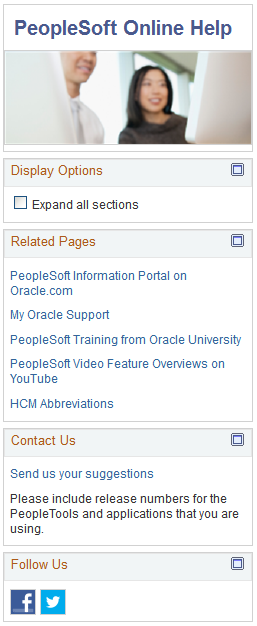
Using BPM Diagram Pages
Use the BPM diagram pages to view graphical representations of the BPMs. Each BPM contains links to other BPMs and to the help for application pages or components that you use to complete the business process. All links are underlined for easy identification. In addition, each diagram includes a link at the top of the page that enables you to switch to the text-only version of the BPM for accessibility. See Using Text-Only BPM Pages for more information.
Note: BPM pages are not available for all product lines.
You can access three levels of BPMs from the product line navigation page:
Image: BPM Diagram Page
This example illustrates a BPM diagram page for an activity. The tabs above the diagram enable you to navigate to other activities within the overall business process. The “Create sales opportunities” task box contains a link to the help page for the “Add Opportunity” application page or component.
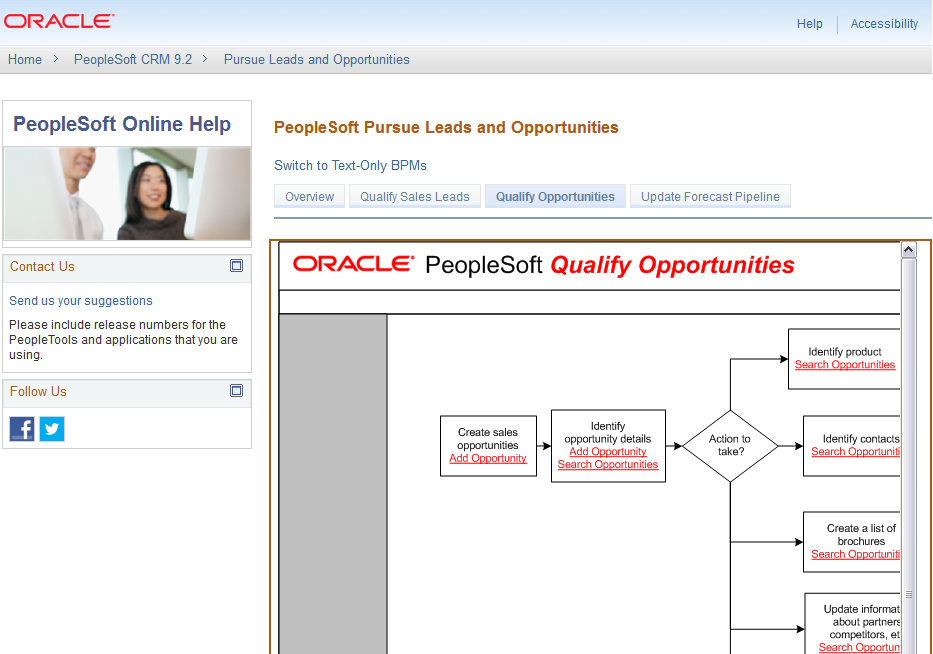
Using Text-Only BPM Pages
Use the text-only BPMs instead of the BPM diagrams if you use assistive technology or other accessibility features that prevent you from using the BPM diagrams. To access the text-only BPMs, click the Switch to Text-Only BPMs link on the BPMs tab on the product line navigation page or on any BPM diagram page.
The text-only BPMs contain the same information as the diagrams, but in text-only format. Click a link in the list at the beginning of the page to select the activity that you want to review within the BPM. The tasks are organized into tables, which are organized into headings by role. Some roles may be listed more than once if their tasks are performed at different points in the process. Follow the task numbers in order, unless the Task Description column provides instructions to go to a different task number. Click links in the Task Description column to view detailed diagrams for those tasks or to go to the online help for those pages.
Image: Text-Only BPM Page
This example illustrates a text-only BPM page for an activity. The tabs above the text enable you to navigate to other activities within the overall business process. The “Create sales opportunities” task row in the table contains a link to the help page for the “Add Opportunity” application page or component.
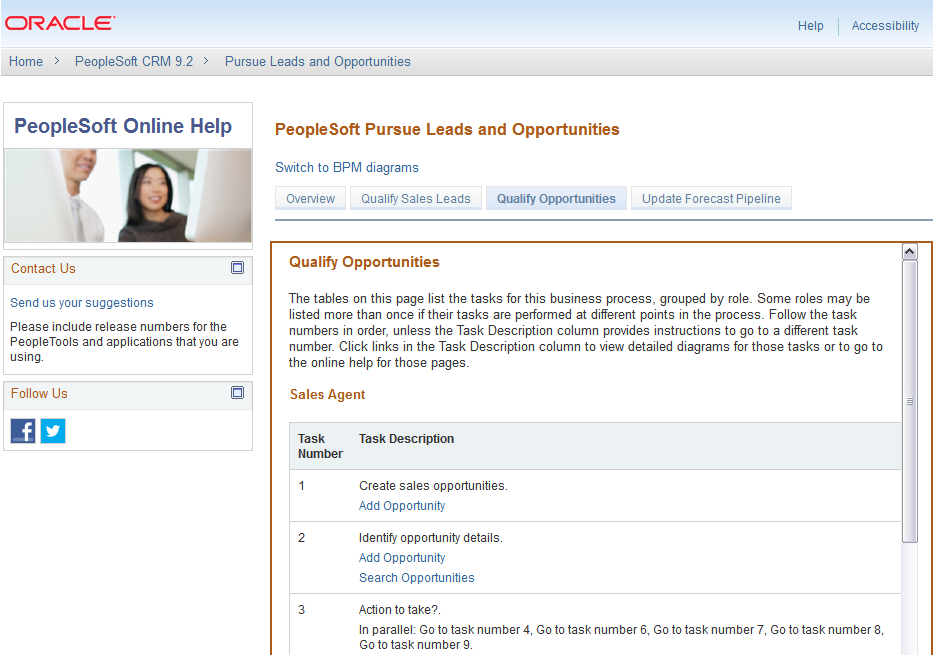
Using Help Pages
Use the help pages to read detailed descriptions of concepts, tasks, and reference materials that related to the products. Help pages may contain links to other help pages, as well as to external websites (such as oracle.com). You may also see media links pointing to video or audio recordings on YouTube or other websites.
You can access related links in two locations:
Image: Help page
This example illustrates the content on a typical help page.