Extracting, Transforming, and Loading Source Data
This section provides an overview of source data extraction, transformation and loading, and discusses how to:
Run the data transformation process.
View the run summary.
Pages Used to Extract, Transform, and Load Source Data
|
Page Name |
Definition Name |
Navigation |
Usage |
|---|---|---|---|
|
Run Data Transformations |
EOEW_RUN_ETL |
|
Define run control criteria for and run the data transformation process. |
|
Run Data Transformations - Run Summary |
EOEW_RUN_ETL_SUM |
Click the Run Summary link on the Run Data Transformations page. |
View information about only the jobs related to a particular data transformation process run control. |
Understanding Extracting, Transforming, and Loading Source Data
The data transformation process can be run to extract, transform and load source data by a single map or by map groups. When a map or group is executed, it is compiled at runtime. No SQL or code, only metadata, is stored. This reduces the risk of encountering problems late in a multi-map process, guarantees that each parallel process is executing the same version, and insulates the current running job from any changes to the actual map definition.
The data transformation process is run using the Data Transformation Application Engine process (EOEW_ETL_EXE).
Run Data Transformations Page
Use the Run Data Transformations page (EOEW_RUN_ETL) to define run control criteria for and run the data transformation process.
Image: Run Data Transformations page
This example illustrates the fields and controls on the Run Data Transformations page. You can find definitions for the fields and controls later on this page.
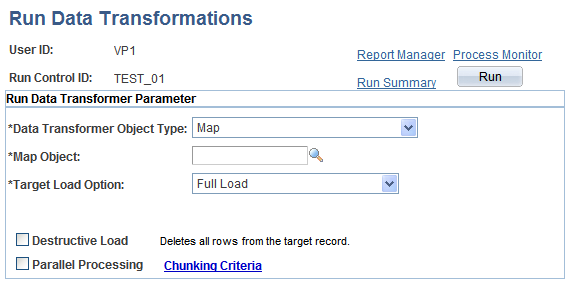
Note: The data transformation process uses the Data Transformation Application Engine process (EOEW_ETL_EXE).
For more information, refer the product documentation for PeopleTools: PeopleSoft Process Scheduler.
Run Data Transformations - Run Summary Page
Use the Run Data Transformations - Run Summary page (EOEW_RUN_ETL_SUM) to view information about only the jobs related to a particular data transformation process run control.
Image: Run Data Transformations - Run Summary page
This example illustrates the fields and controls on the Run Data Transformations - Run Summary page. You can find definitions for the fields and controls later on this page.
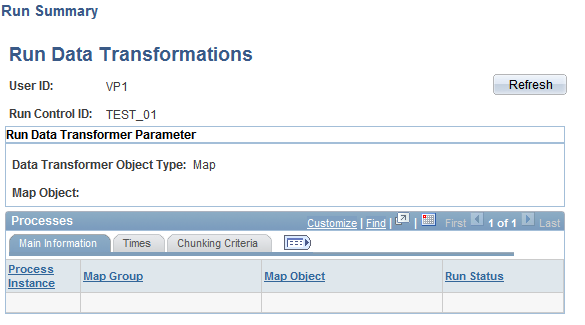
After running a data transformation process by clicking Run on the Run Data Transformations page, you can access the Run Summary page just as you would access Report Manager or Process Monitor.
Although the Process Monitor provides information regarding a process run, the Run Summary feature offers a more granular view of the individual subprocesses, such as chunks, that are not exposed in the Process Monitor. For example, a single map containing chunks or a group can spawn numerous jobs. If you use the Process Monitor to view these jobs, you find that the numerous jobs that are associated with a single map are mixed in with all of the other jobs that are currently running. Depending on the number of jobs that are running, this can make it difficult to view only those jobs that are associated with a particular Data Transformer process run control.
However, by using the Run Summary feature you can view all of the jobs that were spawned for the run control that is associated with a particular run on of the Data Transformer process. The Run Summary feature is especially useful when running parallel processes that are associated with multiple maps. By using the Run Summary feature, you can associate a process instance with each chunk as it runs.
The Run Summary feature enables you to see:
Which subprocesses are involved within a particular data transformation process run control.
When a particular subprocess (chunk or map) begins.
When a particular subprocess (chunk or map) completes.
Which subprocesses didn't complete successfully.
Which process instance is associated with a particular chunk or map.
Main Information
Select the Main Information tab.
Times
Select the Times tab.
Use these times to track the performance of the processes.
Chunking Criteria
Select the Chunking Criteria tab.