Setting Up Activity-Based Management Models
Activity-Based Management model properties let you specify calculations for comparative analysis. Once you create a model ID, assign it to a scenario, and associate it with a PF business unit, define Activity-Based Management properties for the model.
To define Activity-Based Management model properties:
On the Models page, specify calculation types and model information.
On the Run Control Information page, define the run control information for the model.
Pages Used to Define Model Properties
|
Page Name |
Definition Name |
Navigation |
Usage |
|---|---|---|---|
|
Models |
MODEL_TBL1 |
|
Specify model properties such as model calculation type and its location within the tree. |
|
Run Control Information |
MODEL_TBL3 |
|
Specify which processes to run. |
|
Reciprocal Looping Parameters |
MODEL_TBL2S |
select the Reciprocal Looping Model check box, click Refresh, and then click the Reciprocal Looping Model button. |
Specify parameters for reciprocal looping. |
Models Page
Use the Models page (MODEL_TBL1) to specify model properties such as model calculation type and its location within the tree.
Image: Models page
This example illustrates the fields and controls on the Models page. You can find definitions for the fields and controls later on this page.

To set up the Activity-Based Management model:
Select the Model Type:
In the Model Information group box, select the Ledger Mapper Rule ID to apply to this model that identifies the location of the PeopleSoft EPM general ledger tables for this model.
Click View Related Links to add a Ledger Mapper rule or update an existing one.
If you are setting up several models with costs flowing from one to the next through interunit drivers, use the Sequence Number field to specify the flow sequence between the models.
If you are using shared-services models and you want amounts from other models to be distributed into this model through relationships established by interunit drivers, select Accept Inter Unit Cost.
In the Model Trees group box, specify the trees that you want to use for this model:
Select a Tree Resolve Method to determine the detail of the tree roll-up:
Target Resolve Only The tree roll-up saves data for each node.
Target to Source Resolve The tree roll-up saves data only for the nodes defined as a source.
Specifying Roll Up Tree Names
To access the Roll Up Tree Names page, from the Models page — — click Cost Objects Trees.
Specify the Product Tree, Channel Tree, Customer Tree, and Department Tree that you want to roll up to the cost-object level that you define in the Costs Object Tree Name field on the Models page. This lets you pick any tree to serve as your cost-object tree, including trees brought in from your enterprise resource planning system.
Run Control Information Page
Use the Run Control Information page (MODEL_TBL3) to specify which processes to run.
Image: Run Control Information page
This example illustrates the fields and controls on the Run Control Information page. You can find definitions for the fields and controls later on this page.
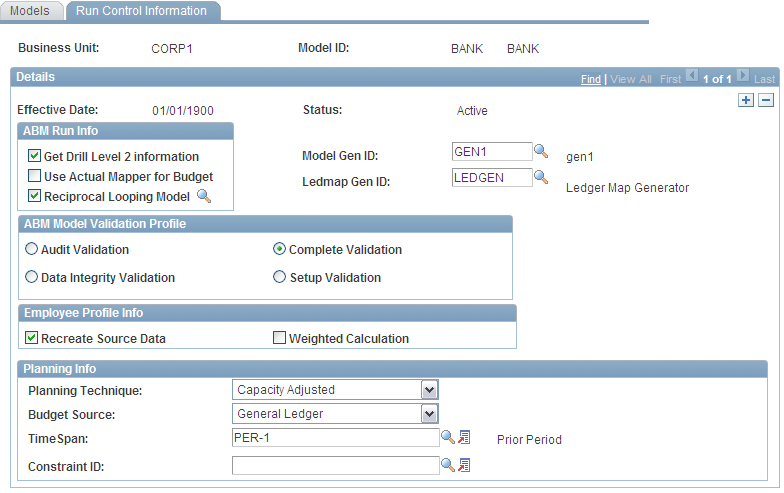
To set up run control information for the model:
Specify how the system accesses information in theABM Run Info group box.
If you are using the Model Generator or the Ledger Mapper Generator for this model, enter the Model Gen ID (Model Generation ID) or the Ledmap Gen ID (Ledger Maps Generation ID).
You defined these IDs on the Model Generation Definition and Ledger Maps Generation Definition pages.
Specify the Activity-Based Management model validation profile that you want performed when you start the Model Validation engine:
In the Employee Profile Info group box, select the type of calculations for an employee profile:
Planning Info
Use the fields in the Planning Info group box for APBS and display only if you are using a child model. Refer to the ABPS sections of this documentation for more information on these fields.
Reciprocal Looping Parameters Page
Use the Reciprocal Looping Parameters page (MODEL_TBL2S) to specify parameters for reciprocal looping.
select the Reciprocal Looping Model check box, click Refresh, and then click the Reciprocal Looping Model button.
Image: Reciprocal Looping Parameters page
This example illustrates the fields and controls on the Reciprocal Looping Parameters page. You can find definitions for the fields and controls later on this page.
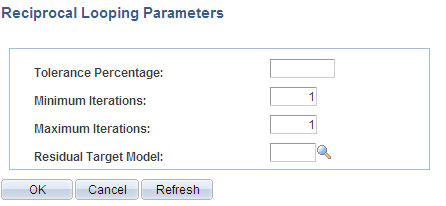
To specify reciprocal looping parameters for a reciprocal looping model:
Enter the Tolerance Percentage that the looping object must reach before looping terminates.
This percentage is the difference between the amount of the cost object before and after a loop.
Specify the Minimum Iterations and Maximum Iterations to apply to this model.
Select the Residual Target Model ID of the model to which the system should allocate any residual cost after the looping.


