Adding and Copying Positions
This section provides an overview of calculations for position budgeting and discusses how to:
Add positions.
Copy positions.
Pages Used to Add and Copy Positions
|
Page Name |
Definition Name |
Navigation |
Usage |
|---|---|---|---|
|
Position Data |
BP_POSITION |
From the Position dropdown list box in the Action Menu on the Position Overview page, click Add and then click Go. |
Add a new position by selecting a job code for the position. |
|
Position Copy |
BP_COPY_POSITION |
From the Position dropdown list box in the Action Menu on the Position Overview page, click Copy and then click Go. |
Add one or many new position by copying from an existing position. |
Understanding Calculations for Position Budgeting
The Position Data page captures the most essential data that the system uses to develop position budget activities in Planning and Budgeting. The system uses some of the data for calculation purposes and some of it only for informational purposes.
|
Budget Calculations |
Information |
|---|---|
|
Effective Date. |
Status |
|
Job Code. |
Reason |
|
FTE . |
Standard Hours |
|
Budget Factor. |
Human Resources Department |
|
Exclude from Budget Calc (excludes calculated budget amounts from line item budget activity). |
Full/Part Time |
|
Spread ID. |
Regular/Temporary |
|
Max Head Count |
|
|
Currency |
|
|
Union Code |
Note: You can use the total FTE and headcount values in line item activity for method calculation when using the AMTFTE and AMTHC method types. Headcount is not used as part of the calculation for position-related costs within the position activity.
See Understanding Line Item Activities.
Each position record can contain basic information from your human resource system and default information that is defined in Planning and Budgeting by the coordinator. An existing position that you import from your human resource system contains information that is extracted by the application stage process from data that is associated with that position in human resources. A new position that you add in position budgeting contains defaults from one of the following:
If you add the position by copying it from an existing position, the system uses the information that is associated with the position that you copy as a default for the new position.
If you add the position directly and do not copy it from an existing position, the system uses the defaults that the coordinator defined as part of position budgeting setup.
Position Data Page
Use the Position Data page (BP_POSITION) to add a new position by selecting a job code for the position.
From the Position dropdown list box in the Action Menu on the Position Overview page, click Add and then click Go.
Image: Position Data page
This example illustrates the fields and controls on the Position Data page. You can find definitions for the fields and controls later on this page.
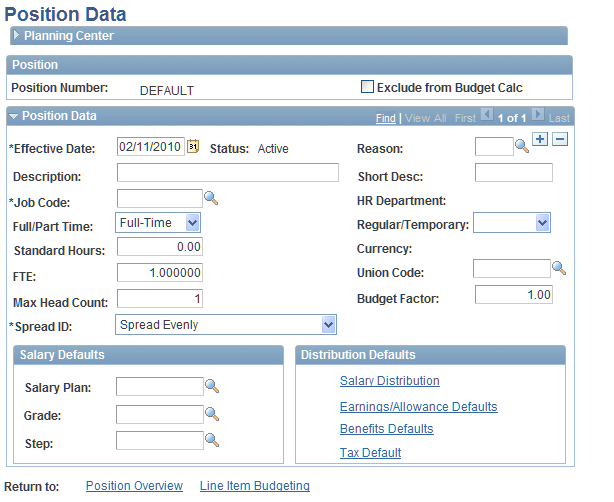
| Position Number |
Displays DEFAULT when you add a position until you save the position record, at which time the system-generated number for the new position appears. |
| Exclude from Budget Calc (exclude from budget calculations) |
Select to have the system withhold this position when calculating budget amounts, FTE, and headcount used for a parent line item activity. The position attributes and cost information of an excluded position remain in the database for your reference. |
| Effective Date |
Enter the desired effective date. All position data is effective-dated and the system picks up costs that are associated with the position in the personnel line item activity in the periods that they occur. |
| Status |
Displays Active because only active positions are permitted in position budgeting. Note: Since you cannot change the status to Inactive for a position, select the Exclude from Budget Calc option to eliminate the expense from line items, or use the Delete action form the Position dropdown when available. |
| Reason |
Enter the desired reason that you can export to your human resource system. The reason code is not used for calculating budget amounts. |
| Job Code |
Enter the desired job code. The available options depend on the job code defaults that are defined at the coordinator level. The value that you select affects the distributions and compensation values of the position. You can view and override these details, when allowed, by clicking the Salary Distribution, Earnings/Allowance Defaults, Benefits Defaults, and Tax Default .links. |
| HR Department (human resources department) |
Displays the name of the human resources department that is associated with an existing position. When you imported an existing position into Planning and Budgeting, the system used the human resources department to determine the planning center that owns the position. If you export position data from Planning and Budgeting, the system exports the original human resources department value that your human resource system can use. |
| Currency |
Displays the job code's default currency code for the new position when selecting a job code. After you add a position during position budgeting, you cannot change the currency code that is associated with the job code. Note: If the default currency for the job code is a currency not allowed as an entry currency, it will be converted to the business unit base entry currency. |
| Spread ID |
Select the spread ID to apply to the distribution by budget period in the proposed position budget and personnel expenses in line item activity. Select Spread Evenly or select a custom spread ID that is defined by the coordinator when override is allowed. When you use a custom spread ID, the system still recognizes a position's effective date within a period and uses that effective date in the calculation. Any one-time-pay (OTP) earning components do not use the spread ID. Note: You will see the effect of the spread ID by budget period in your scenario on Position Overview page, line item activity, and position budgeting inquiry; however, you might first need to unlock and select Edit again for any related activities that receive data from your position budget activity. It might also be necessary to run the model recalculation process if you need to create distribution rows in a related line item activity. |
| Salary Plan, Grade, and Step |
Enter the desired salary plan, grade, and step. You can modify the salary defaults that are defined for the job code if the coordinator selected the Amount Override Allowed field using the Salary Group page. |
| Salary Distribution |
Click to access the Position Data - Salary Distribution page and override the default dimension distributions and salary costs of a position. See Position Data - Salary Distribution Page. Note: When you add a position, the default salary costs use the job code's survey salary if an amount is not defined as part of the salary group default. |
| Earnings/Allowance Defaults |
Click to access the Position Data - Earnings/Allowance page and override the default dimension distributions and earnings costs of a position. |
| Benefits Defaults |
Click to access the Position Data - Benefit Plan page and override the default dimension distributions and benefits costs of a position. |
| Tax Default |
Click to access the Position Data - Tax Rate page and override the default dimension distributions and tax costs of a position. |
Note: The compensation and distribution defaults are associated with the job code definition and defaults assigned by the coordinator.
Position Copy Page
Use the Position Copy page (BP_COPY_POSITION) to add one or many new position by copying from an existing position.
From the Position dropdown list box in the Action Menu on the Position Overview page, click Copy and then click Go.
Image: Position Copy page
This example illustrates the fields and controls on the Position Copy page. You can find definitions for the fields and controls later on this page.
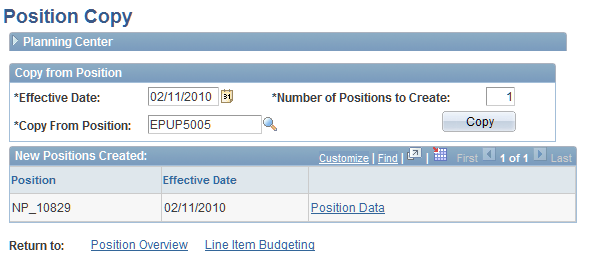
Copy a position to create one or many new positions with the same attributes. The defaults that are associated with the new positions come from the position that you select to copy from. The system assigns a default employee to a new position. After the copy process is complete, you can override the defaults and fill the position as appropriate.
Note: The position copy feature does not copy the existing employee (or incumbent) from the copied position into the new position. The new position is unfilled.