Deleting Employee Positions
This section provides an overview of deleting employee positions and discusses how to delete positions.
Page Used to Delete Employee Positions
|
Page Name |
Definition Name |
Navigation |
Usage |
|---|---|---|---|
|
User Roles |
BP_USER |
|
Grant permission to delete positions. |
|
Position Data - Delete Position |
BP_POS_DELETE |
From the Position dropdown list box in the Action menu on the Position Overview page, select Delete, and then click Go. |
Delete employee positions. |
Understanding Deleting Employee Positions
When you delete positions, you are removing any record of a position number that was defined within your planning center. Any employee job records associated with the position are also removed. Unlike the terminate action that is applied on a specific effective date, no date is associated with deletions. No record or audit trail will exist when you use the Position Data - Delete Position page.
Position Data - Delete Position Page
Use the Position Data - Delete Position page (BP_POS_DELETE) to delete employee positions.
From the Position dropdown list box in the Action menu on the Position Overview page, select Delete, and then click Go.
Image: Position Data - Delete Position page
This example illustrates the fields and controls on the Position Data - Delete Position page. You can find definitions for the fields and controls later on this page.
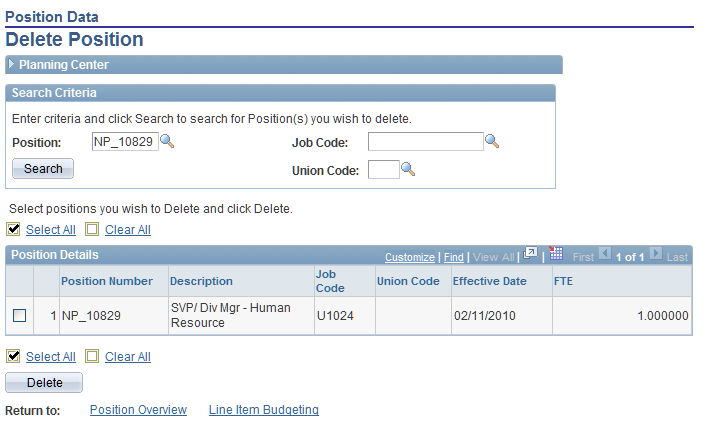
Note: If you delete a position, the system removes from the position activity all effective-dated rows for that position. If you select the Using HR Position Numbersoption on the Position Data Defaults page, you can only delete positions that are not in the POSITION_DATA table. This option prevents you from deleting positions that were imported from human resources. If you do not use position numbers with your human resource data, or for newly added position within the activity, you will be able to delete any of the positions.
Permission for a role to delete positions is granted using the User Roles page.
See User Roles Page.