Transferring Employee Positions
This section provides an overview of transferring employee positions and discusses how to transfer positions.
Page Used to Transfer Positions
|
Page Name |
Definition Name |
Navigation |
Usage |
|---|---|---|---|
|
Position Data - Transfer Position |
BP_POS_TRANSFER |
From the Position dropdown list box in the Action menu on the Position Overview page, select Transfer, and then click Go. |
Transfer positions. |
Understanding Transferring Employee Positions
When you transfer positions, you are transferring the ownership of the position from one budget center to another. A position can be owned by only one budget center regardless of the distributions of all of the position costs. In other words, a position's ownership is independent of its cost distribution(s). Distributions must be updated manually to reflect any necessary changes.
Note: When submitting budgets that have transferred positions, each planning center must submit the same version, or the position data will be incorrect.
Positions can be transferred only if the following conditions are met:
The position must be active.
Both the source and target budget centers must be in open status.
Transfers can take place only within the same budget version; transfers cannot be applied across versions.
The role that is associated with the current UserID must have the authority to transfer positions.
Permission to transfer positions is granted using the User Roles page
See User Roles Page.
Note: You can transfer filled positions, but all of the corresponding distributions for both position and incumbent must be corrected manually.
Keep the following considerations in mind regarding position transfers:
A position that has been transferred can only be modified by the original budget center preparer(s) up to the effective date of the transfer.
As of the effective date of the transfer, only the target budget center preparer(s) may modify the position. Adjustments made prior to a future-date position transfer will not apply to the position beyond the effective date of the transfer. Adjustments that are necessary beyond this date must be done in the target budget center.
When a position is transferred to a different budget center, the corresponding HR Dept will be changed to the one that is associated or mapped to the target budget center.
When a position is transferred, all of its associated attributes (earnings, taxes, and so on) and incumbent(s) are transferred.
Note: Any employees in terminated status as of the transfer date are not transferred.
After a position has been transferred, it can be transferred back to the original budget center using the same effective date.
If more than one active employee is associated with a position, each of the employees will be transferred.
Amounts calculated towards max-gross tax are not carried over from one planning center to another during a transfer, therefore tax amounts could be incorrect.
All position transfer transactions are logged in PS_BP_POS_XFER_TBL for audit purposes. You can use this table to build a custom report or PS/Query of position transfer activity. A page is not available for viewing position transfer transactions.
If the effective date of the position transfer is the same as the scenario start date, the position will no longer appear in the originating planning center.
Position Data - Transfer Position Page
Use the Position Data - Transfer Position page (BP_POS_TRANSFER) to transfer positions.
From the Position dropdown list box in the Action menu on the Position Overview page, select Transfer, and then click Go.
Image: Position Data - Transfer Position page
This example illustrates the fields and controls on the Position Data - Transfer Position page. You can find definitions for the fields and controls later on this page.
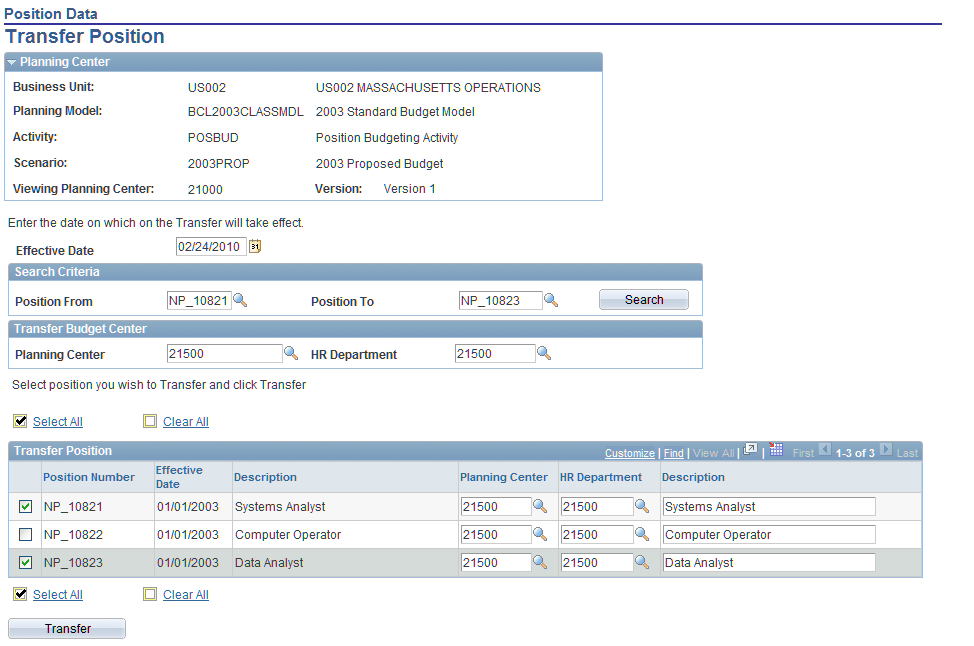
Specifying the Transfer Parameters
Complete the following fields to specify the position transfer parameters.
Click Search to populate the Transfer Position selection grid with the positions that match the search criteria.
Executing the Transfer
Select one or more positions within the Transfer Position selection grid, and then click Transfer. If you did not specify the target planning center and HR department in the search criteria, then you will need to select the values in those fields before you can transfer the positions. When the transfer is successful, a position note with details of the transfer is automatically added to both the source and target planning centers.