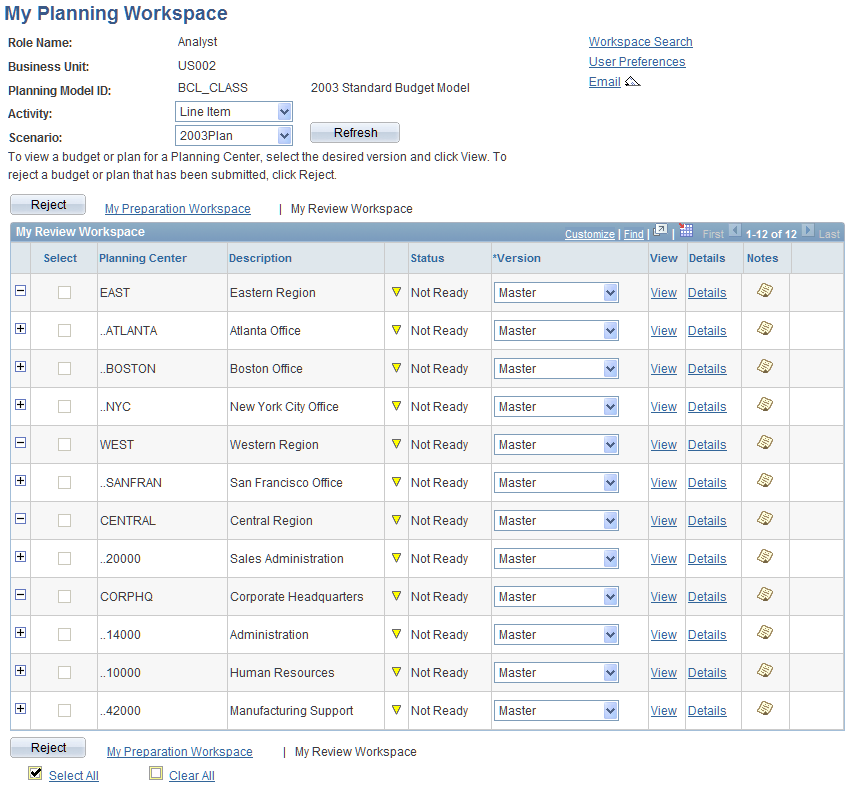Using the Planning Workspaces
This section provides an overview of understanding the two types of planning workspaces and discusses how to:
Use the My Planning Workspace: My Preparation Workspace.
Use the My Planning Workspace: My Review Workspace.
Pages Used to Manage the Planning Workspaces
|
Page Name |
Definition Name |
Navigation |
Usage |
|---|---|---|---|
|
My Planning Workspace: My Preparation Workspace |
BP_DASHBOARD1 |
|
View summary and related information for plans or budgets in which you have access to. Manage your planning centers by activity scenario for a model. Perform edits, unlocks, version copy, and submits of your plans and budgets for your planning center versions by activity scenario. For line item activity types, access adjustments and allocations when you are granted access. Page field and links may vary depending upon your role, access, and status. |
|
My Planning Workspace: My Review Workspace |
BP_DASHBOARD2 |
|
View summary and related information for plans or budgets to which you have access. Manage your planning centers by activity scenario for a model. View planning center status, version information, and reject plans or budgets that report or roll into your planning center level. Page field and links may vary depending upon your role, access, and status. Only users with nonpreparer roles can access this page. |
|
Planning Center Details |
BP_WSCTR_DTL |
Click the Details link on the My Planning Workspace: My Review Workspace page. |
View status, action information, and access and view planning center details by version. |
|
User Preferences |
BP_USER_PREF |
Click the User Preferences link on the My Planning Workspace page. |
Set up the default values that the system uses to directly access the My Planning Workspace page based on your user ID. |
Understanding the Planning Workspaces
This section gives an overview of My Planning Workspace and discusses the two types of workspaces:
My Planning Workspace: My Preparation Workspace.
My Planning Workspace: My Review Workspace.
My Planning Workspace is a summary and point of access for plans and budgets that you can access to update and submit, review, reject, and approve. These plans or budgets are controlled by role, model, activity, scenario, and planning center. In general, activities and scenarios represent the plan or budget for a planning model, and your role and planning center in which you have access to work or review. After selecting an activity scenario for a model, you determine the planning center to work with by selecting or creating a working version of the plan or budget. With the planning workspace, we deliver the following two workspace views:
My Planning Workspace: My Preparation Workspace: Use this view to update and work on your plans and budgets.
My Planning Workspace: My Review Workspace: Use this view to review the progress of plans and budgets that roll into your area of authority in which you have access to review, adjust, reject, or approve.
Preparers (or casual preparers) are the user roles that the plan or budget preparation begins with first, and is the lowest level of detail entered and provided. Any non-preparer role will have an additional workspace page to review the progress of the plan or budget, and perform their own adjustments of those submitted. Any user may have one to many activities, scenarios, and planning centers to work with from their workspace. For example, if Department represents your planning center and you are responsible for two departments, you will have at least two planning centers—with their associated versions—to work with using the My Planning Workspace: My Preparation Workspace page, based on your login user ID and role name.
Note: During the planning model stage process, the system automatically creates, for preparers, the first working version of each planning center activity scenario. For all planning centers the system also creates Base and Master versions.
My Planning Workspace: My Preparation Workspace
|
Page |
Usage |
|---|---|
|
My Planning Workspace: My Preparation Workspace |
Displays all planning center versions for a model, activity, and scenario for your user ID and role that you can update and work with. Use this page to:
Note: Activities options include: Line Item (and Line Item Mass Adjustments), Asset Budgeting, and Position Budgeting. Budget Allocation is only available when selecting a master version to work with. |
My Planning Workspace: My Review Workspace
|
Page |
Usage |
|---|---|
|
My Planning Workspace: My Review Workspace |
Displays all higher level planning centers for a model, activity, and scenario for your user ID and role that you can review and reject. Use this page to:
Note: Preparer and Casual Preparer are the only role types that do not have access to the My Review Workspace. |
My Planning Workspace: My Preparation Workspace Page
Use the My Planning Workspace: My Preparation Workspace page (BP_DASHBOARD1) to view summary and related information for plans or budgets in which you have access to.
Manage your planning centers by activity scenario for a model. Perform edits, unlocks, version copy, and submits of your plans and budgets for your planning center versions by activity scenario. For line item activity types, access adjustments and allocations when you are granted access. Page field and links may vary depending upon your role, access, and status.
Image: My Planning Workspace: My Preparation Workspace page
This example illustrates the fields and controls on the My Planning Workspace: My Preparation Workspace page. You can find definitions for the fields and controls later on this page.
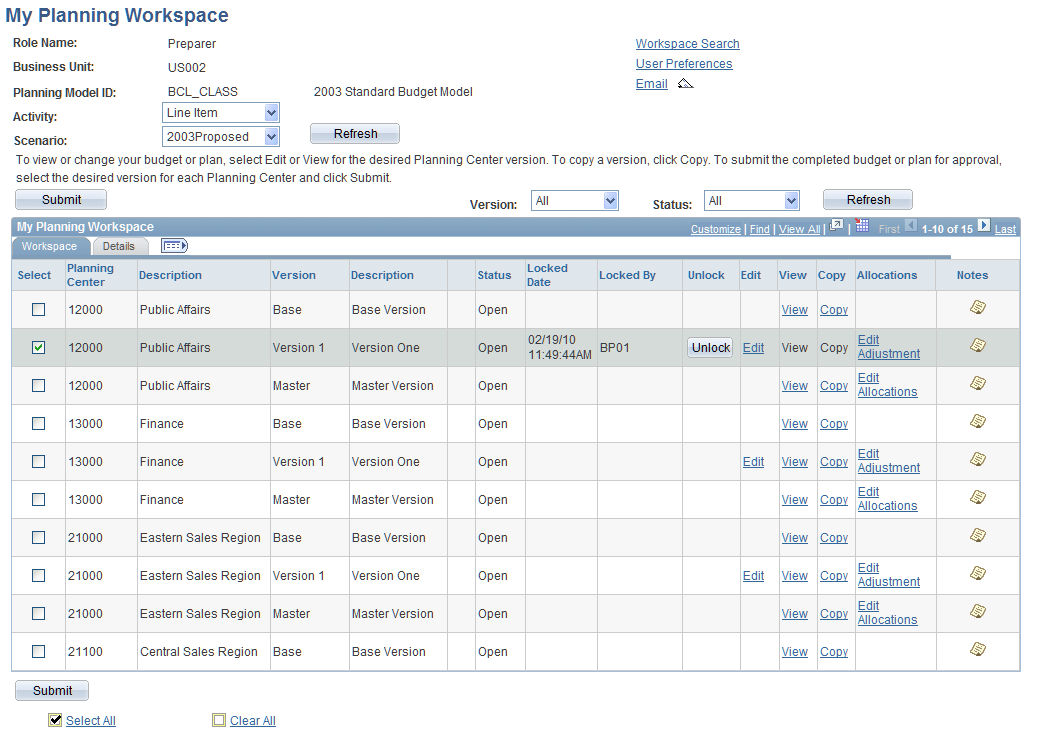
Note: Your security access, role, and status determine whether the system displays certain fields and links for your planning centers.
My Planning Workspace: My Review Workspace Page
Use the My Planning Workspace: My Review Workspace page (BP_DASHBOARD2) to view summary and related information for plans or budgets to which you have access.
Manage your planning centers by activity scenario for a model. View planning center status, version information, and reject plans or budgets that report or roll into your planning center level. Page field and links may vary depending upon your role, access, and status.
Your security access, role, and status determine whether the system displays certain fields and links for your planning centers.
Image: My Planning Workspace: My Review Workspace page
This example illustrates the fields and controls on the My Planning Workspace: My Review Workspace page. You can find definitions for the fields and controls later on this page.