Establishing Portfolios
This topic discusses how to:
Define portfolios.
Associate scorecards with portfolios.
Associate KPIs with portfolios.
(Optional) Include additional fields in KPI portfolios.
Rank portfolio strategy components.
Specify portfolio dimension members.
Pages Used to Establish Portfolios
|
Page Name |
Definition Name |
Navigation |
Usage |
|---|---|---|---|
|
Portfolio Definition |
BC_PORTFOLIO_DFN |
|
Create a portfolio definition and identify the tree on which it is based. |
|
Portfolio Definition - Scorecards |
BC_PORTFLIO_BSC |
|
Associate scorecards with a portfolio. |
|
Portfolio Definition - KPIs |
BC_PORTFLIO_KPI |
|
Associate KPIs with a portfolio. |
|
Portfolio Definition - Dimension Attributes |
BC_PORTFLIO_COL |
|
Define optional dimension fields to appear on the Portfolio KPI Analysis page. |
|
Portfolio Definition - Component Weighting |
BC_PORTFLIO_CMP |
|
Rank the relative importance of each strategy component. |
|
Portfolio Definition - Dimension Member Selection |
BC_PORTFLIO_OBJ |
|
Specify which dimension members to include in the portfolio. |
Portfolio Definition Page
Use the Portfolio Definition page (BC_PORTFOLIO_DFN) to create a portfolio definition and identify the tree on which it is based.
Image: Portfolio Definition page
This example illustrates the fields and controls on the Portfolio Definition page. You can find definitions for the fields and controls later on this page.
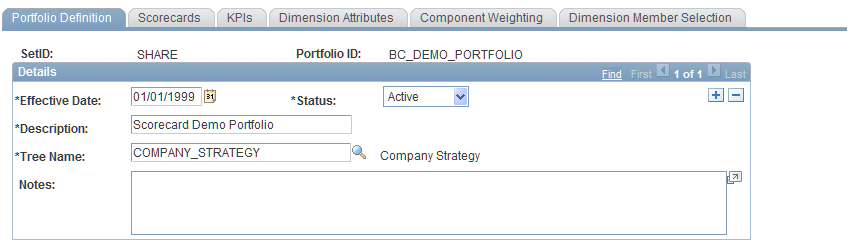
| Description |
Enter a description for the portfolio. |
| Tree Name |
Select the tree used by the portfolio. This tree determines the components that appear in the component weighting page. |
Portfolio Definition - Scorecards Page
Use the Portfolio Definition - Scorecards page (BC_PORTFLIO_BSC) to associate scorecards with a portfolio.
Image: Portfolio Definition - Scorecards page
This example illustrates the fields and controls on the Portfolio Definition - Scorecards page. You can find definitions for the fields and controls later on this page.
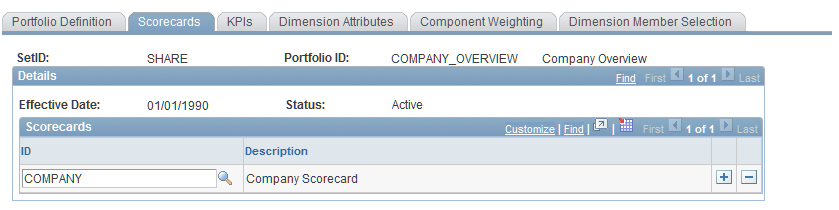
Portfolio Definition - KPIs Page
Use the Portfolio Definition - KPIs page (BC_PORTFLIO_KPI) to associate KPIs with a portfolio.
Image: Portfolio Definition - KPIs page
This example illustrates the fields and controls on the Portfolio Definition - KPIs page. You can find definitions for the fields and controls later on this page.
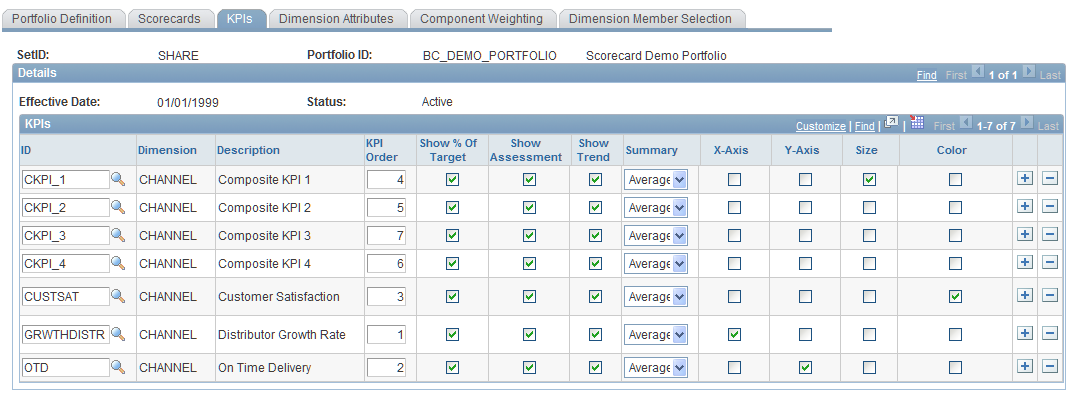
Within the KPIs grid, add rows as needed and complete these fields to associate KPIs with this portfolio:
(Optional) Portfolio Definition - Dimension Attributes Page
Use the Portfolio Definition - Dimension Attributes page (BC_PORTFLIO_COL) to define optional dimension fields to appear on the Portfolio KPI Analysis page.
Image: Portfolio Definition - Dimension Attributes page
This example illustrates the fields and controls on the Portfolio Definition - Dimension Attributes page. You can find definitions for the fields and controls later on this page.
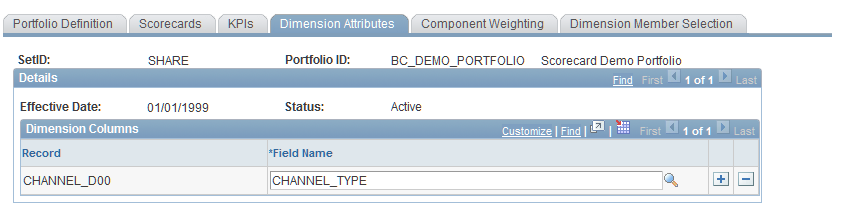
Add rows as needed to specify which additional fields appear on the Portfolio KPI Analysis page. These fields appear on the Dimension Details tab. The valid values depend on the dimension of the KPIs in the portfolio.
Portfolio Definition - Component Weighting Page
Use the Portfolio Definition - Component Weighting page (BC_PORTFLIO_CMP) to rank the relative importance of each strategy component.
Image: Portfolio Definition - Component Weighting page
This example illustrates the fields and controls on the Portfolio Definition - Component Weighting page. You can find definitions for the fields and controls later on this page.
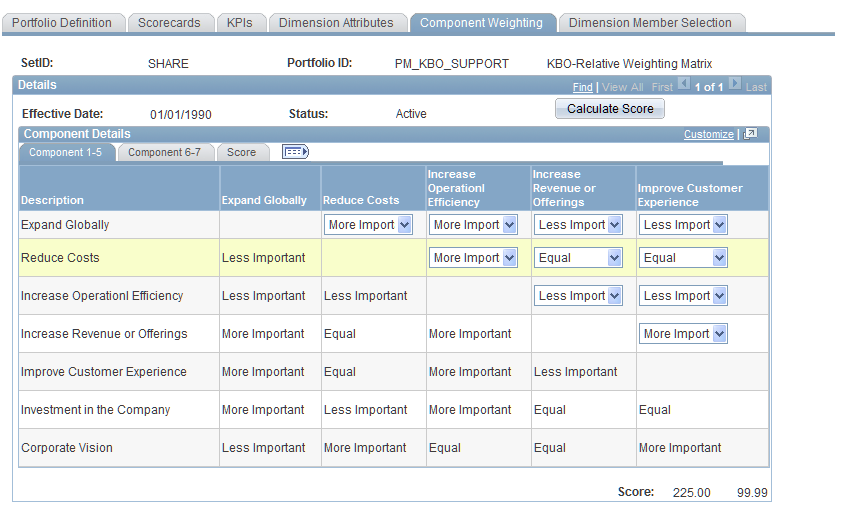
The columns and rows on this page display the components of the tree (the tree nodes) on which the portfolio is based, as defined on the Portfolio Definition page. Each component is listed in both a row and a column within the matrix, so that each component can be ranked against every other component.
To rank the components and determine their scores:
For each pair of components that you rank, select a value in the drop-down list box at the intersecting cell in the grid.
You are ranking the component in the row against the component in the column. In the example shown, the component Grow The Business has been ranked as more important than the component Transform the Business. You are not required to rank every pair of components. In cases in which you are using relative ranks, the system automatically fills in the appropriate opposite rank, as defined on the Opposite Component Rank page. You must establish the valid rankings and their numerical equivalents using the Component Ranking Definition page prior to using them on this page.
This page might have multiple tabs to accommodate every strategy component. Access each tab to rank that set of components, or view them all in a scrollable grid by clicking the View All button.
Click the Calculate Score button to display the raw score and weight (weighted score) on the Score tab.
The score and weight for each component appear in the last two columns of the grid.
The score that is displayed is the sum of the numeric equivalents for values selected for each component pair. The weight is the percentage of the total score calculated for the score in any given row. Therefore, the total weight is always slightly less than or equal to 100.
Portfolio Definition - Dimension Member Selection Page
Use the Portfolio Definition - Dimension Member Selection page (BC_PORTFLIO_OBJ) to specify which dimension members to include in the portfolio.
Image: Portfolio Definition - Dimension Member Selection page
This example illustrates the fields and controls on the Portfolio Definition - Dimension Member Selection page. You can find definitions for the fields and controls later on this page.
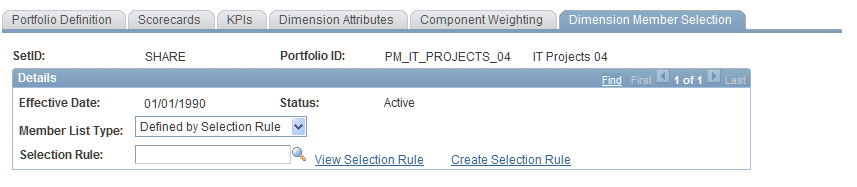
You can define the dimension members by specifying each ID individually, or by using a rule. The appearance of this page differs depending on the option that you choose.