Migrating KPIs to a Different Database
To migrate KPIs, use the KPI Migration Utility (KP_DATA_UTIL) component.
This topic provides an overview of the KPI migration utility and discusses how to:
Define a KPI package.
Review the KPIs in a KPI package.
Pages Used to Migrate KPIs
|
Page Name |
Definition Name |
Navigation |
Usage |
|---|---|---|---|
|
KPI Package |
BC_KPIPACK_DFN |
|
Define a KPI package, and review the naming conventions for delivered scorecard application KPIs. |
|
KPI Package KPIs |
BC_KPIPACK_KPIS |
|
Review the KPIs that make up a KPI package. |
|
KPI Migration Utility |
KP_DATA_UTIL |
|
Create the .DAT file that contains the KPI data to export. |
Understanding the KPI Migration Utility
The KPI migration utility enables you to move delivered KPIs from the DEMO database to your production database. Use this utility to move delivered KPIs for specific PeopleSoft Scorecard applications, such as Healthcare Scorecard, from a demo database to a production (SYS) database. The migration utility works by creating a .DAT file of the data to move, in conjunction with the following data mover scripts:
KP890EXP.DMS
This script exports the data from the DEMO database.
KP890IMP.DMS
This script imports the exported data into the target production database.
The migration utility uses a KPI package definition to determine which data to include in the .DAT file. A KPI package identifies a collection of KPI data based on a naming convention that uses a unique prefix for the KPI IDs for each of the various scorecard applications. You can also define KPI packages to meet your requirements; however, this means that you must devise a prefix schema for naming KPIs.
The utility moves the KPIs, as well as the related data elements, and all other required KPI metadata, such as table maps, data maps, filters, constraints, and KPI-related tree data.
To use the migration utility to move KPI data, complete the following steps:
Load delivered KPIs for the scorecard application into the demo environment by running the appropriate dms script.
Note: This step is typically done during installation.
Using the KPI Migration Utility page, specify the SetID and business unit in the production environment that will receive the KPI data, and click the Update button.
Modify the delivered KPI data, if needed, to suit your implementation requirements.
For example, you might decide to modify the calculation rules for some of the delivered KPIs.
You can also add new KPIs in the DEMO database; as long as you follow the naming convention for that scorecard application, the system will also migrate those KPIs. You can review the naming convention for each scorecard by using the KPI Package page.
After all modifications are complete, and you are ready to export the KPI data, access the KPI Migration Utility page and click the Export button.
This creates the DAT file that you will export.
Using Data Mover, while logged on to the demo database, run the KP890EXP.DMS script to export the .DAT file from the DEMO database.
Log on to the target production database, and, using DataMover, run the KP890IMP.DMS script to import the file into the target database.
Run the Mass Compile utility in PeopleSoft EPM to generate the new SQL objects for the imported data.
In the Scorecard application, run the KPI Calculation Application Engine process to calculate and assess the KPIs.
The following sections provide detailed instructions for using the KPI Migration Utility pages.
See also the EPM Installation Guide and “Using PeopleSoft Data Mover” in the PeopleTools: Data Management product documentation.
KPI Package Page
Use the KPI Package page (BC_KPIPACK_DFN) to define a KPI package, and review the naming conventions for delivered scorecard application KPIs.
Image: KPI Package page
This example illustrates the fields and controls on the KPI Package page. You can find definitions for the fields and controls later on this page.
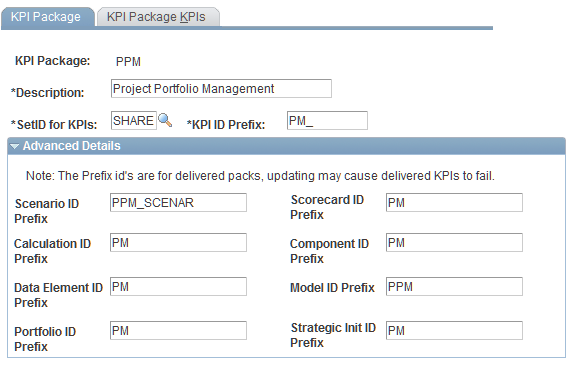
Package Details
Advanced Details
Expand this group box to view the naming conventions for the prefixes used by the delivered KPIs for the following KPI data. Do not modify these values if you are exporting delivered KPIs. These values are used to further define the data that the system retrieves for the .DAT file.
KPI Package KPIs Page
Use the KPI Package KPIs page (BC_KPIPACK_KPIS) to review the KPIs that make up a KPI package.
Image: KPI Package KPIs page
This example illustrates the fields and controls on the KPI Package KPIs page. You can find definitions for the fields and controls later on this page.
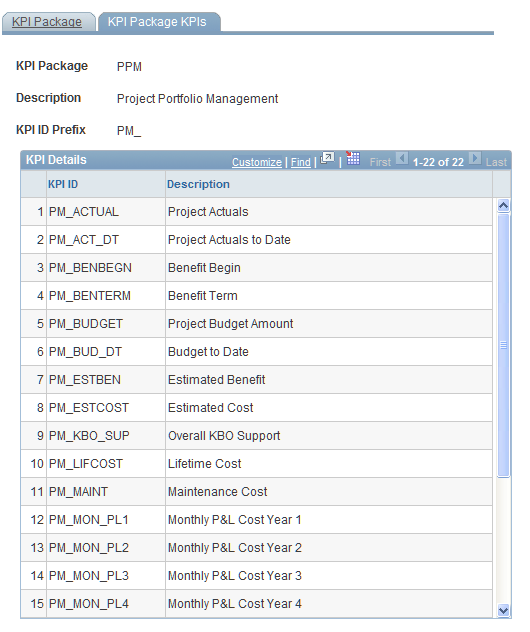
This page lists all of the KPIs that are included in the KPI package. Use it to determine the KPIs that the system will export.
KPI Migration Utility Page
Use the KPI Migration Utility page (KP_DATA_UTIL) to create the .
DAT file that contains the KPI data to export.
Image: KPI Migration Utility page
This example illustrates the fields and controls on the KPI Migration Utility page. You can find definitions for the fields and controls later on this page.
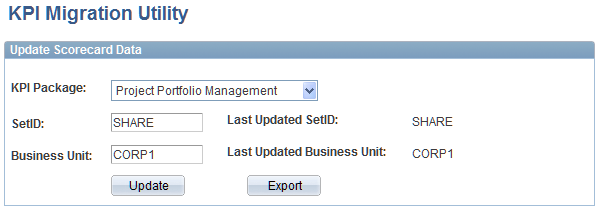
Note: To move the data, you will need to use DataMover to export the file from the demo database, and then import it into the production database.