Creating, Editing, and Approving Manual Journals
This topic provides overviews of manual journals, the journal copy feature, and reverse journal entries, and discusses how to:
Enter manual journals.
Copy journals.
Create reverse journal entries.
Attach supporting documentation for manual journal entries.
Approve journals.
Pages Used to Create, Edit, and Approve Manual Journals
|
Page Name |
Definition Name |
Navigation |
Usage |
|---|---|---|---|
|
Journal Entries |
PF_JOURNAL_TBL1 |
|
Enter or copy journals. |
|
Journal Copy Options
|
PF_JOURNAL_CPY |
Click the Copy button on the Journal Entries page. |
Create journal copies. |
|
Journal Reversal |
PF_JOURNAL_TBL3 |
EPM Foundation, Data Enrichment Tools, Profit Manager, Performance Journals, Journal Entries, Journal Reversal |
Select the option to create a reversal batch and the date of the reversal journal entries. |
|
Journal Attachments |
PF_JRNL_ATTACHMENT |
|
Attach documentation to support journal entries. |
|
Journal Approval |
PF_JOURNAL_TBL2 |
|
Set the approval status for a journal. |
Understanding Manual Journals
Before you post your journals, you can use the Journal Entries page to manually record transactions and create journal debit and credit entries. Journals are written to a journal fact table (such as GC_JRNL_MGT_F00), which is the source record for the various ledger posting processes).
Warning! Before you post a journal, ensure that you have properly mapped the Foreign Currency Code in the Data Manager - Define Target page.
If you do not populate the Foreign Currency Code, unexpected results may occur when the PF_POST application engine runs.
Understanding the Journal Copy Feature
You can copy a manual journal to:
Record the same journal entry to multiple scenarios.
The journal must use the common consolidation business unit.
Duplicate a journal for another fiscal year or period.
Create reversal journal entries.
You can copy any existing valid or posted journal that was created with or copied from the Manual Journal Entries page.
If the base currency of the target journal's scenario is different from that of the source journal, the system calculates the new base amounts by:
Retrieving the currency exchange rate from the transaction currency and converting it to the new base currency, using the rate type that you specify on the line and the journal date as the currency effective date.
Rate type is required on all manual journals.
Computing the new base amount.
The new base currency amount is equal to the original transaction amount divided by the product of the rate divisor and rate multiplier that is applicable for currency conversion, rounded to the number of decimals that are specified for that base currency.
When copied, if the journal is out of balance because of rounding from any required currency conversion, the system adjusts the base amount of the first journal line.
Regardless of the source journal system source, the target journal system source is set to SCG, which means that the journal was system-generated and originated from the Journal Copy process.
Understanding Reverse Journal Entries
The Journal Reversal page enables you to create a reverse journal entry or reversal batch. The reversal batch is created in a valid (edited) status that does not require journal edits. Alternatively, you can copy your original journal, select the reverse amount check box, and designate the journal date to create a reversal journal.
Reverse journals are associated with your original journal by the journal ID. If you try to post a reversal journal to the system before posting the original, you receive an error message that the original journal has not yet been posted and the reversal does not post. If you should attempt to unpost the original journal that is associated with the reverse journal, you receive an error message specifying that this action cannot be performed. Similarly, if you attempt to unpost a reversal journal entry, you receive a warning saying that you must also unpost the original after unposting the reversal.
Journal Entries Page
Use the Journal Entries page (PF_JOURNAL_TBL1) to enter or copy journals.
Image: Journal Entries page
This example illustrates the fields and controls on the Journal Entries page. You can find definitions for the fields and controls later on this page.
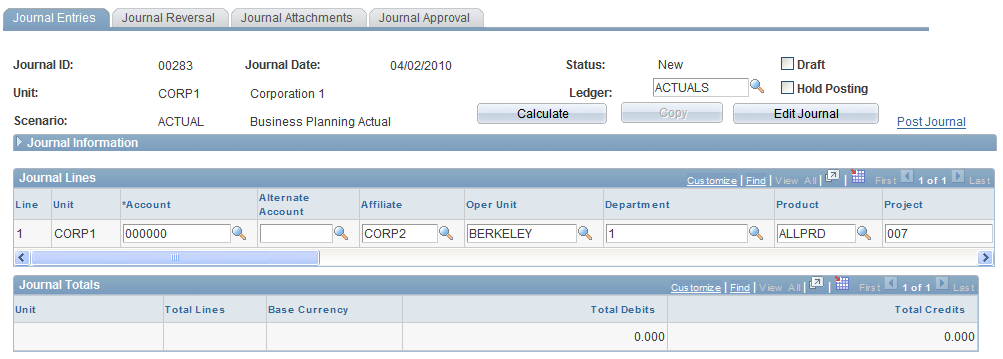
Journal Information
Expand the Journal Information region to complete or review these fields:
The system derives values in the Fiscal Year and Period fields from the scenario's calendar, based on the journal date. The system derives the value in the Base Currency field from the business unit definition. The amounts for total debits and total credits for the entire journal appear in the Journal Totals grid.
Journal Lines
Add rows to the Journal Lines grid to enter additional journal lines. For each line, you must complete the Account and Amount fields. If the transaction currency is not the same as the base currency, you must also specify values for the Currency and Rate Type fields. The system uses the associated exchange rate to populate the base amount. The consolidation dimension field label varies depending on the consolidation dimension. For example, if the consolidation dimension is business unit, the field label is Ledger Unit. The ledger template that is associated with the business unit for the journal entry determines the ChartFields that are available for the journal entry. You can use multiple business units within the same ledger ID.
Note: You can customize the ChartFields that appear by clicking the Customize link on the grid.
Journal Totals
Use the Journal Totals grid to view a summary of the journal entry. The information is grouped by dimension value (such as ledger unit) and lists the total number of lines and total debits and credits.
Journal Copy Options Page
Use the Journal Copy Options page (PF_JOURNAL_CPY) to create journal copies.
Image: Journal Copy Options page
This example illustrates the fields and controls on the Journal Copy Options page. You can find definitions for the fields and controls later on this page.
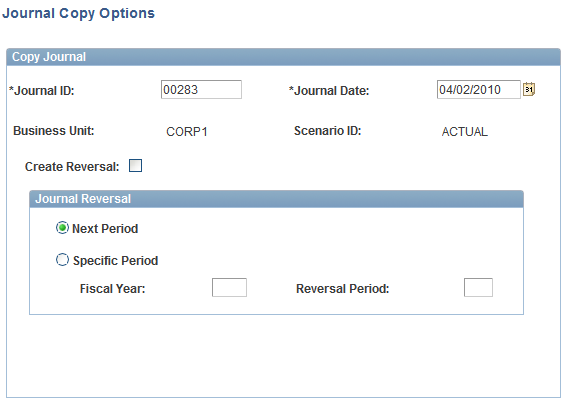
To copy a journal:
Access the Manual Journal Entries page, select the journal that you want to copy, and then click Copy.
The Journal Copy Options page appears. The Copy Journal region lists the values that you are copying from the source journal.
Complete the fields in the Copy Journal group box:
Click OK to copy the journal.
The Journal Copied page summarizes the scenarios to which the journal was copied. Any copied journals that require approval (through workflow or security) have an initial approval status of None.
Review the journal and click Submit for Approval to initiate the approval process.
For preapproved journals, the approval status is immediately set to Approved, which copies the journal lines to the journal fact table that you specified on the ledger template.
Journal Reversal Page
Use the Journal Reversal page (PF_JOURNAL_TBL3) to select the option to create a reversal batch and the date of the reversal journal entries.
Image: Journal Reversal page
This example illustrates the fields and controls on the Journal Reversal page.
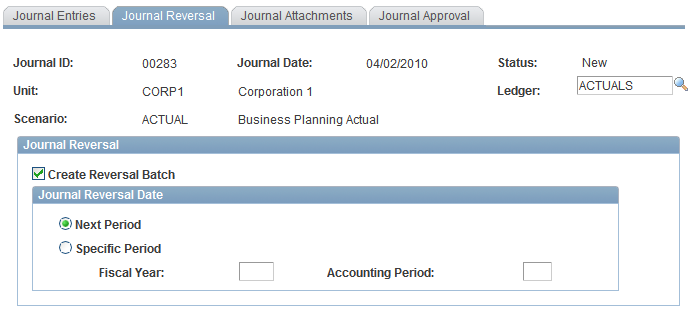
Select the Create Reversal Batch check box and specify the period in which you want the reversing journal entry to occur.
You can specify the next period based on your original journal date or by specifying a specific period in time.
Journal Attachments Page
Use the Journal Attachments page (PF_JRNL_ATTACHMENT) to attach documentation to support journal entries.
Image: Journal Attachments page
This example illustrates the Journal Attachments page.
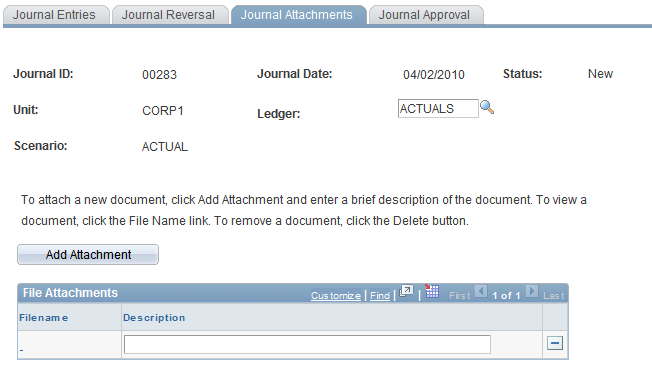
This page enables you to add supporting documentation for your manual journal.
Click the Add Attachment button to locate the desired supporting documentation, select the file, and attach it to the page.
To view a document, click the File Name link. To remove a document, click the Delete button.
Journal Approval Page
Use the Journal Approval page (PF_JOURNAL_TBL2) to set the approval status for a journal.
Image: Journal Approval page
This example illustrates the fields and controls on the Journal Approval page. You can find definitions for the fields and controls later on this page.
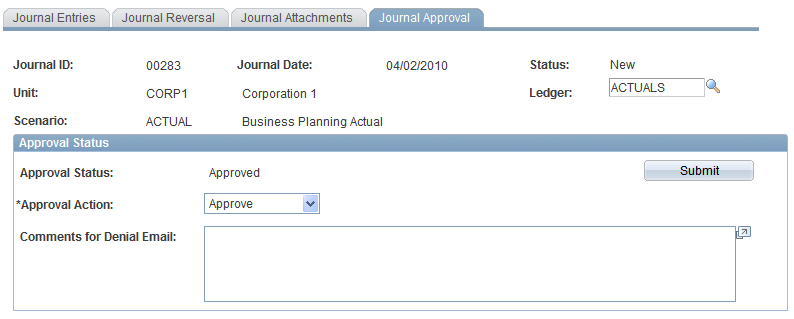
To update the approval status for a journal, select an approval action from the drop-down list box, and then click the Submit for Approval button.