Processing and Posting Journals
This topic provides overviews of journal processing and posting and the PF Journal Modification component and discusses how to:
Run PF Journal Edit and PF Journal Re-Edit.
View journal error statistics.
Correct journal errors.
Run PF Journal Cleanup.
Run PF Ledger Post.
Run PF Ledger Unpost.
Unpost and repost transactions.
Pages Used to Process and Post Journals
|
Page Name |
Definition Name |
Navigation |
Usage |
|---|---|---|---|
|
PF Journal Modification - Journal Statistic |
PF_JRNL_STATS |
|
View journal error statistics by viewing batches of data that are flagged as errors and moved to the PF_JRNL_E00 error table. |
|
PF Journal Modification - Journal Correction |
PF_JRNL_CORRECTION |
|
View error fields and the number of errors. |
|
PF Journal Modification - Error Details |
PF_JRNL_SUMM |
Click the Display Record Errors button on the Journal Correction page. |
Correct errors as appropriate. |
|
PF Journal Modification - Error Description |
PF_JRNL_TSE |
Click the Display Error Messages button on the Error Details page. |
View error message details for an error. |
|
Journal Cleanup |
RUN_PF_DELB |
|
Run PF Journal Cleanup to delete journal data by batch ID. |
|
Journal Cleanup - Batch Selection |
PF_DELETE_BATCH |
Click the Get Batch Data link on the Journal Clean Up page. |
Specify whether to delete all displayed batches or use the check box to delete one batch at a time. |
|
Ledger Post |
RUN_PF_POST |
|
Run the PF Post engine to post data in the journal table that you have determined is valid. |
|
Ledger Post - Batch Selection |
PF_POST_BATCH |
|
Specify the batches that you want to post to the performance ledger. |
|
PF Ledger Unpost |
RUN_PF_UNP |
|
Run the PF Unpost to unpost any posted data by batch ID that you determine is invalid. |
|
PF Ledger Unpost - Batch Selection |
PF_UNPOST_BATCH |
|
Specify the batches that you want to unpost from the performance ledger. |
Understanding Journal Processing and Posting
After you set up and run engines such as Data Manager or Ledger Mapper, the enriched data is posted to a temporary table as specified on the Ledger Template page. You then run the PF Journal Edit engine to identify any balance errors and check for valid dimension values in the ChartFields that are specified on the journal entry. Valid data is written to the PF_JRNL_F00, while any errors that are found are written to the error table, PF_JRNL_E00. Use the PF Journal Modification engine to revise errors, and then run PF Journal Re-Edit to repopulate the PF_JRNL_F00 table. Finally, run the PF Ledger Post engine to populate the PF_LEDGER_F00 table with valid and accurate data from PF_JRNL_F00.
The PF Journal Edit process checks for TSE field errors. This process also checks the balancing rules for the jobs in the jobstream to verify whether the flash totals from these jobs are in balance based on the balancing rules that you defined for the jobs.
Input to the PF Journal Edit engine is always from the performance journal temporary table that is populated by other application engines. For this reason, you must always run the PF Journal Edit engine as a job after the application engine that populates the temporary journal table, but within the same jobstream. PF Journal Edit can never be the first or the only job in a jobstream.
Note: The edit process validates against any prompt tables within the record definition.
The purpose of the PF Journal Edit engine is to validate journals and ensure data integrity before you post to PF_LEDGER_F00. After you run PF Journal Edit for any journal, correct any TSE errors using PF Journal Modification, and then run a PF Re-Edit job. If you have missing dimensions in your first edit, use EPM Foundation dimension pages to add the missing dimensions.
The following table lists the PF Journal Edit batch statuses. These statuses appear on the Ledger Post - Batch Selection page. The system creates one record for each batch status change in the PF_Batch table to allow tracking of the batch status history:
|
Batch Status |
Description |
|---|---|
|
E |
Batch has TSE errors and balance errors. |
|
T |
Batch has TSE errors but no balancing errors. |
|
B |
Batch has no TSE Errors but has balancing errors. A batch status is set to B if any of the balancing rules that are defined for the jobs in the jobstream with a balance rule type of control or force balance and the balancing rule total has an amount difference. The amount difference for the balancing rule with a force balance type is written to the PF_JRNL_F00 for the account that is related to the PF ledger event code and is defined for the balancing rule. |
|
V |
This is a valid batch. No TSE or balance errors exist. Batch is ready to post. |
|
P |
Batch has been posted to the ledger. Status is set by PF_POST engine. |
|
S |
Valid data for the batch has been force-posted to the PF Ledger table. Invalid data (TSE errors) still exists in PF_JRNL_E00 that can be modified and posted later. Status is set by PF_POST engine. |
|
F |
Batch has been force-posted to the PF Ledger table even though balance errors occurred for the batch. You can address the balancing error by posting the difference to the PF Ledger (force balancing). Status is set by PF_POST engine. |
|
O |
Batch has been force-posted to PF Ledger table even though balance and TSE errors occurred. Status is set by PF_POST engine. |
|
U |
Batch has been unposted from PF Ledger table. Status is set by PF_UNPOST engine. |
Note: If the batch is valid, the data is moved to the PF_JRNL_F00 table. If the batch has TSE errors, you must run the PF Journal Modification engine. After correcting errors in PF Journal Modification, use the Journal Re-Edit process to move the corrected data to the PF_JRNL_F00.
The difference between the Journal Edit and Journal Re-Edit processes is that Journal Edit must always be run as a job after the application engine that populates the temporary journal table, but within the same jobstream. (The input file for Journal Edit engine is temporary journal table). You can run Journal Re-Edit as a standalone job because its input file is a permanent table (PF_JRNL_E00).
Journal Re-Edit performs the following functions for all batches: It checks all the batches in PF_JRNL_E00 that have the same keys as the run parameters (business unit, scenario ID, fiscal year, and period) for TSE errors.
Understanding the PF Journal Modification Component
Use the PF Journal Modification component to correct any data that was flagged as an error during the PF Journal Edit process and moved to the PF_JRNL_E00 error table. After correcting errors, run the Journal Re-Edit process to perform TSE validation on data in the PF_JRNL_E00 table and change the data error flag to No if the data is no longer erroneous. (The Journal Post process moves corrected data in PF_JRNL_E00 to PF_JRNL_F00).
The PF Journal Modification pages are designed to enable you to correct actual dimension values in the data, not the dimension tables. You must use EPM Foundation Dimension pages to correct the dimension tables.
Journal Re-Edit performs TSE validation against all the error records in PF_JRNL_E00 that have the same run control parameters (business unit, fiscal year, accounting period, scenario ID). This means that if you run multiple edits for the same parameters at different times, (thus creating multiple batches with the same runtime parameters), you can correct all the batches and dimensions first, and then run Journal Re-Edit once for all batches. Likewise, you can correct one batch at a time, and run Journal Re-Edit after correcting each batch.
Running PF Journal Edit and PF Journal Re-Edit
The PF Journal Edit process checks for TSE field errors. If the edit process does not find any errors, the data is moved to the PF_JRNL_F00 table. If the edit process does find errors, you must correct them before proceeding. After correcting the errors you must run the Journal Re-Edit process which performs TSE validation on data in the PF_JRNL_E00 table, changes the data error flag to No if the data is no longer erroneous, and moves corrected data in PF_JRNL_E00 to PF_JRNL_F00.
Note: In EPM, you can use the performance ledger and the Average Daily Balance (ADB) ledger. Use of the ADB ledger is optional and all of the processing in the ADB ledger is the same as in the performance ledger. The type of balance that is stored is the only difference between the two ledger tables.
PF Journal Edit
You must run PF Journal Edit as a job after running the engine that loads journal data to the performance journal temporary table.
PF Journal Re-Edit
To run PF Journal Re-Edit, follow these steps:
Add the jobstream RE_EDIT to the Jobstream page and select RE_EDIT for the job ID.
Note: You must run PF Journal Re-Edit as a stand-alone job in its own jobstream.
Using the Jobstream Record Suites page, add the appropriate record suites to the RE_EDIT jobstream.
Using the Journal Re-Edit Report page, create the run control for the RE_EDIT jobstream.
The Journal Re-Edit Report page can be accessed using the following navigation: EPM Foundation, Data Enrichment Tools, Profit Manager, Performance Journals.
Warning! You should never run this jobstream from the Run Jobstream page! You cannot specify a ledger ID on the Run Jobstream page and the engine will fail without it.
When defining your run control parameters, remember that the difference between the Rerun check box and the PF Journal Re-Edit engine is that the PF Journal Re-Edit engine is used to re-edit previous batches of journal entries that had TSE errors. Rerun is used after another batch with the same parameters has already been run.
If the status of the batch is other than posted (P,S, F, O) or unposted (U), you can rerun the batch by selecting the Rerun check box. The batch ID is added to the PF_DELBATCH_TBL and is used to clean up the data in the journal for the batch using the PF Delete Batch utility.
PF Journal Modification - Journal Statistic Page
Use the PF Journal Modification - Journal Statistic page (PF_JRNL_STATS) to view journal error statistics by viewing batches of data that are flagged as errors and moved to the PF_JRNL_E00 error table.
Image: Journal Statistic page
This example illustrates the fields and controls on the Journal Statistic page. You can find definitions for the fields and controls later on this page.
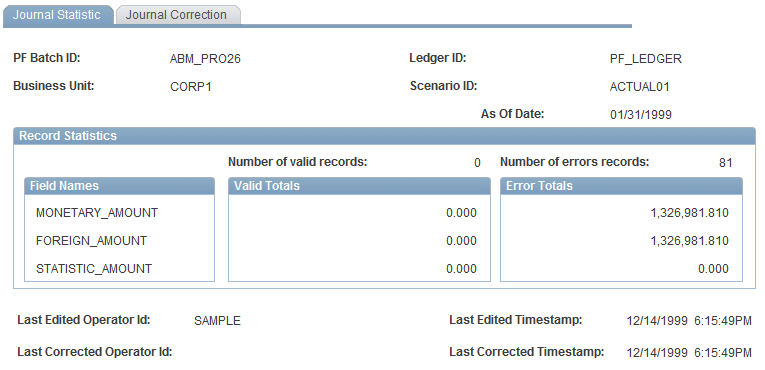
PF Journal Modification - Journal Correction Page
Use the PF Journal Modification - Journal Correction page (PF_JRNL_CORRECTION) to view error fields and the number of errors.
Image: Journal Correction page
This example illustrates the fields and controls on the Journal Correction page. You can find definitions for the fields and controls later on this page.
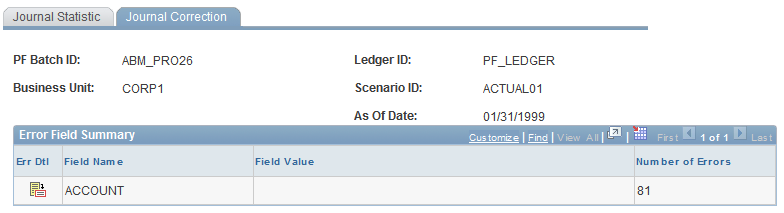
PF Journal Modification - Error Details Page
Use the PF Journal Modification - Error Details page (PF_JRNL_SUMM) to correct errors as appropriate.
Image: Error Details page
This example illustrates the fields and controls on the Error Details page. You can find definitions for the fields and controls later on this page.
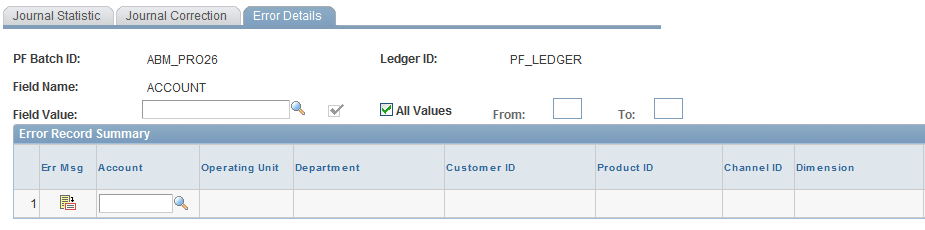
Specify a dimension to apply to the values in error.
 |
Click the Display Error Messages button on this page to access the Error Description page for that error and review the error message. |
Save your changes.
Journal Cleanup Page
Use the Journal Cleanup page (RUN_PF_DELB) to run PF Journal Cleanup to delete journal data by batch ID.
Image: Journal Cleanup page
This example illustrates the fields and controls on the Journal Cleanup page. You can find definitions for the fields and controls later on this page.
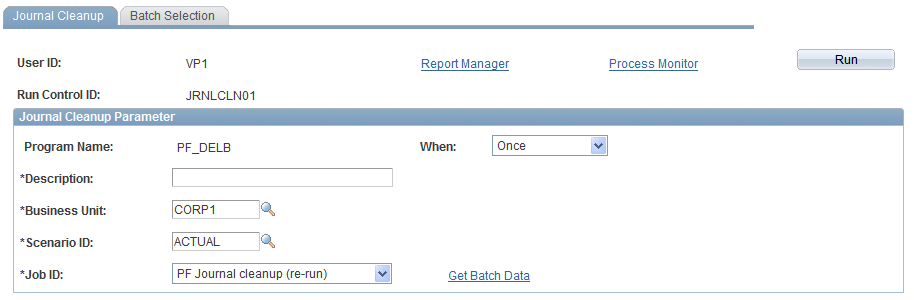
On the Journal Cleanup - Batch Selection page , select the batches to clean up by selecting the Delete Batch Flag check box. Save your changes and return to the Journal Cleanup page to run the PF_DELB process.
Ledger Post Page
Use the Ledger Post page (RUN_PF_POST) to run the PF Post engine to post data in the journal table that you have determined is valid.
Image: Ledger Post page
This example illustrates the fields and controls on the Ledger Post page. You can find definitions for the fields and controls later on this page.
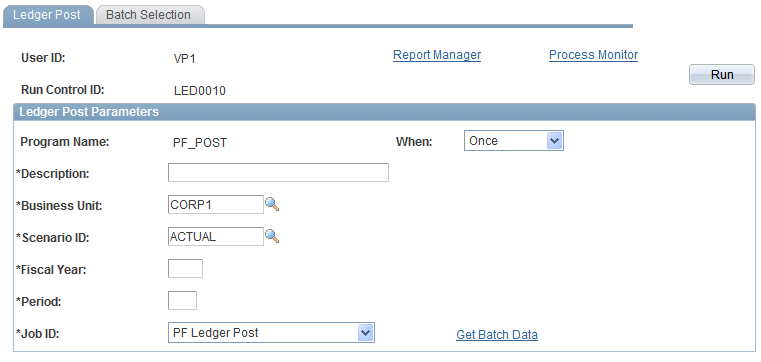
Note: PF Ledger Post is the last step in the data movement and migration process before you generate reports. The data that reaches the performance ledger table (PF_LEDGER_F00) must be accurate. You can post multiple batches at one time. The only way to post to the ledger is from the performance journal table (PF_JRNL_F00).
Ledger Post - Batch Selection Page
Use the Ledger Post - Batch Selection page (PF_POST_BATCH) to specify the batches that you want to post to the performance ledger.
Image: Batch Selection page
This example illustrates the fields and controls on the Batch Selection page. You can find definitions for the fields and controls later on this page.
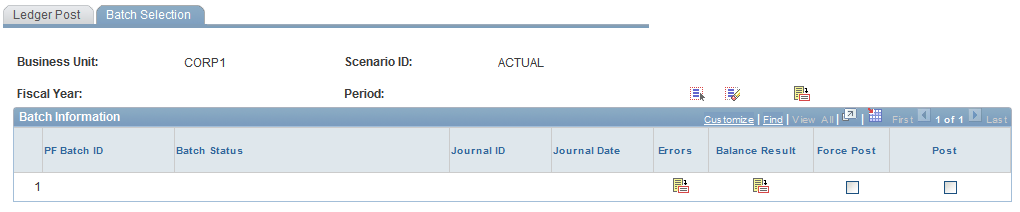
Save your changes and return to the Ledger Post page to run the PF Ledger Post engine and post the specified batches to the performance ledger table.
If you believe that you have posted in error, run the PF Unpost engine.
PF Ledger Unpost Page
Use the PF Ledger Unpost page (RUN_PF_UNP) to run the PF Unpost to unpost any posted data by batch ID that you determine is invalid.
Image: PF Ledger Unpost page
This example illustrates the fields and controls on the PF Ledger Unpost page. You can find definitions for the fields and controls later on this page.
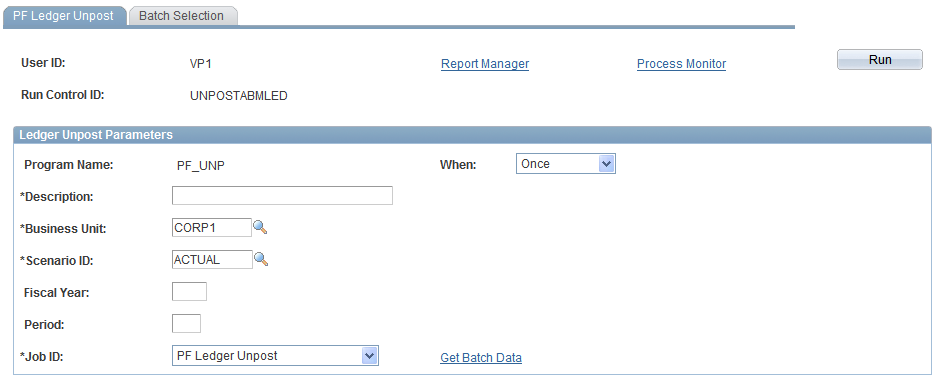
Note: Running the PF Ledger Unpost engine does not necessarily zero-out all the posted data. If the keys are the same for PF batch data during the PF Post process, the data is aggregated in the performance ledger table for those batches. If you unpost aggregated data, you might not obtain a zero balance unless you unpost all the batches for the same parameters. Use the run control ID to find the batches that you want to unpost.
Unposting and Reposting Transactions
To ensure data integrity, PeopleSoft designed the system to prevent you from reposting a batch that has already been posted. Suppose that you post a batch of transactions called Batch A and subsequently find that the data is invalid. You unpost the batch and make the necessary changes. To repost the batch, you must complete the following steps:
To repost a batch previously posted:
Run the entire jobstream again to repopulate PF_JRNL_F00 and create a new batch ID (in our example Batch B).
Your jobstream might include running engines such as Activity-Based Management, File Transfer Protocol, Data Manager, Allocation Manager, or Ledger Mapper, and the PF Edit engine. On the PF Journal Edit run control, make sure that you select the Rerun check box to ensure that the system flags the previously posted batch (Batch A in our example) to be deleted.
Use PF Journal Cleanup to delete obsolete records in PF_JRNL_F00 from the previously posted batch (Batch A).
Post the transactions to PF_LEDGER_F00 using the new PF batch ID (Batch B).
Note: You can also copy the journal to a new journal and post the copy.



