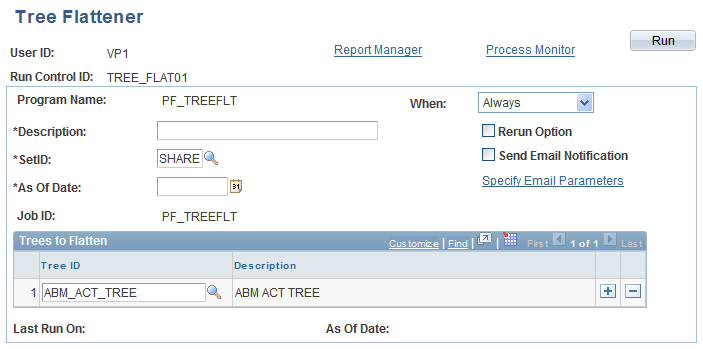Setting Up and Flattening Tree Metadata
This topic provides overviews of trees and tree flattening, and discusses how to:
Define trees.
Flatten tree metadata.
Pages Used to Set Up and Flatten Tree Metadata
|
Page Name |
Definition Name |
Navigation |
Usage |
|---|---|---|---|
|
Tree Metadata |
PF_METATREE_TBL1 |
|
Define tree metadata. |
|
Run Tree Flattener |
PF_RUN_TREEFLAT |
EPM Foundation, Business Metadata, Tree Metadata, Tree Flattener |
Run the tree flattener process. |
|
Jobstream Email Notification |
PF_EMAIL_MSG |
|
Specify email parameters for the tree flattener notification. |
Understanding Trees
When you add trees in PeopleTools Tree Manager, you should also create a record on the Tree Metadata page to identify it to the PeopleSoft EPM system. The Tree Manager does not assign a level number to a node unless you specify that the tree either loosely or strictly enforces levels. Levels are assigned by creating a code for each level. In PeopleSoft EPM, for trees that use rules and are processed through the tree level, you must set up your trees using levels. PeopleSoft recommends specifying strictly enforced levels for all your trees.
PeopleSoft trees add a visual layer to show how detail items such as departments, accounts, products, channels, geography, and security fit into your organizational structure.
Trees depict hierarchical structures that represent a group of summarization rules for a particular database field. For example, a tree can specify how your manufacturing locations should be summarized, or rolled up, for reporting purposes. A tree can also represent the reporting relationships within an organization by specifying how the individual department should be summarized into territories, territories into regions, and regions into countries. Similarly, a tree can categorize items in a catalog.
The summarization rules depicted in a tree apply to the detail values of a particular field: vendors, departments, customers, or other values that you define. These detail values are summarized into nodes on a tree. The nodes may also be organized into levels to logically group nodes that represent the same type of information or level of summarization.
By building trees, you give the system a single place to look for summarization rules. Trees enable you to define rules once and then use them throughout the system. Different reports, ledgers, and security profiles might refer to parts of your company's organizational chart; therefore, all of these objects can be referenced in the same predefined tree.
For example, the values of the DEPTID field identify individual departments in your organization. You use Tree Manager to define the organizational hierarchy that specifies how each department relates to the others—departments 10700 and 10800 report to the same manager, department 20200 is part of a different division, and so on.
You create trees using the PeopleSoft Tree Manager. You can use the PeopleSoft Tree Mover to move trees between different versions of PeopleSoft databases, move tree node data, or move tree level data.
For more information about PeopleSoft Tree Manager, see the PeopleTools: PeopleSoft Tree Manager documentation.
Understanding Tree Flattening in the OWE
Trees are used in PeopleSoft EPM to represent hierarchies. The trees are stored in a proprietary format that is optimized for the PeopleSoft Tree Manager module. However, this format is not optimized for EPM batch processing. To convert tree structures to a format that is optimized for batch processing, PeopleSoft delivers a tree flattener process.
The Tree Flattener (PF_TREEFLT) application engine processes the hierarchy tree and converts it to a flattened format, which simplifies the structure to retrieve information such as all descendents and immediate descendents from a node with a simple join to the flattened table. The Application engine can then use very simple SQL to access the tree data that it needs. The flattened output from the Tree Flattener (PF_TREEFLT) process is loaded to a temporary table, and you can choose to load the flattened data to a permanent OWE table if you wish. The tree flattener process can flatten detail, node-oriented, and dynamic detail trees.
To flatten dynamic detail trees, the tree flattener process retrieves the dynamic detail value table name from the Tree Structure ID and inserts these values into the flattened table. During this process a static view of the tree is created as of the date and time the flattening occurs. This means that the flattener process gets the current values of the tree detail from the dynamic detail value table and uses these in the flattener table. Because of this fact, you should not use the Persist Permanently check box with dynamic detail trees unless you are sure that the dynamic table will not change.
Note: The OWE uses a different process for flattening trees than the MDW.
For more information on the MDW tree flattening process see the Processing Trees and Recursive Hierarchies topic in your warehouse specific documentation (for example, the PeopleSoft Campus Solutions Warehouse).
Tree Metadata Page
Use the Tree Metadata page (PF_METATREE_TBL1) to define tree metadata.
Image: Tree Metadata page
This example illustrates the fields and controls on the Tree Metadata page. You can find definitions for the fields and controls later on this page.
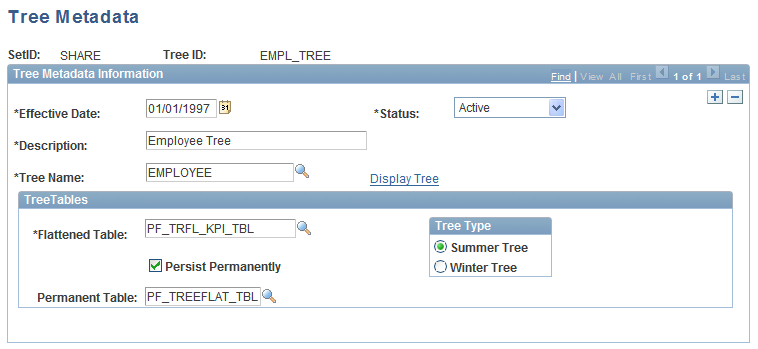
Tree Metadata Information
| Tree Name |
Select the tree for which you are creating tree metadata. |
| Display Tree |
Click to access the Tree Viewer page and view your tree. See Tree Viewer Page. |
Tree Tables
Run Tree Flattener Page
Use the Run Tree Flattener page (PF_RUN_TREEFLAT) to run the tree flattener process.
Image: Tree Flattener page
This example illustrates the fields and controls on the Tree Flattener page. You can find definitions for the fields and controls later on this page.