Using the Metadata Mover Utility
This topic provides an overview of the Metadata Mover utility and discusses how to:
Specify metadata export criteria.
Export metadata from a source to a target database.
Import metadata into the target database.
Build imported metadata in the target database.
Pages Used to Migrate Metadata
|
Page Name |
Definition Name |
Navigation |
Usage |
|---|---|---|---|
|
Metadata Export - Export Definition |
PF_MD_EXPORT |
|
Specify metadata export criteria. |
|
Metadata Export - Export List |
PF_MD_EXPLST |
Click the button on the Export Definition page. |
View a list of metadata objects that you selected on the Export Definition page. These objects will be exported to your target database. The list includes the following information for each metadata object: metadata type, SetID value, metadata object code, and related objects. |
Understanding the Metadata Mover Utility
The Metadata Mover utility enables you to migrate EPM metadata from one database to another. Specifically, the Metadata Mover utility moves record metadata, tablemaps, datamaps, expressions, filters, constraints, data sets, engine metadata, jobs, jobstreams, report metadata, metric metadata, tree metadata, value objects rule metadata, Data Manager rules, Data Manager rule sets, Allocation Manager rules, Allocation Manager rule sets, Data Mapper rule groups, and Data Mapper rule sets.
The Metadata Mover utility enables metadata to be moved between PeopleSoft 8.8x environments. For example, you cannot move metadata from a PeopleSoft 8.8x environment to a PeopleSoft 8.0x environment. Additionally, to successfully move metadata between PeopleSoft 8.8x EPM environments, the source and target databases must be the same type. For example, if you have a Microsoft database, you must migrate to another Microsoft database. You can't migrate from a Microsoft database to an Oracle database.
The Metadata Mover utility maintains SQL counters for the target database. The source SQL counter will be lost when the move is completed so that uniqueness in ensured within the target database.
Follow these steps to move EPM metadata from your source database to your target database:
Sign in to your source database.
Select the metadata that you plan to export from your source database using the Metadata Export page.
Use the Data Mover script to export the objects from the source database.
Use the Data Mover script to import the objects into the target database.
Use the Mass Compile and Audit processes in the target database to build and validate the migrated metadata objects.
Metadata Export - Export Definition Page
Use the Metadata Export - Export Definition page (PF_MD_EXPORT) to specify metadata export criteria.
Image: Export Definition page
This example illustrates the fields and controls on the Export Definition page. You can find definitions for the fields and controls later on this page.
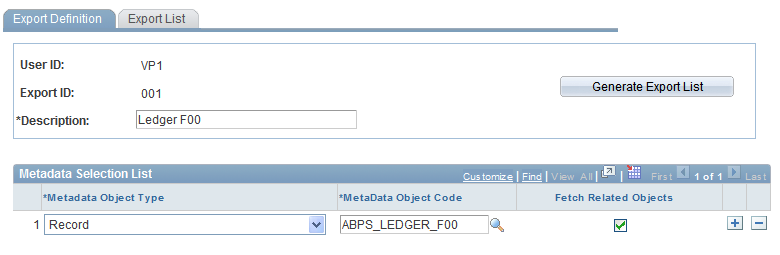
Note: You can maintain many export IDs, although you can have only one metadata export list. This means that when you generate the metadata export list, the system replaces the existing list with a new list.
In the Metadata Selection List group box, select:
The following table shows which metadata objects are dependent upon each other.
|
Metadata Type |
Related Objects |
|---|---|
|
Allocation Manager rules |
Meta Values. |
|
Allocation Manager rule set |
Allocation Manager Rules and Meta Values. |
|
Data Manager rules |
Meta Values. |
|
Data set |
Option is not available. |
|
Data Manager rule set |
Data Manager rules and meta values. |
|
Data Mapper rule set |
Set of data mapper rules. |
|
Data Mapper rule group |
Group of Data Mapper rules. |
|
Constraint |
Data sets, Allocation Manager rules, Allocation Manager meta values, Data Manager rules, and Data Mart meta values. |
|
Filter |
Constraints and related objects. |
|
Datamap |
Expression, filter, and related objects. |
|
Tablemap |
Datamap and related objects. |
|
Record |
Tablemap and related objects. |
|
Jobstream |
Option is not available. |
|
Job |
Jobstream. |
|
Engine |
Job and jobstream. |
|
Tree, metric, report, and rule metadata, expressions, Data Loader and data mart data |
Option is not available. |
Review the metadata export list and if you are sure that this is the data that you want to export, proceed to the next step.
Note: Data Mapper is documented in the PeopleSoft EPM: Global Consolidations.
Exporting Metadata from a Source Database to a Target Database
After selecting the metadata that you want to export from your source database to your target database (using the Export Definition page), perform the export. To perform the export, follow these steps:
Sign in to Data Mover in the metadata source database.
Open PFMMEXP.dms in the Data Mover tool.
Edit the path name for the output files (you can select which path you want).
Run the script.
The script exports the metadata tables into a DAT file for the export list that is generated through the Export Definition page.
Sign out of the source database.
You now need to import the metadata that you just exported.
Importing Metadata into the Target Database
Now that you have exported the metadata from the source database, you must import the metadata into the target database in the following way:
Sign in to the target database.
Open PFMMIMP.dms in the Data Mover tool.
Edit the path of both the input files to point to the output directory of the exported files.
Run the script.
The script exports the metadata tables from the .DAT files.
Building Imported Metadata in the Target Database
After you've finished importing the metadata into your target database, you must build the new metadata. To build the new imported metadata, you must first recompile it. If you imported a small number of new metadata objects, you can go to each metadata object's page and click the Compile button.
Note: Now there is no SQL object counter on the pages. Clicking the Compile button generates the counter.
If you have imported a large quantity of metadata objects, run the Mass Compile process followed by the Audit process.
Correct any errors that were identified during the Audit process.
Rerun the audit until it is clean.