The Regulatory Reporting Center
Use the Regulatory Reporting Center page.
Product Codes
The PeopleSoft Regulatory Reporting Center includes all 635 FRS Product Codes pre-loaded. To accommodate new codes and changes, the system allows you to edit the codes.
Use the FRS Product Codes page (FI_PRODUCT_PG) to maintain FRS product classification codes.
Image: Define FRS Product Codes search page
This example illustrates the fields and controls on the Define FRS Product Codes search page. You can find definitions for the fields and controls later on this page.
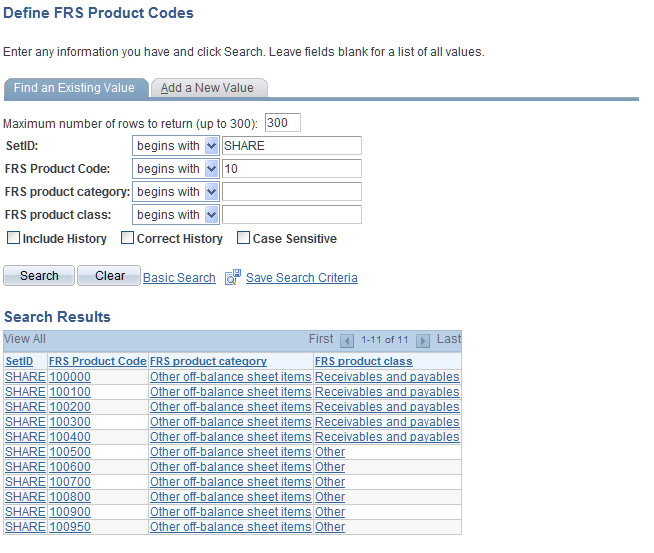
Note: You can retrieve FRS product codes by product: code, category, or class.
Image: FRS Product Codes page
This example illustrates the fields and controls on the FRS Product Codes page. You can find definitions for the fields and controls later on this page.
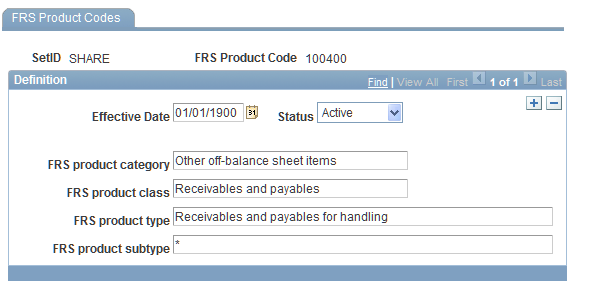
Note: All product codes are effective-dated.
Profit/Loss Codes
Like the FRS Product Codes, PeopleSoft has already loaded all 126 FRS Profit/Loss codes. And like the product codes, the FRS P/L code list can be edited.
Use the Profit/Loss Codes page (FI_PL_CLASS_PG) to maintain FRS profit/loss class codes.
Image: Define FRS P/L Classes search page
This example illustrates the fields and controls on the Define FRS P/L Classes search page. You can find definitions for the fields and controls later on this page.
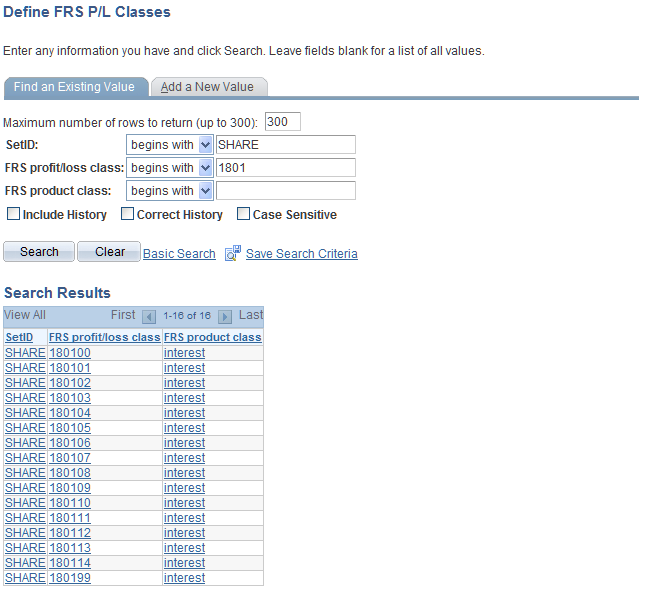
Note: You can retrieve FRS P/L Codes by product: code or class.
Image: FRS Profit/Loss Class page
This example illustrates the fields and controls on the FRS Profit/Loss Class page. You can find definitions for the fields and controls later on this page.
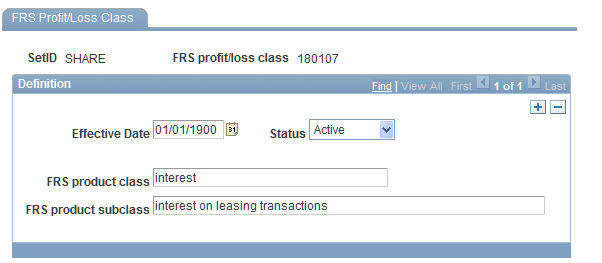
Note: Like FRS Product Codes, FRS Profit/Loss Codes are effective-dated.
Regulatory Reporting Business Units (RBUs)
Image: Define Reporting Business Unit search page
This example illustrates the fields and controls on the Define Reporting Business Unit search page. You can find definitions for the fields and controls later on this page.
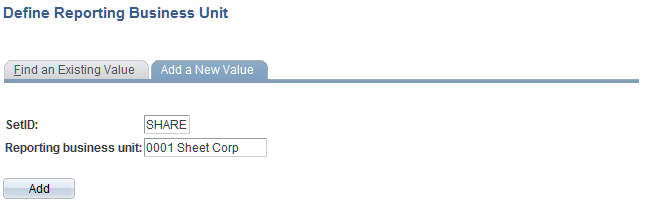
Use the Reporting Business Unit page (FI_BUS_UNIT_PG) to maintain reporting business unit records.
Select the Add a New Value tab to add a new regulatory reporting business unit. For the purposes of this example, you'll create a new regulatory reporting business unit to track one of your legal entities, in this case a RBU called 001 Sheet Corp.
Image: Reporting Business Unit page
This example illustrates the fields and controls on the Reporting Business Unit page. You can find definitions for the fields and controls later on this page.
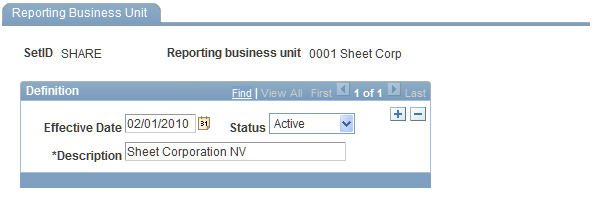
Click the Save button to save your newly-defined entry.
Instrument Level
Use the Instrument Level page.
Image: Instrument Level Review search page
This example illustrates the fields and controls on the Instrument Level Review search page. You can find definitions for the fields and controls later on this page.
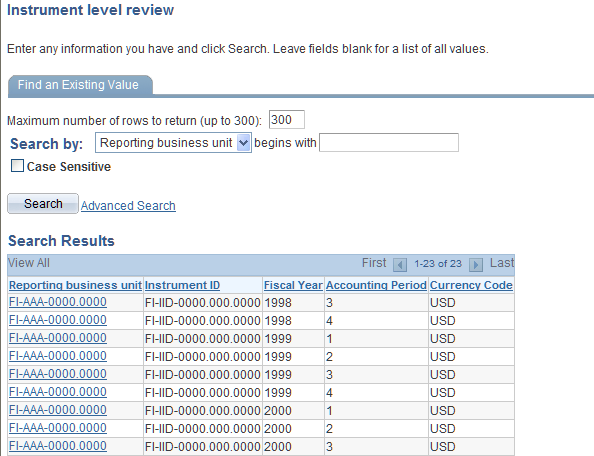
Image: Instrument Level page
This example illustrates the fields and controls on the Instrument Level page. You can find definitions for the fields and controls later on this page.
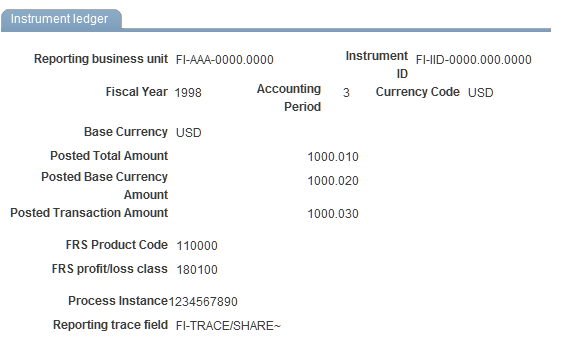
Note: You can click the Previous in List andNext in List buttons to move through the list.
Performance Ledger
Use the Ledger balances page (FI_RLEDGER_F00_PG) to view the output of Performance Ledger (PF_LEDGER_F00) processing.
PF_LEDGER_F00 is the primary enterprise performance measurement fact table. Used to aggregate measures like Net Revenue, Direct Costs, and Overhead Costs.
Image: Ledger Balances page
This example illustrates the fields and controls on the Ledger Balances page . You can find definitions for the fields and controls later on this page.
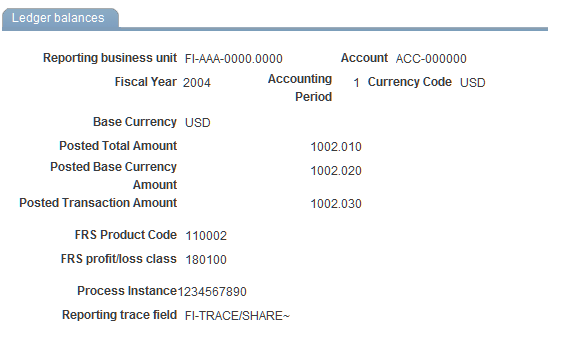
Global Consolidation
Use the Global Consolidations Ledger page (FI_RCLEDMGT_F00_PG) to view the output of the Global Consolidations (GC_CLED_MGT_F00) processing.
Image: Global Consolidations Ledger page
This example illustrates the fields and controls on the Global Consolidations Ledger page. You can find definitions for the fields and controls later on this page.
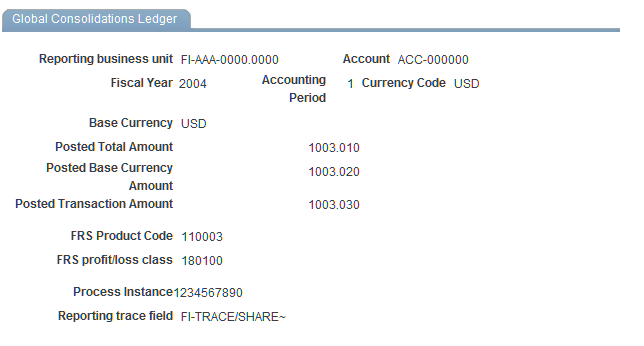
Generating Regulatory Reporting Export Files
The FRS Connector is essentially a set of three stage AE processes consisting of a Data Mapper stage, an AE job to roll-up accounts by regulatory reporting business units, and an AE job to generate the resulting import files. Basically the job begins with one of the three views as input and results in one of three import flat files.
Image: The FRS Connector process flow and implementation-required metadata definitions.
In the following diagram, items in gray text are predefined. Items in black text need to be defined as part of an implementation.
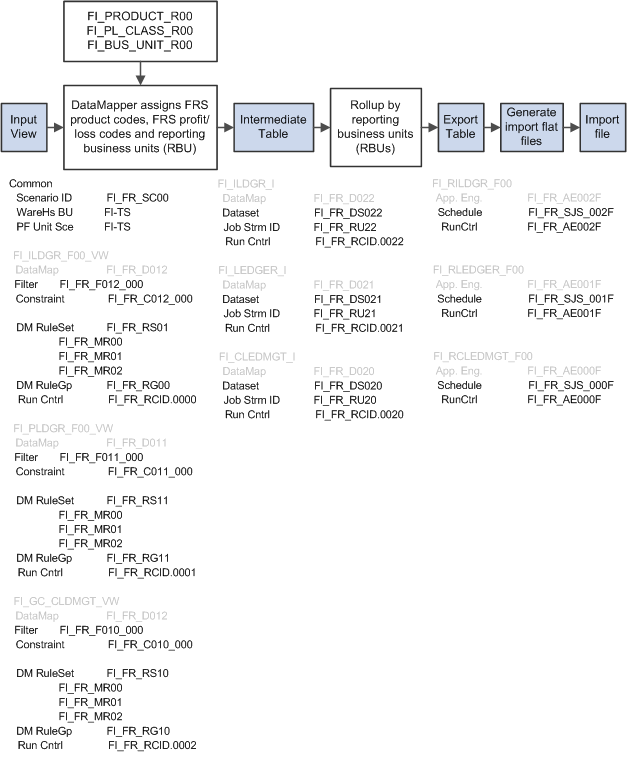
|
Predefined |
||
|---|---|---|
|
Ledger Type |
Source View |
Output Files |
|
FSI Instrument Ledger |
FI_ILDGR_F00_VW |
FI_RILDGR_F00.CSV |
|
PS General Ledger |
FI_PLDGR_F00_VW |
FI_RLEDGER_F00.CSV |
|
Global Consolidation |
FI_GC_CLDMGT_VW |
FI_RCLEDMGT_F00.CSV |
|
Example of Implementation—Defined Run Controls |
|||
|---|---|---|---|
|
Ledger Type |
Data Mapper Job |
RBU Roll-Up Job |
Output File Generator |
|
FSI Instrument Ledger |
FI_FR_RCID.0000 |
FI_FR_RCID.0022 |
FI_FR_AE002F |
|
PS General Ledger |
FI_FR_RCID.0001 |
FI_FR_RCID.0021 |
FI_FR_AE001F |
|
Global Consolidation |
FI_FR_RCID.0002 |
FI_FR_RCID.0020 |
FI_FR_AE000F |
Steps to generating export files for regulatory reporting systems
Initial Implementation and infrequent changes:
Ensure that FRS Product and Profit/Loss code lists are current for your implementation.
Define regulatory RBUs.
Ensure that any and all Performance and Warehouse business units are defined.
Define any and all scenarios that will be associated with the export runs.
Define any and all filters and constraints for: PS General Ledger (DataMap: FI_FR_D011), Global Consolidation (DataMap: FI_FR_D010) and FSI Ledger (DataMap: FI_FR_D012).
Define Data Mapper Rule Sets.
Define Data Mapper Value Mappings (if required).
Define Data Mapper Rule Groups.
Define all metadata Data Sets for roll-ups by RBU.
Define Run Control Templates for Data Mapper and RBU roll-ups.
Set Data Mapper Run Control Values corresponding to the Run Control Templates.
Set Regulatory Reporting Center Runtime Parameters corresponding to the RBU roll-up Run Control Templates.
Define Process Scheduler processes and jobs for generating import files from the export tables.
For each run:
Run the Data Mapper job for the source table, period, regulatory RBU and ledger (that is, FI_FR_RCID.0000, FI_FR_RCID.0001 or FI_FR_RCID.0002).
Note: Since non-RBUs (performance business units) might have a many-to-one relationship to the RBU, you might have to run the Data Mapper more than once (that is, once for each BU in a RBU) prior to running the RBU roll-up job.
Run the corresponding RBU roll-up (that is, FI_FR_RCID.0022, FI_FR_RCID.0021 or FI_FR_RCID.0020).
Review the resulting RBU roll-ups. (optional)
Run the corresponding import file generating AE (that is, FI_FR_AE002F, FI_FR_AE001F or FI_FR_AE000F).
For the purposes of illustration, this document will provide an example covering steps 6 - 13 (in the Initial Implementation and infrequent changes section) and 1 - 4 (in theFor each run section). The example will not cover steps 1 - 5 (in theInitial Implementation and infrequent changes section) as they are covered in detail in other PeopleSoft documents. For each of the following predefined datamaps, at least one constraint must be defined:
|
Predefined |
||
|---|---|---|
|
Ledger Type |
Source DataMap |
Target DataMap |
|
FSI Instrument Ledger |
FI_FR_D012 |
FI_FR_RCID.0022 |
|
PS General Ledger |
FI_FR_D011 |
FI_FR_RCID.0021 |
|
Global Consolidation |
FI_FR_D010 |
FI_FR_RCID.0020 |
Defining Data Mapper Rule Sets
Use the Data Mapper Rule Set page.
Image: Data Mapper Rule Set page
This example illustrates the fields and controls on the Data Mapper Rule Set page. You can find definitions for the fields and controls later on this page.
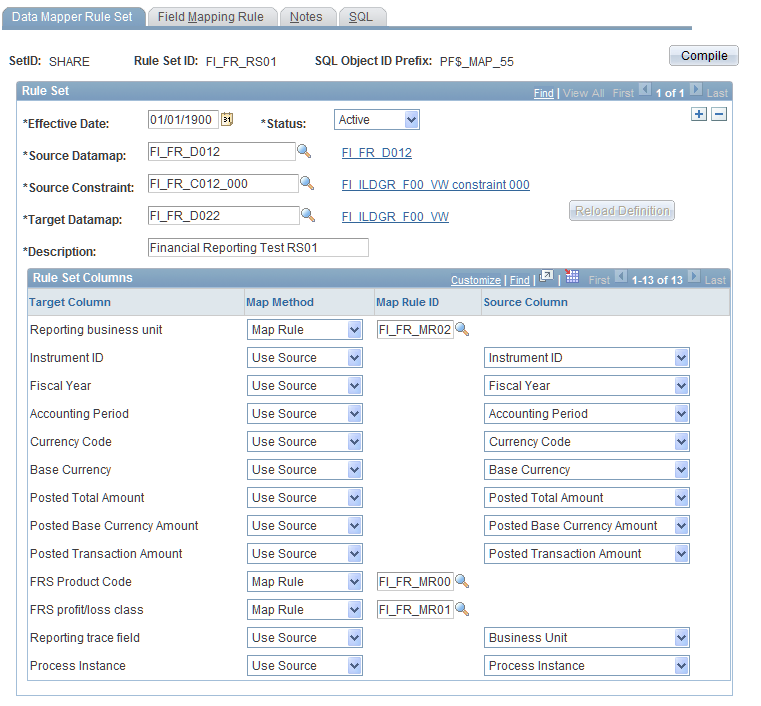
For FSI Instrument Ledger, select the predefined FI_FR_D012 andFI_FR_D022 datamaps for theSource Datamap andTarget Datamap fields, respectively.
|
Predefined |
||
|---|---|---|
|
Ledger Type |
Source Datamap |
Target Datamap |
|
FSI Instrument Type |
FI_FR_D012 |
FI_FR_D022 |
|
PS General Ledger |
FI_FR_D011 |
FI_FR_D021 |
|
Global Consolidation |
FI_FR_D010 |
FI_FR_D020 |
Note: Since the Reporting business unit,FRS Product Code, andFRS profit/loss class fields in theTarget Column do not have a correspondingSource Column, you need to specify either a mapping rule or a list. You can select theField Mapping Rule tab to define a mapping rule.
Use the Field Mapping Rule page.
Image: Field Mapping Rule
This example illustrates the fields and controls on the Field Mapping Rule. You can find definitions for the fields and controls later on this page.
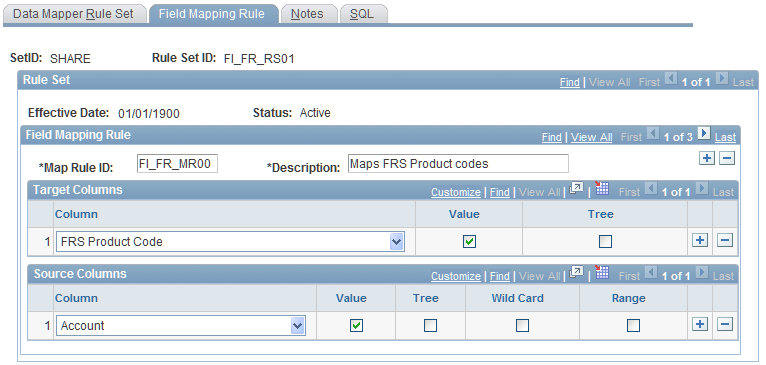
For this example, you'll associate the FRS Product Code field in theTarget Columns field with theAccount field from theSource Columns. Later you will map specific values between the two columns. Then click the+ to continue and do the same to associateFRS Profit/Loss Classes andReporting Business Units with columns from the source datamap. Finally, clickSave to save the Data Mapper Rule Set definition.
Defining Data Mapper Rule Sets
Use the Data Mapper Value Mappings page from Main Menu, EPM Foundation, Data Enrichment Tools, Data Mapper, Value Mappings.
Value Mappings assign specific Target Column values based on values present in the Source Column.
Image: Look Up Map Rule ID search page
This example illustrates the fields and controls on the Look Up Map Rule ID search page. You can find definitions for the fields and controls later on this page.
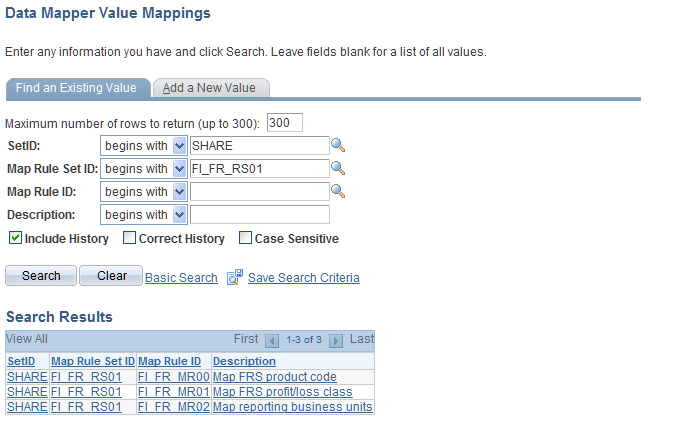
Note: Looking up your previously defined Map Rules in your Map Rule Set, select FI_FR_MR00.
Image: Data Mapper Value Mappings page
This example illustrates the fields and controls on the Data Mapper Value Mappings page. You can find definitions for the fields and controls later on this page.
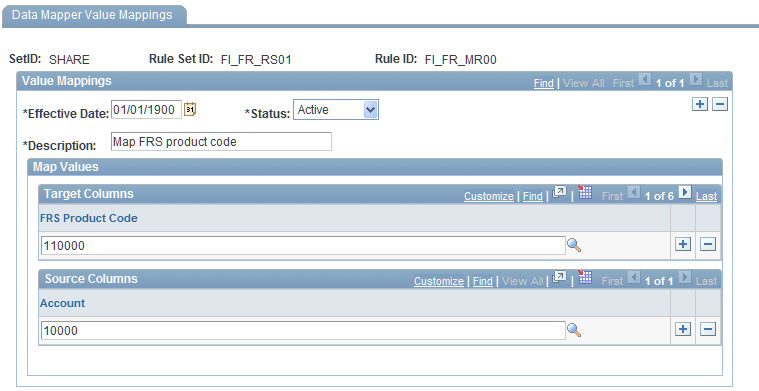
In this instance, the system associates a value of 10000 in theAccount column of the source datamap to a value of110000 in theFRS Product Code column of the target datamap. The Data Mapper processes rows every time it encounters a row with a value of10000 in theAccount field of the source table and it places a value of110000 in theFRS Product Code field of the target table. Continue this pattern, mapping all expected Account values in the Source datamap toFRS Product Code values in the target datamap.
Defining Data Mapper Rule Groups
After defining Rules, Rule Sets and any necessary value maps, you must define rule groups.
Use the Data Mapper Rule Group.
Image: Data Mapper Rule Group page
This example illustrates the fields and controls on the Data Mapper Rule Group page. You can find definitions for the fields and controls later on this page.

Note: You define a new Data Mapper Rule Group FI_FR_RG00. This rule group contains the previously defined Rule SetFI_FR_RS01.
.
Defining MetaData Sets to be Used to Generate Roll-Ups by RBU
Use the DataSet page.
Use datasets to specify how records are totalled into corresponding RBUs based on your previously defined Data Mapper definitions.
See Using Data Sets.
Image: DataSet page
This example illustrates the fields and controls on the DataSet page. You can find definitions for the fields and controls later on this page.
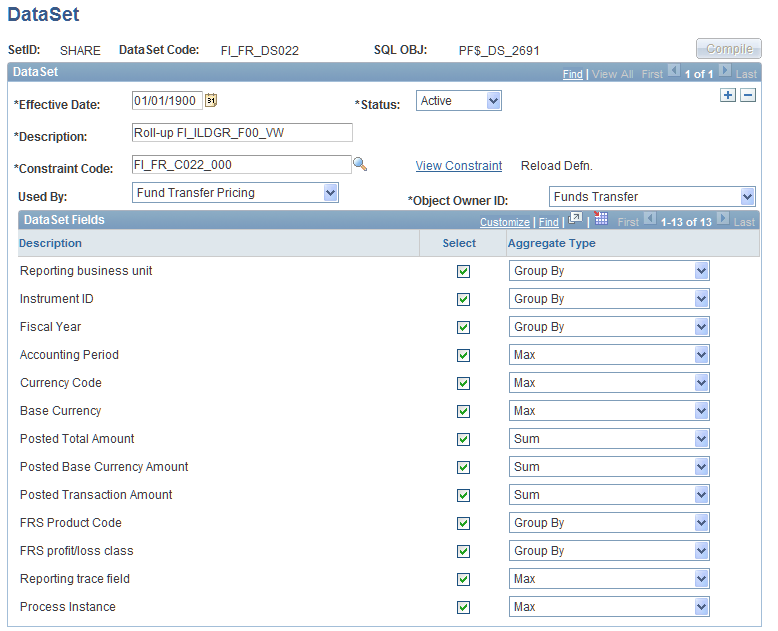
For FSI Instrument Ledger, you select the predefined FI_FR_C022_000 constraint for theConstraint field. This brings up a list of all predefined fields. You then assign Aggregate Types to set the RBU summation policy.
Note: You need to select every field for inclusion.
|
Ledger Type |
Predefined Constraint |
|---|---|
|
FSI Instrument Ledger |
FI_FR_C022_000 |
|
PS General Ledger |
FI_FR_C021_000 |
|
Global Consolidation |
FI_FR_C020_000 |
Defining Run Control Templates for Data Mapper and RBU Roll-Up Stages
Use the Run Jobstream page (RUN_PF_JOBSTREAM) to run jobstreams automatically and in sequence.
Each job in the jobstream initiates automatically after the previous job completes.
Assign the Run Control for the Data Mapper job. Set the Unit to the previously defined regulatory reporting business unit (RBU). Set theScenario ID to the previously defined scenario. Set theFiscal Year to the fiscal year of the data to be mapped. SetPeriod to the period to be used to filter source records for summation into the RBU.
Note: Set the Jobstream ID to the predefinedFI_FR_JM00 job stream. Use this job stream for all three ledger types.
Now that you have defined the Run Control for the Data Mapper, you will need to define a Run Control for RBU roll-up. Define the Run Controls for the RBU roll-up on the Run Jobstream page.
Set the Unit,Scenario ID,Fiscal Year, andPeriod fields to the same values as the previously defined Run Control to be used by the Data Mapper. Unlike the Run Control used by the Data Mapper, you specify a different Jobstream depending on the ledger you're processing. For this FSI Instrument Ledger example, you specifyFI_FR_RU22 for the Jobstream.
|
Ledger Type |
Predefined Jobstream |
|---|---|
|
FSI Instrument Ledger |
FI_FR_RU22 |
|
PS General Ledger |
FI_FR_RU21 |
|
Global Consolidation |
FI_FR_RU20 |
Setting Data Mapper Run Control Values
Access the Run Group page from Main Menu, EPM Foundation, Data Enrichment Tools, Data Mapper, Run Control Values, Run Group.
Here you assign the previously defined Rule Group to the Run Control that will be used to run the Data Mapper.
Setting Regulatory Reporting Center Runtime Parameters
Use the Roll-up runtime parameters page (FI_FR_ROLLUP_PARM) to enter the runtime parameters for financial roll up reporting.
Assign the previously defined DataSet FI_FR_DS022 to the Run Control that will be used to run the RBU Roll-up stage.
Defining Process Scheduler Processes and Jobs
Use the Process Definition page.
Use the Process Definition Options page.
|
Ledger Type |
Predefined AE Job |
|---|---|
|
FSI Instrument Ledger |
FI_FR_AE002F |
|
PS General Ledger |
FI_FR_AE001F |
|
Global Consolidation |
FI_FR_AE000F |
Access the Job Definition page from Main Menu, PeopleTools, Process Scheduler, Jobs, Job Definition.
Assign Application Engine toProcess Type and the predefined Application Engine program FI_FR_AE002F toProcess Name.
Access the Job Definitions Options page from Main Menu, PeopleTools, Process Scheduler, Jobs, Job Definition Options.
Select the Job Definition Options tab, assignALLPNLS toProcess Groups.
Access the Schedule JobSet Definition page from Main Menu, PeopleTools, Process Scheduler, Schedule JobSet, Schedule JobSet Definition.
Specify the previously defined job: FI_FR_02.
Generating Instrument Level Export File
To generate the Instrument Level Export File, run the following implementation defined jobs:
FI_FR_RCID.0000 – Data Mapper job for the source table, period, regulatory reporting business unit and ledger.
Note: Since non-RBUs (performance business units) might have a many-to-one relationship to the RBU you might have to run the Data Mapper more than once (that is, once for each BU in a RBU) prior to running the RBU roll-up job.
FI_FR_RCID.0022 – The corresponding RBU roll-up.
FI_FR_AE002F – The corresponding import file generating AE.
Generating Performance Ledger Export File
To generate the Performance Ledger Export File, run the following implementation defined jobs:
FI_FR_RCID.0001 – Data Mapper job for the source table, period, regulatory reporting business unit and ledger.
Note: Since non-RBUs (performance business units) might have a many-to-one relationship to the RBU you might have to run the Data Mapper more than once (that is, once for each BU in a RBU) prior to running the RBU roll-up job.
FI_FR_RCID.0021 – The corresponding RBU roll-up.
FI_FR_AE001F – The corresponding import file generating AE.
Generating Global Consolidation Export File
To generate the Global Consolidation Export File, run the following implementation defined jobs:
FI_FR_RCID.0002 – Data Mapper job for the source table, period, regulatory reporting business unit and ledger.
Note: Since non-RBUs (performance business units) might have a many-to-one relationship to the RBU you might have to run the Data Mapper more than once (that is, once for each BU in a RBU) prior to running the RBU roll-up job.
FI_FR_RCID.0020 – The corresponding RBU roll-up.
FI_FR_AE000F – The corresponding import file generating AE.